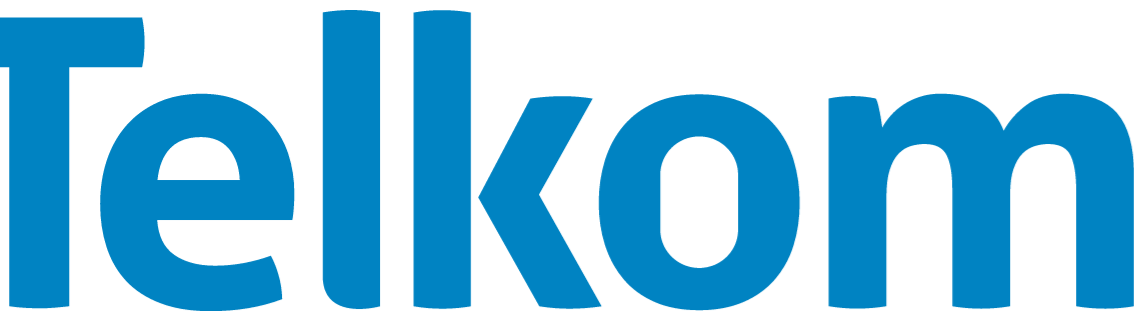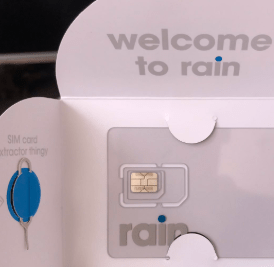Access Point Name (APN) for Cell C South Africa. This allows users to connect to the internet using Cell C 3G, 4G, 5G or other networks. It also contains the necessary security for users.
To be in a position to seamlessly connect to the internet, ensure that you have an active Cell C data plan and an active SIM and within network coverage. This can be done by setting your smartphone to automatically connect to an available network. Set APN settings as listed below for iPhones and Android devices.
Cell C APN Internet Settings for Android Devices
For Android devices on Cell C network, navigate to Settings > Mobile Networks > Access Point name > Add New then save for 3G and 4G internet data settings. You can find this APN location for your specific device.
- Name: Cell C
- APN: internet
- Username: Not Set
- Password: Not Set
- Proxy : (leave it blank – not set )
- Port : (Leave it blank – not set)
- Server : (leave it blank )
- MMSC : http://MMS.cmobile.co.za
- MMS proxy : 196.31.116.250
- MMS port : 8080
- MCC :655
- MNC: 07
- Authentication type : (none)
- APN type : default,mms,supl
- APN protocol: IPv4/IPv6
- APN roaming protocol: IPv4/IPv6
- Bearer : (Unspecified)
- Mobile virtual network operator : (none )
Save then select Cell C as your active APN then restart your device.
Cell C APN Internet Settings for iPhone
Navigate to Settings > Cellular > Cellular Data Network then input the settings below.
- APN: internet
- username: (Leave this blank)
- password: (Leave this blank)
Use the same settings for hotspot on iPhone.
Save then restart your iPhone.
Cell C Customer Service
To contact cell C customer support, call 084 135 or 135 from a Cell C phone number.