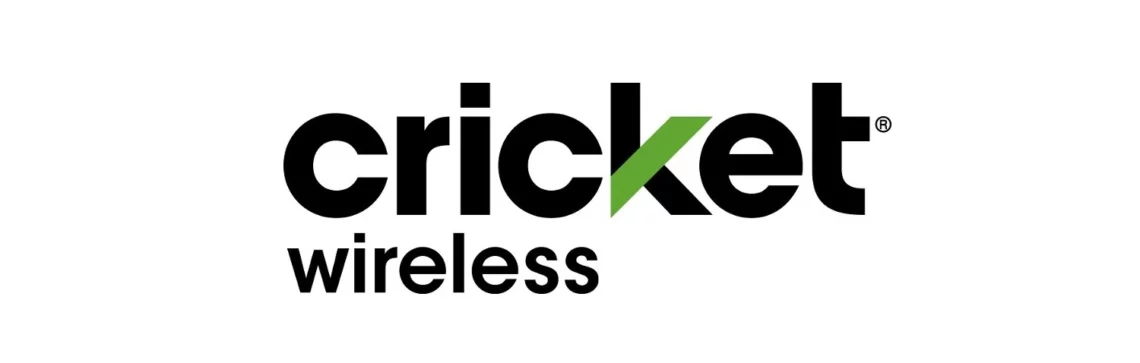Cricket Wireless 4G LTE and 5G APN Internet settings. These settings will work for both 3G, 4G, and 5G networks for devices with active Cricket Wireless data plans. APN is an acronym for Access Point Name. It is the gateway between your 4G and 5G broadband networks and the public internet. These settings are unique to Cricket Wireless. Ensure that you have an active data plan and be within coverage in order to be connected to the internet.
Cricket Wireless uses the AT&T network to offer its service. AT&T has one of the widest 4G LTE and 5G coverage in the United States.
Cricket Wireless APN Settings for iPhone
For an iPhone or iPad with Cricket SIM in it, go to Settings > Cellular > Cellular Data Network then input the settings below specific to Cricket.
- APN: Endo
- Username: (Leave it blank)
- Password: (Leave it blank)
Leave the username and password fields blank.
Restart your iPhone. You can also easily access SIM Applications on your iPhone.
Use the same settings for hotspot and LTE fields.
Cricket Wireless APN Settings for iPhone and Android
For your Samsung Android device, go to Settings > Connections > Mobile Networks > Access Point Names and for other Android devices navigate to Settings > Network & Internet > SIMs > Select SIM > Access Point Names then Add New. You may find this under Settings > Wireless and Internet or under more > Mobile Network. Here are Cricket Wireless APN settings.
- Name: Cricket Wireless
- APN: Endo
- Username: (Not set – Leave it blank)
- Password: (Not set – Leave it blank)
- Proxy: (Not set – Leave it blank)
- Port: (Not set – Leave it blank)
- Server: (leave it blank )
- MMSC: http:/mmsc.aiowireless.net
- MMS Proxy: proxy.aiowireless.net
- MMS Port: 80
- MMS Protocol: (Not set – Leave it blank)
- MCC: 310
- MNC: 150
- Authentication type: (none)
- APN type: default, mms, fota, hipri, supl
- APN protocol: IPv4
- APN roaming protocol: IPv4
- Bearer: Unspecified
Save then select Internet as the active APN. Restart your Android device for these settings to take effect.
Cricket Wireless MMS Settings for Windows Phone
To set up Cricket Wireless MMS Settings on a Windows Phone, navigate to Settings > Cellular + SIM or Cellular > SIM Settings then add the new APN listed below.
- Name: Cricket Wireless
- APN: Endo
- MMSC: http://mmsc.aiowireless.net
- MMS Proxy: proxy.aiowireless.net
- Multimedia Message Port: 80
- MCC: 310
- MNC: 150
- APN type: default,mms,fota,hipri,supl
- APN protocol: IPv4
- APN roaming protocol: IPv4
- Turn APN on/off: ON
Save then APN settings then restart your Windows phone.
Cricket Wireless APN Settings Video Guide
Cricket Wireless Customer Service
Cricket Wireless customer service contact information. Available Monday to Saturday from 9 am to 9 pm ET and on Sunday from 10 am to 9 pm ET.
- Call: 1-800-274-2538
- Twitter: @CricketSupport
- Website: www.cricketwireless.com