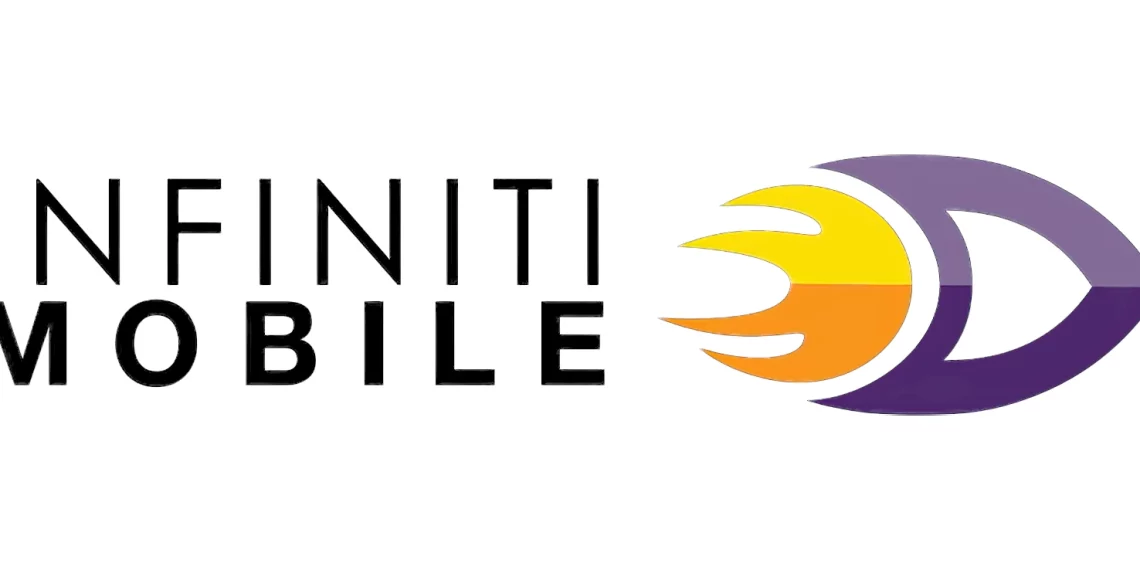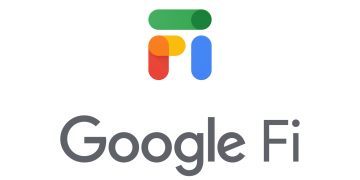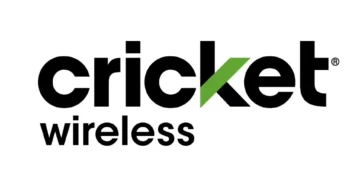FreedomPop Access point Name Settings (APN) for iPhone and Android devices to access the internet via 4G and 5G networks. Once you have a FreedomPop SIM on your device, FreedomPop data plan, you will need to set up Access Point Name (APN) in order to connect to the internet. That’s assuming you already have a data plan and within network coverage.
FreedomPop uses the T-Mobile and AT&T networks to provide its wireless services. These FreedomPop APN settings are for the modern premium SIM cards.
FreedomPop APN Settings for iPhone (GSMA) – AT&T
For an iPhone or iPad with a SIM card in it, go to Settings > Cellular > Cellular Data Network then input the settings below to set up APN on your device.
- APN: ERESELLER
- Username: (leave this section blank)
- Password: (leave this section blank)
Leave the password and username blank.
Use the same settings for LTE and hotspot options.
You can also find your SIM application settings on your iPhone.
FreedomPop APN Settings for iPhone (GSMT)- T-Mobile
FreedomPop APN settings for iPhones using the T-Mobile network.
- APN: WHOLESALE
- Username: (leave this section blank)
- Password: (leave this section blank)
Save then set up FreedomPop MMS. Restart your iPhone.
FreedomPop APN Settings for Android Devices (GSMA) – AT&T
For your Samsung, Oppo, OnePlus, LG or any other Android smartphone or tablet, visit Settings > Connections > Mobile Networks > Access Point Names then Add New on your device then add the APN settings below. You may not find it here on some devices but you will generally find it under Wireless & Internet. Here are FreedomPop APN Internet Settings:
- Name: FreedomPop
- APN: ERESELLER
- Username: (leave this section blank)
- Password: (leave this section blank)
- Proxy: (leave this section blank)
- Port: (leave this section blank)
- Server: (leave this section blank)
- MMSC: http://mmsc.mobile.att.net
- MMS Proxy: proxy.mobile.att.net
- MMS Port: 80
- MMS Protocol: (leave this section blank)
- MCC: 310
- MNC:410
- Authentication type: (leave this section blank)
- APN type: default,mms,supl
- APN protocol: IPv4/IPv6
- APN roaming protocol: IPv4/IPv6
- Bearer: Unspecified
Save the settings then select FreedomPop as the active APN. Restart your device for the settings to take effect immediately.
FreedomPop APN Settings for Android Devices (GSMT) – T-Mobile
Input the settings below to set up FreedomPop APN to use the T-Mobile network.
- Name: FreedomPop
- APN: WHOLESALE
- Proxy: (Not set – leave it blank)
- Port: 8080
- Username: (Not set – leave it blank)
- Password: (Not set – leave it blank)
- Server: (Not set – leave it blank)
- MMSC: http://wholesale.mmsmvno.com/mms/wapenc
- MMS Proxy: (Not set – leave it blank)
- MMS Port: (Not set – leave it blank)
- MCC: 310
- MNC: 260
- Authentication Type: (None – leave it blank)
- APN Type: Default,mms,supl
- APN Protocol: IPv4/IPv6
- APN Roaming Protocol: IPv4/IPv6
- Bearer: Unspecified
Save then reselect FreedomPop as the active APN and restart your device.
FreedomPop APN Settings Video Guide
FreedomPop Customer Service
FreedomPop customer service contact information.
- Call: (888) 702-8302
- Website: www.freedompop.com