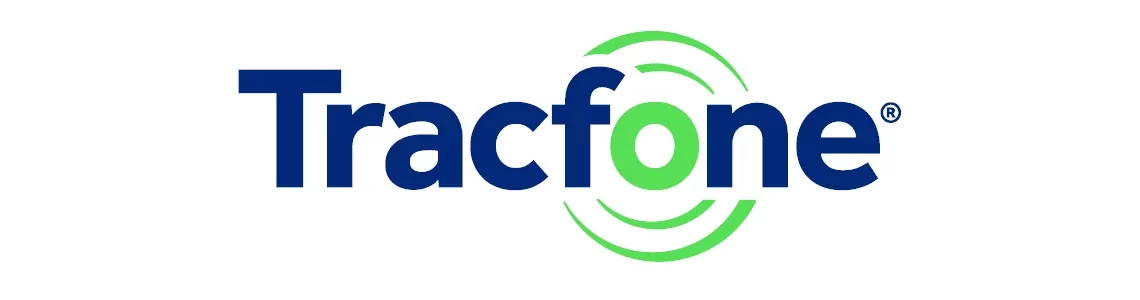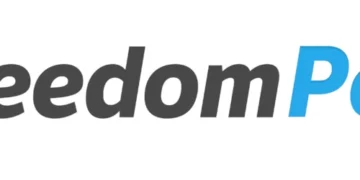All smartphones and other devices wishing to connect to the internet through a mobile broadband network, GSM, 3G, 4G, need Access Point Name (APN) settings specific to the network. GCI (General Communication Inc.) is not an exception to this. Once you have GCI SIM card on your phone, a GCI data plan, and within coverage and wish to connect to the internet. use the settings below.
GCI uses T-Mobile network infrastructure to offer its wireless services. T-Mobile has one of the widest network coverage in the United States.
GCI APN Settings for iPhone
For an iPhone, go to Settings > Cellular > Cellular Data Network then input these APN settings:
- APN: web.gci
- Username: (Leave it blank)
- Password: (Leave it blank)
Use the same settings for LTE and hotspot options.
Leave the username and password blank. You can also easily access the SIM applications on your iPhone.
GCI APN Settings for Android Devices
For Android Powered devices Samsung Galaxy devices, navigate to Settings > Connections > Mobile Networks > Access Point Names and for other Android devices navigate to Settings > Network & Internet > SIMs > Select SIM > Access Point Names then Add New then add GCI APN settings below. If you do not find this directly, go to Settings > Wireless & Internet or More > Mobile data.
- Name: GCI Web
- APN: web.gci
- Username: (Not set – Leave it blank)
- Password: (Not set – Leave it blank)
- Proxy: (Not set – Leave it blank)
- Port: (Not set – Leave it blank)
- Server: (leave it blank )
- MMSC: http://mmsc.gci.net
- MMS Proxy: 24.237.158.34
- MMS Port: 9201
- MMS Protocol: (Not set – Leave it blank)
- MCC: 310
- MNC: (leave default)
- Authentication type: (none)
- APN type:default,mms,supl
- APN protocol: IPv4/IPv6
- APN roaming protocol: IPv4/IPv6
- Bearer: Unspecified
Save these settings then select GCI APN as the active APN profile and also set up GCI MMS so you can send and receive MMS messages on a GCI phone. You may need to restart your device for these settings to take effect.
GCI APN Settings Video Guide
GCI Customer Service
GCI customer service contact information.
- Call: 800-800-4800
- Email: [email protected]
- Website: gci.com