Jethro Mobile Access Point Name (APN) for internet access via 4G LTE and 5G. Once you have Jethro Mobile SIM, within the network coverage and an active Jethro Mobile data plan, you will need to set up APN settings in order to access the internet.
Jethro Mobile uses the T-Mobile network to offer its services. This makes Jethro Mobile coverage wide across the United States.
Jethro Mobile APN Settings for iPhone
To configure Jethro Mobile APN settings on an iPhone, navigate to Settings > Cellular > Secondary > Cellular Data Network then input the settings below.
Jethro Mobile APN Settings
- APN: wholesale
- username: (Leave this blank)
- password: (Leave this blank)
Change the APN to Jethro if wholesale does not work after restarting.
You can also easily block spam calls in the United States or use one of the fast and most free VPNs.
Jethro Mobile APN Settings for Android Devices
To set up Jethro Mobile APN on an Android device, navigate to Settings > Connections > Mobile Networks > Access Point Names for Samsung Galaxy device or Settings > Network & Internet > SIMs > Select SIM > Access Point Names for other Android devices or find Access Point Name (APN) page for your specific device then add new APN. Input the APN settings below.
- Name: Jethro Mobile
- APN: wholesale
- Username: (Not set)
- Password: (Not set )
- Proxy: (leave it blank )
- Port: (Not set)
- Server: (Not set )
- MMSC: http://wholesale.mms.mvno.com/mms/wapenc
- MMS Proxy: (Not set)
- MMS Port: 80
- MCC: 310
- MNC: 260
- Authentication type: (none)
- APN type: default,mms,supl
- APN protocol: IPv4/IPv6
- APN roaming protocol: IPv4
- APN enable/disable: enabled
- Bearer: (Unspecified)
- Mobile virtual network operator: (none )
Save then select Jethro Mobile as the active APN then restart your Android device.
Jethro Mobile APN Settings Video Guide
Jethro Mobile Customer Service
Jethro Mobile customer service contact information and available every day from 8 am to 5 pm Pacific Time.
- Call: 1-877-553-8476
- Email: [email protected]
- Website: www.jethromobile.com
- Twitter: @JethroMobile



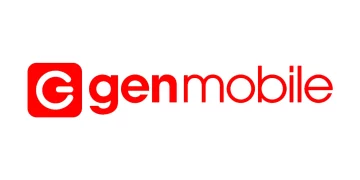
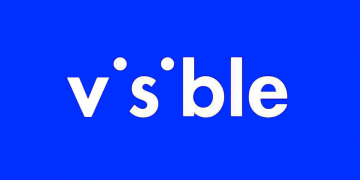
My dad try to use the jethro sim cart that we have oeder on amazon. He is now in USA and the card is now working. We follow the stting information on the website and this is still not working. What should we do.
Hi, please contact Jethro Customer service by calling 1-877-553-8476 or emailing them directly at [email protected]. You will need to activate your SIM before setting up internet settings.
Please contact Jethro customer service to activate your SIM.