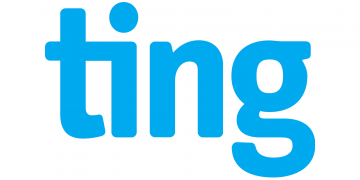Metro by T-Mobile (formerly MetroPCS) Access Point Name (APN) settings for internet connection via 4G LTE or 5G networks. Ensure that your phone has an active Metro by T-Mobile data plan and is within network coverage for you to successfully connect to the internet.
Metro by T-Mobile uses T-Mobile network to provide its wireless services. T-Mobile has one of the widest network coverage in the United States.
Metro by T-Mobile APN Settings for iPhone
For an iPhone or iPad with Metro by T-Mobile SIM in it, navigate to Settings > Cellular > Cellular Data Network then input the APN settings below.
- APN: fast.metropcs.com
- Username: (leave this section blank)
- Password: (leave this section blank)
Use the same settings for LTE and hotspot options. Save then restart your device for the settings to take effect.
You can also access your SIM Applications on iOS.
Metro by T-Mobile APN Settings for Android Devices
For your Motorola, Samsung, LG, Oppo, Google Pixel, Huawei, OnePlus, Xiaomi, or any other Android smartphone or tablet, head over to Settings > Connections > Mobile Networks > Access Point Names then Add New then input the settings below. You may find this location under Settings > Wireless and Internet > Mobile Networks > Access Point Name or generally under the mobile networks section. Here are APN settings for Metro by T-Mobile.
- Name: Metro by T-Mobile
- APN: fast.metropcs.com
- Username: (Not set – leave this blank)
- Password: (Not set – leave this blank)
- Proxy: (Not set – leave this blank)
- Port: (Not set – leave this blank)
- Server: (Not set – leave this blank)
- MMSC: http:// metropcs.mmsmvno.com/mms/wapenc
- MMS Proxy: (Not set – leave this blank)
- MMS Port: (Not set – leave this blank)
- MMS Protocol: (Not set – leave this blank)
- MCC: 310
- MNC: 16
- Authentication type: (Not set – leave this blank)
- APN type: default,mms,supl
- APN protocol: IPv4/IPv6
- APN protocol: IPv4
- Bearer: Unspecified
Save the settings then select Metro by T-Mobile as the active APN profile. Restart your device for the settings to take effect.
Metro by T-Mobile APN Settings Video Guide
Metro by T-Mobile Contact Information
Metro by T-Mobile customer care contact information. Available every day from 6 am – 2 am central time
Customer service phone number
Metro by T-Mobile Mail
T-Mobile Customer Relations
P.O. Box 37380
Albuquerque, NM 87176-7380