Access Point Name (APN) for MTN in South Africa. This enables internet access through, 3G, 4G, or other networks.
To successfully connect to the internet. Ensure that you have an active data plan, an active SIM, and within network coverage. You set network selection to be done automatically.
MTN APN Internet Settings for Android Devices
For Android devices on Smile MTN network, navigate to Settings > Mobile Networks > Access Point name > Add New then save or simply find this Access Point Name location for your specific device for 3G and 4G internet data settings.
- Name: MTN
- APN: internet
- Username: Not Set
- Password: Not Set
- Proxy : (leave it blank – not set )
- Port : (Leave it blank – not set)
- Server : (leave it blank )
- MMSC : ( Leave it blank )
- Multimedia Message proxy : (leave blank)
- Multimedia message port : (Not Set)
- MCC: 655
- MNC: 10
- Authentication type : (none)
- APN type : (default,supl)
- APN protocol : (IPv4)
- Bearer : (Unspecified)
- Mobile virtual network operator : (none )
Save then select MTN as the active APN. Restart your iPhone.
MTN APN Internet Settings for iPhone
Navigate to Settings > Cellular > Cellular Data Network then input the settings below.
- APN: internet
- username: (leave this blank)
- password: (leave this blank)
You can also use the same settings to set up a hotspot for iPhone.
Save then restart your device.
To set up these settings automatically, send a message with the word SETTINGS to 3888. Save the settings that you will receive.

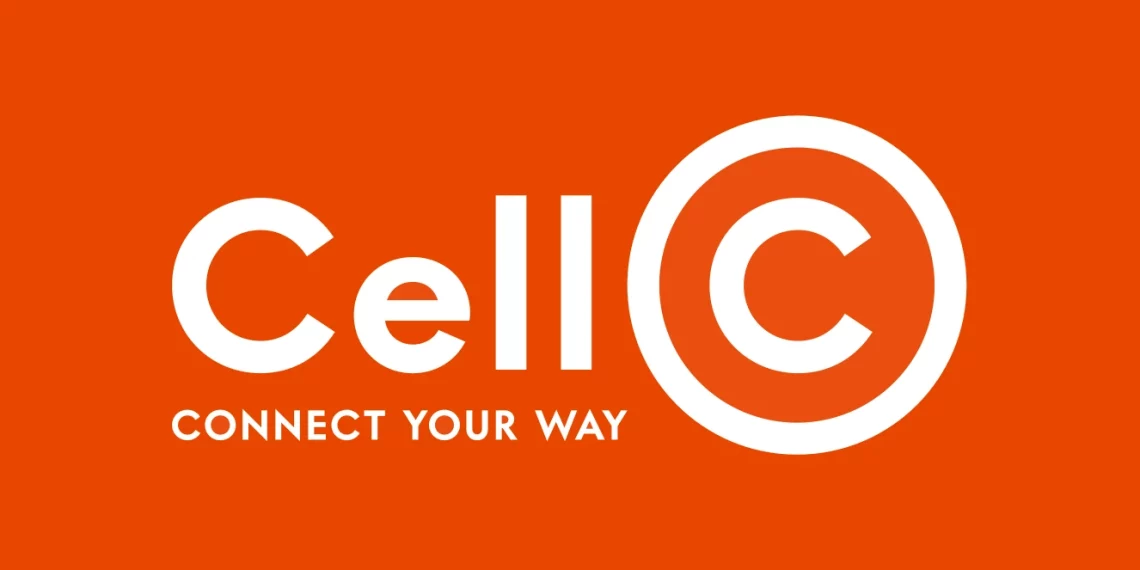

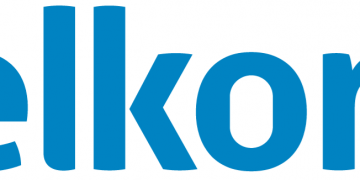
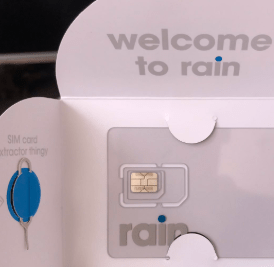
Plz can uu help to set manual networks connected to wifi Samsung galaxy tab my number 0732***135
Navigate to Settings > Connections > Mobile Networks > Access Point Names then add the settings above. Thank you.
Hi Vincent
Thanks so much fir this, I have been struggling with internet connection on MTN for the past 2 weeks ad lost a lot of un -used data, I tried your settings today and it works like a charm.
Thanks nice more!
I am glad this was helpful to you.
Welcome.