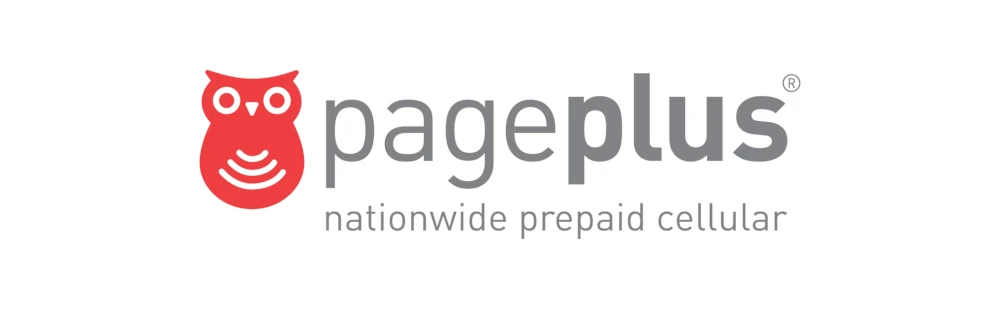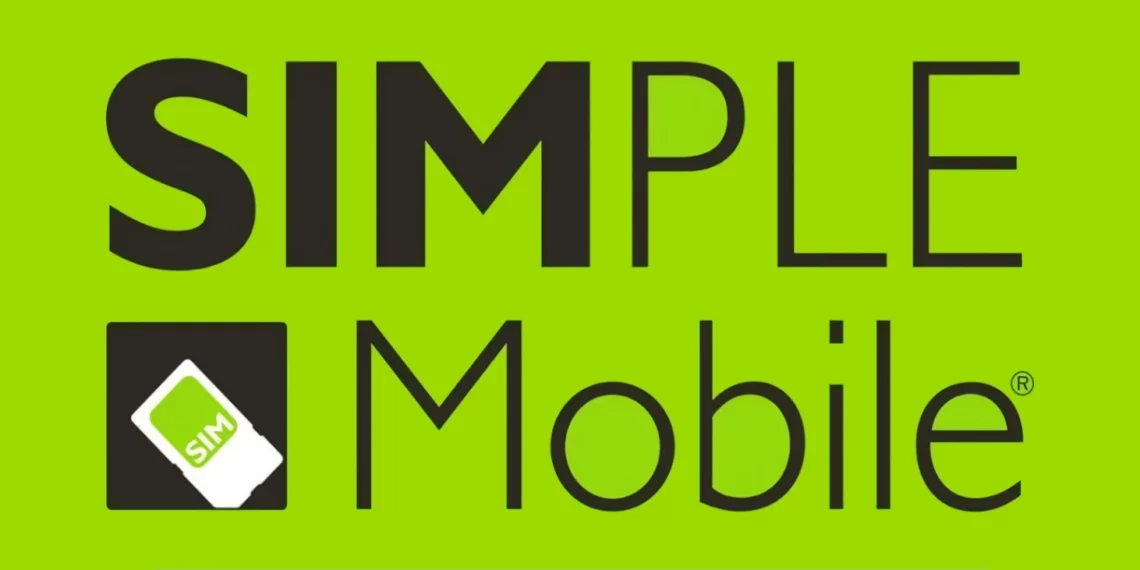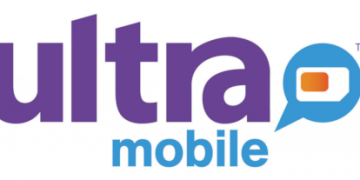Page Plus Cellular Access Point Name (APN) settings for internet access via 4G and 5G networks. To successfully connect to the internet, ensure that you have an active Page Plus Cellular SIM, Page Plus Cellular data plan, and you are within network coverage. Not meeting any of these won’t allow you to browse the internet. You can always set your device to automatically select the best available network.
Page Plus Cellular is operated by TracFone Wireless, Inc which uses Verizon’s network. Verizon has one of the best network coverage in the United States. This makes Page Plus Cellular have similar network coverage. Page Plus Cellular is a prepaid mobile virtual network operator (MVNO). Being prepaid means Page Plus Cellular does not have monthly payment plans but rather a pay-as-you-go model. This can be the best network for you if you do not like surprise monthly bills.
Page Plus Cellular APN Settings for iPhone
To set Page Plus Cellular APN settings for iPhone, navigate to Settings > Cellular > Cellular Data Network then input the settings below.
- APN: vzwinternet
- Username: (Leave this blank)
- Password: (Leave this blank)
Use the same settings for personal hotspot and LTE options.
Restart your iPhone for the settings to take effect.
Page Plus Cellular APN Settings for Android Devices
For Samsung Android devices using Page Plus Cellular, navigate to Settings > Connections > Mobile Networks > Access Point Names, and for other Android devices navigate to Settings > Network & Internet > SIMs > Select SIM > Access Point Names then tap on Add new settings. You can find Access Point Name (APN) page for various devices. Add the Page Plus Cellular APN settings below.
- Name: Page Plus Cellular
- APN: vzwinternet
- Username: (Not set – Leave it blank)
- Password: (Not set – Leave it blank)
- Proxy: (leave it blank – not set )
- Port: (Leave it blank – not set)
- Server: (leave it blank )
- MMSC: http://mms.vtext.com/servlets/mms
- MMS Proxy: (leave blank)
- MMS Port: 80
- MCC: 470
- MNC: 02
- Authentication type: (none)
- APN type: default,mms,supl
- APN protocol: IPv4/IPv6
- APN roaming protocol: IPv4/IPv6
- Bearer: (Unspecified)
- Mobile virtual network operator: (none )
Save then select Page Plus Cellular as the default APN. Restart your Android devices for the settings to take effect.
Page Plus Cellular Automatic Network Configuration
Page Plus Cellular APN and MMS settings can be set to be automatically configured on Android devices and iPhones. This can also be done on other devices with Page Plus Cellular SIM in them.
Network settings are automatically set on iPhones by resettings network configurations. To reset network settings on iPhones, navigate to Settings > General >Transfer or Reset iPhone > Reset > Reset Network Settings then reset network settings, input your passcode and restart your iPhone. You will be sent network configuration to your device.
To reset the network on Android, delete APN profile then remove your SIM. restart your phone then re-insert your SIM back into your phone. Wait for about 2 minutes to receive network configurations. Restart your Android device. You can also manually or automatically set networks for your devices.
You can alternatively send the word APN via SMS to 7243 to receive network configurations.
Page Plus Cellular APN Settings Video Guide
Page Plus Cellular Customer Service
Page Plus Cellular customer service contact information.
- Call: (800) 550-2436
- Email: [email protected]
- Twitter: @PagePlus
- Website: www.pagepluscellular.com