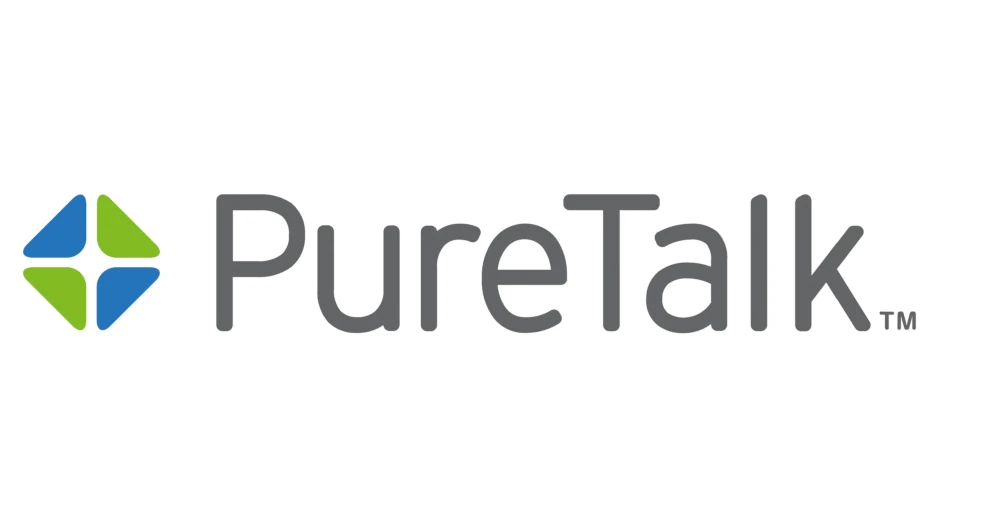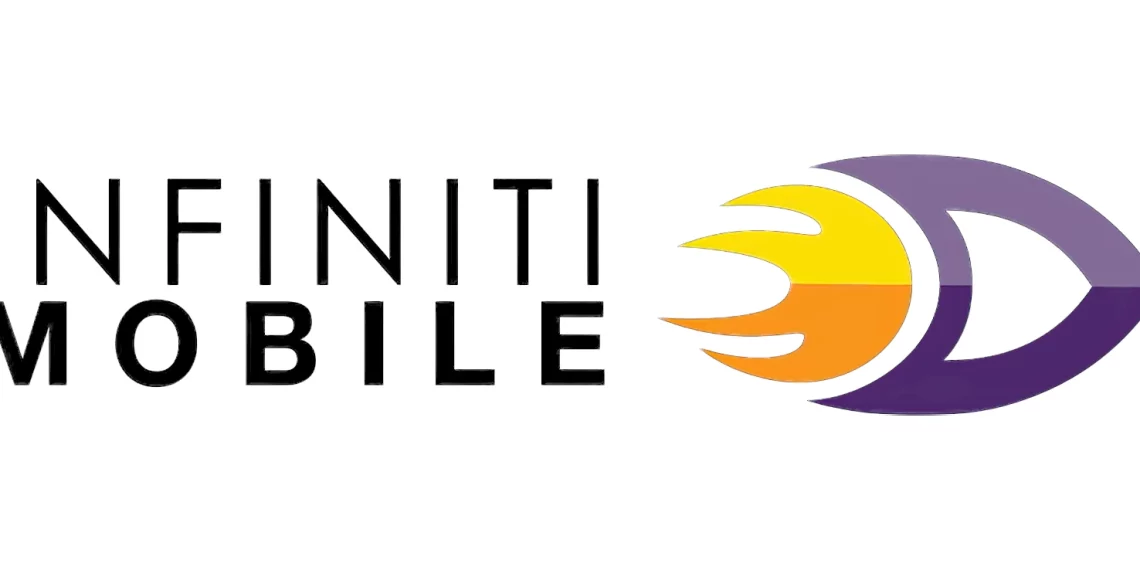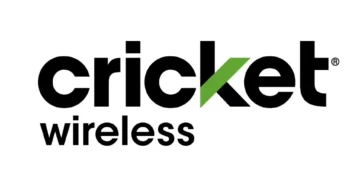Pure Talk Access Point Name (APN) settings for internet access via 4G and 5G networks. To successfully connect to the internet, ensure that you have an active PureTalk USA data plan, an active PureTalk USA SIM, and within network coverage.
PureTalk USA is a mobile virtual network operator(MVNO) that uses the AT&T Mobility infrastructure to offer its services. This means its network coverage is as wide as that of AT&T.
PureTalk USA APN Settings for iPhone
Reset your network before configuring APN settings manually by navigating to Settings > General >Transfer or Reset iPhone > Reset > Reset Network Settings then enter your passcode. Networks only should be reset. Settings should be configured automatically but if it does not then set them manually.
To set up PureTalk USA APN for iPhone. navigate to Settings > Cellular > Cellular Data Network then input the settings below.
- APN: RESELLER
- Username: (leave this blank)
- Password: (leave this blank)
use the same settings for Personal hotspot and LTE options below the APN section.
PureTalk USA APN Settings for Android Devices
To set up PureTalk APN for Android devices, navigate to Settings > Connections > Mobile Networks > Access Point Names for Samsung devices and Settings > Network & Internet > SIMs > Select SIM > Access Point Names for other Android devices and add the APN settings below. You can find Access Point Name (APN) page for different handsets.
- Name: PureTalk
- APN: RESELLER
- Username: (Not set – Leave it blank)
- Password: (Not set – Leave it blank)
- Proxy: (leave it blank – not set )
- Port: (Leave it blank – not set)
- Server: (leave it blank )
- MMSC: http://mmsc.mobile.att.net
- MMS Proxy: proxy.mobile.att.net
- MMS Port: 80
- MCC: 310
- MNC: 410
- Authentication type: (none)
- APN type: default,mms,supl
- APN protocol: IPv4
- Bearer: (Unspecified)
- Mobile virtual network operator: (none )
Select PureTalk as the active APN then restart your Android device.
PureTalk Automatic Network Settings
PureTalk network configuration can be set up automatically by resetting network configurations on iPhone and Android devices.
Navigate to Settings > General >Transfer or Reset iPhone > Reset > Reset Network Settings then enter your passcode to reset network settings on iPhone. If this does not work then proceed to PureTalk APN internet settings manually.
To reset networks on Android devices, navigate to Settings > System > Reset Options > Reset Wi-Fi, mobile and Bluetooth >Reset settings then reset network settings. Restart your Android device and restart your Android phone.
Pure Talk APN Settings Video Guide
PureTalk USA Customer Service
PureTalk USA customer service contact information. Available from Monday to Friday, 8AM – 11PM EST, Saturday, 10AM – 9PM EST and on Sunday, 12PM – 9PM EST.
- Call customer support: (877) 820-7873
- Call Tech Support: 1-800-768-4360
- Call: 611 (PureTalk phones only)
- Email: [email protected]
- Twitter: @PureTalk
- Website: www.puretalkusa.com