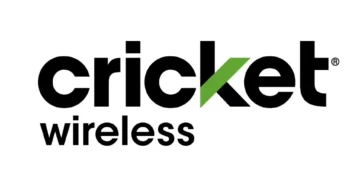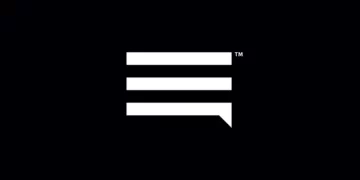Reachout Wireless APN (Access Point Name) settings for 4G and 5G Internet access once there is an active Reachout Wireless data plan.
Reachout Wireless APN Internet Settings for iPhone
Navigate to Settings > Cellular > Cellular Data Network then input the settings below.
- APN: vzwinternet
- Username: (leave this blank)
- Password: (leave this blank)
Use the same settings for LTE and hotspot options.
Restart your iPhone.
Reachout Wireless APN Settings for Android Devices
Navigate to Settings > Connections > Mobile Networks > Access Point Names or generally under Settings > Wireless & Internet then tap on + to add new APN. Input the settings below.
- Name: Reachout Wireless
- APN: vzwinternet
- Username: (Not set – Leave it blank)
- Password: (Not set – Leave it blank)
- Proxy: (leave it blank – not set )
- Port: (Leave it blank – not set)
- Server: (leave it blank )
- MMSC: http://mms.vtext.com/servlets/mms
- MMS Proxy: (leave blank)
- MMS Port: (Not Set)
- MCC: 310
- MNC: 012
- Authentication type: (none)
- APN type: default,mms,supl
- APN protocol: IPv4/IPv6
- APN roaming protocol: IPv4/IPv6
- Bearer: (Unspecified)
- Mobile virtual network operator: (none )
Select Reachout Wireless as the active APN then restart your device. Restart your device so that the settings can take effect.
Reachout Wireless Automatic Network Configurations
To automatically receive network configuration, dial *228 then restart your smartphone.
If dialing *228 does not work immediately, reset network settings on an iPhone. Navigate to Settings > General >Transfer or Reset iPhone > Reset > Reset Network Settings then enter your passcode and restart your iPhone.
On an Android phone, remove your SIM then insert it into your phone once more. Install network configuration and restart your device.
Reachout Wireless APN Settings Video Guide
Reachout Wireless Customer Service
Reachout Wireless customer service contact information.
- Call: 877-870-9222
- Website: reachoutwirelessphone.com