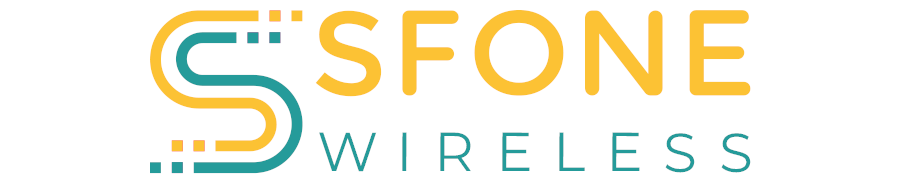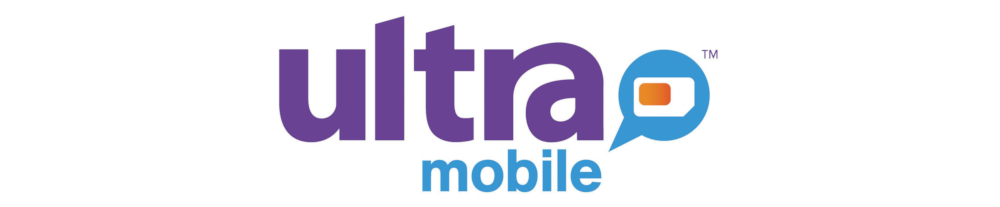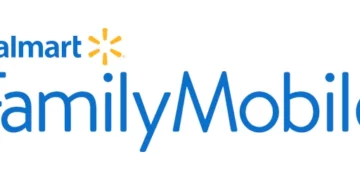SFone Wireless just like any other mobile broadband internet service provider requires Access Point Name (APN) settings in order to connect to the internet via a 4G or a 5G network. APN settings contain the necessary security and name of the gateway that allows users to establish a secure connection to the internet. To ensure that this is done successfully, ensure that you have an active SIM, within network coverage and SFone Wireless data plan.
SFone Wireless, LLC is a subsidiary of Cintex Wireless and is part of the Lifeline service providers that offer free and subsidized phone service and phones by the government. Lifeline services are based on eligibility. SFone Wireless has strong network coverage across the United States.
SFone Wireless APN Settings for iPhone
Navigate to Settings > Cellular > Cellular Data Network then input the settings below.
- APN: pwg
- Username: (Leave this blank)
- Password: (Leave this blank)
Change your APN to wholesale if pwg does not work immediately after restart.
SFone Wireless APN Settings for Android Devices
For Android devices with SFone Wireless SIM in them, navigate to Settings > Connections > Mobile Networks > Access Point Names for Samsung devices and Settings > Network & Internet > SIMs > Select SIM > Access Point Names for other Android devices. Add the APN settings below.
- Name: SFone Wireless
- APN: pwg
- Username: (Leave it blank)
- Password: (Leave it blank)
- Proxy: (leave it blank)
- Port: (Leave it blank)
- Server: (leave it blank)
- MMSC: http://pwg.mmsmvno.com/mms/wapenc
- MMS Proxy: (leave blank)
- MMS Port: (Leave it blank)
- MCC: 310
- MNC: 260
- Authentication type: (none)
- APN type: default,mms,supl
- APN protocol: IPv4/IPv6
- APN roaming protocol: IPv4
- APN enable/disable: enabled
- Bearer: (Unspecified)
- Mobile virtual network operator: (none )
Save then select SFone Wireless as the active APN then restart your device. You can also set your device to automatically select the best available network.
SFone Wireless APN Settings Video Guide
SFone Wireless Contact Information
SFone Wireless customer service contact information. Available from Monday thru Friday from 8:00 a.m to 8:00 p.m.
- Call: 1-800-444-4080
- Fax Number: (832) 617-7842
- email: [email protected]