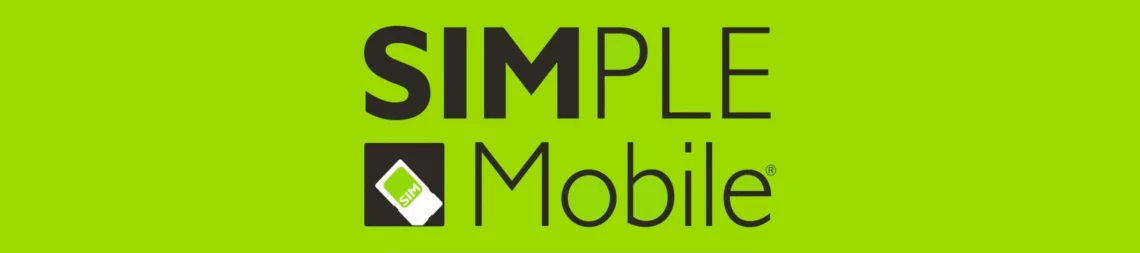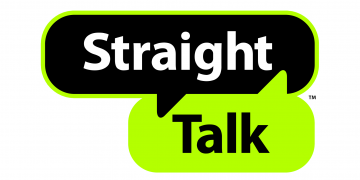Once you have Simple Mobile SIM on your smartphone, you will need APN data settings in order to connect to the internet through a 4G or 5G network and an active Simple Mobile data plan. Simple Mobile uses T-Mobile’s network to provide its services. The settings on iPhone and Android devices are listed below.
Simple Mobile APN Settings for iPhone
For an iPhone or iPad with SIM capability, navigate to Settings > Cellular > Cellular Data Network then enter the settings below.
- APN: Wholesale
- Username: (leave this blank)
- Password: (leave this blank)
Leave the username and password field blank. use the same settings for personal hotspot and LTE options.
The older APN for Simple Mobile is simple, if Wholesale does not work then use it.
Simple Mobile APN Settings for Android Devices
For Android smartphones like Samsung, Motorola, LG, Oppo, Huawei, or any other, navigate to Settings > Connections > Mobile Networks > Access Point Names or generally under Settings > Wireless & Internet then Add New. Add the APN settings below then restart your device.
- Name: Simple Mobile
- APN: Wholesale
- Username: (not set – leave this blank)
- Password: (not set – leave this blank)
- Proxy: (not set – leave this blank)
- Port: (not set – leave this blank)
- Server: (not set – leave this blank)
- MMSC: http://wholesale.mmsmvno.com/mms/wapenc
- MMS Proxy: (not set – leave this blank)
- MMS Port: 8080
- MCC: 310
- MNC: 260
- Authentication type: (not set – leave this blank)
- APN type: default,mms,supl
- APN protocol: IPv4/IPv6
- APN protocol: IPv4
- Bearer: Unspecified
Save then select the newly added APN profile, Simple, then restart your device.
Simple Mobile Automatic Network Configuration
Send a message to 611611 with the message APN. Save and configure the settings sent to you.
You can also reset your network configuration on your iPhone. To reset the network configuration on iPhone, navigate to Settings > General >Transfer or Reset iPhone > Reset > Reset Network Settings. Input your passcode then restart your iPhone. Simple Mobile Should send you new network configurations.
On Android, delete AP configurations then shut down your device. remove your SIM then restart your phone without your SIM. Insert it into your device and you should receive network configurations.
Simple Mobile APN Settings Video Guide
Simple Mobile Customer Service
Simple Mobile customer service contact information. Available Monday to Sunday 8AM-11:45PM EST.
- Call: 1-877-878-7908
- Twitter: @SIMPLEMobile
- Website: www.simplemobile.com
- Simple Mobile Support Page