StandUp Wireless Access Point Name (APN) settings for internet access via 4G LTE and 5G mobile broadband networks. To successfully connect to the internet, ensure that you have a Standup Wireless data plan and within network coverage, you can set your smartphone to automatically select the fastest available network.
Standup Wireless is part of the united states Government initiative that offers free cell service under the Lifeline program to eligible citizens in the United States. Eligible citizens can apply to be part of the Affordable connectivity program.
StandUp Wireless APN Settings for iPhone
Navigate to Settings > Cellular > Cellular Data Network then input the settings below to set up Standup Wireless APN settings.
- APN: pwg
- username: (leave this blank)
- password: (leave this blank)
Use the same settings for LTE and hotspot options.
Tap back button to save then restart your iPhone.
StandUp Wireless APN Settings for Android Devices
For Android devices, navigate to Settings > Connections > Mobile Networks > Access Point Names for Samsung devices and Settings > Network & Internet > SIMs > Select SIM > Access Point Names for other Android devices. Add new APN then add the following Standup Wireless APN for Android devices.
- Name: StandUp Wireless
- APN: pwg
- Username: (Not set – Leave it blank)
- Password: (Not set – Leave it blank)
- Proxy: (leave it blank – not set )
- Port: (Leave it blank – not set)
- Server: (leave it blank )
- MMSC: http://pwg.mmsmvno.com/mms/wapenc
- MMS Proxy: (leave blank)
- MMS Port: 80
- MCC: 310
- MNC: 260
- Authentication type: (none)
- APN type: default,mms,supl
- APN protocol: IPv4/IPv6
- APN roaming protocol: IPv4/IPv6
- Bearer: (Unspecified)
- Mobile virtual network operator: (none )
Save then select StandUp Wireless as the active APN. Restart your Android device for the settings to take effect.
StandUp Wireless Automatic Network Configuration
StandUp Wireless can automatically configure your phone to browse the internet and use MMS. This is possible on Android, iPhones, and other feature phones.
Reset network configurations on your iPhone, navigate to Settings > General >Transfer or Reset iPhone > Reset > Reset Network Settings then enter your passcode and restart your iPhone. Install the new settings you will be sent.
On Android, remove your SIM then restart your device. Insert the sim and install the new settings. If you do not receive new settings, manually enter the StandUp Wireless APN settings.
StandUp Wireless APN Settings Video Guide
StandUp Wireless Contact Information
Standup Wireless customer care contact information. Available on Monday to Saturday from 8:00 AM to 9:30 PM ET.
- Call: 1-800-544-4441
- email: [email protected]
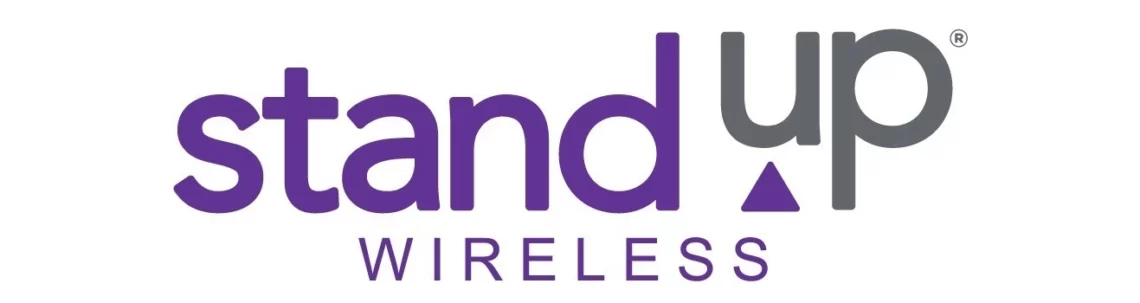
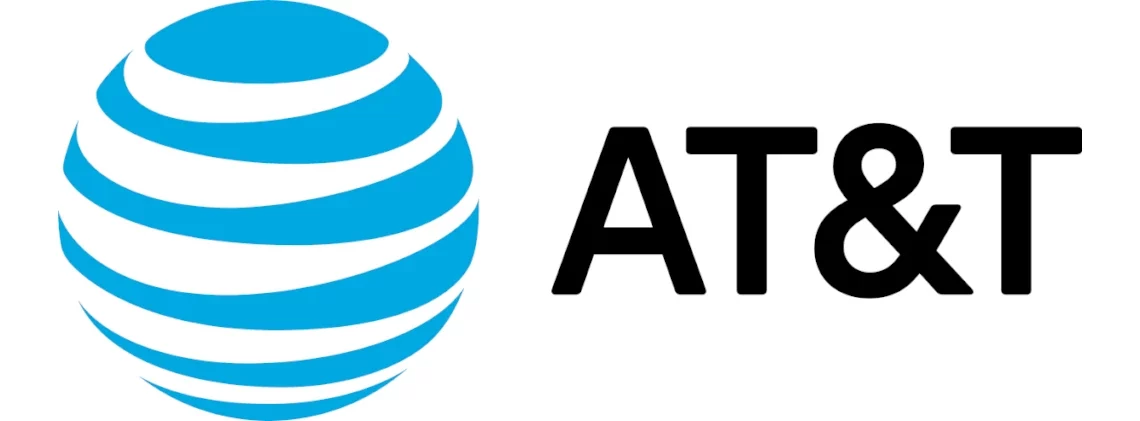
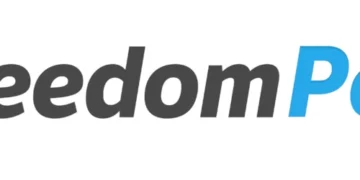


I received my new Sim from standup wireless, I had to get my phone network unlocked, so I did that but I still can’t get my number to show up in the settings, about phone.. or get my phone service to work what do I do?