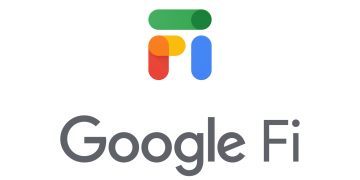TAG Mobile just like any other mobile internet provider requires Access Point Name (APN) settings to be configured for a successful internet connection through a 3G, 4G, or 5G connection when there is an active TAG Mobile data plan. Access Point Name provides the necessary credentials and security for your internet connection. Here are the TAG Mobile APN Internet Settings for iPhone and Android Devices.
TAG Mobile APN Internet Settings for iPhone
If you have an iPhone with TAG Mobile SIM in it, navigate to Settings > Cellular Data > Cellular Data Network then input the settings below.
- APN: ereseller
- Username: (Leave this blank)
- Password: (Leave this blank)
Tap the back arrow to save then restart your device. You may also want to secure your connection to the internet by using a free VPN.
TAG Mobile APN Settings for Android Devices
For Android devices like Samsung Galaxy, Google Pixel or more, navigate to Settings > Connections > Mobile Networks > Access Point Names then add new APN. You can find specific Access Point Name settings locations for your device, then input the settings below.
- Name: TAG Mobile
- APN: ereseller
- Username: (Not set – Leave it blank)
- Password: (Not set – Leave it blank)
- Proxy: (leave it blank – not set )
- Port: (Leave it blank – not set)
- Server: (leave it blank )
- MMSC: http://mmsc.mobile.att.net
- MMS Proxy: proxy.mobile.att.net
- MMS Port: 80
- MCC: 310
- MNC: 280
- Authentication type: (none)
- APN type: default,mms,supl
- APN protocol: IPv4/IPv6
- APN roaming protocol: IPv4
- Bearer: (Unspecified)
- Mobile virtual network operator: (none )
Save the settings then select TAG Mobile as the active APN and restart your device for the settings to take effect.
TAG Mobile Customer Service
TAG Mobile customer support service contact information. Monday to Friday, 9am to 2am CST.
- Call: 1-866-959-4918
- Recertification Support: 1-866-302-5348
- Email: [email protected]