Tello APN (Access Point Name) settings for iPhone and Android devices via 4G LTE or 5G mobile networks. To successfully connect to the internet, ensure that you have an active Tello data plan and within network coverage.
Tello Mobile is an MVNO (Mobile Virtual Network Operator) that uses the T-Mobile network to offer its services. T-Mobile’s network coverage is wide across the United States.
Tello Mobile APN Settings for iPhone
To set up Tello APN internet settings on iPhone, navigate to Settings > Cellular > Cellular Data Network then input the settings below under APN and LTE fields.
- APN: wholesale
- Username: (Leave this blank)
- Password: (Leave this blank)
Save the settings then then restart your iPhone.
Tello Mobile APN Settings for Android Devices
Set up Tello APN internet settings on an Android device by navigating to Settings > Connections > Mobile Networks > Access Point Names for Samsung galaxy devices and Settings > Network & Internet > SIMs > Select SIM > Access Point Names for other devices then tap on + to add new APN then input the settings below.
- Name: Tello
- APN: wholesale
- Username: (Not set – Leave it blank)
- Password: (Not set – Leave it blank)
- Proxy: (leave it blank – not set )
- Port: (Leave it blank – not set)
- Server: (leave it blank )
- MMSC: http://wholesale.mmsmvno.com/mms/wapenc
- MMS Proxy: (leave blank)
- MMS Port: 8080
- MCC: 310
- MNC: 240
- Authentication type: (none)
- APN type: default,supl,mms
- APN protocol: IPv4/IPv6
- APN roaming protocol: IPv4
- APN enable/disable: ( enabled )
- Bearer: (Unspecified)
- Mobile virtual network operator: (none )
Save then select Tello as the active APN. Restart your Android device.
Tello Mobile APN Settings Video Guide
Tello Mobile Customer Service
Tello Mobile customer care service contact information.
- Call: +1-866-377-0294
- Twitter: @tellomobile
- Website: tello.com


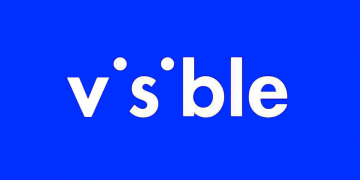
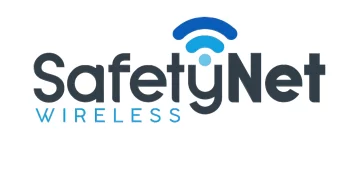

I cannot save this APN info in my Samsung Galaxy A71 5G. If I try to save it, it just goes back to the list where I selected “add” to type out all the info, without listing the APN I just filled out and saved.
And yes, I have filled out the other APN listed in the linked partner article. That one saves perfectly fine.
Hello David,
Is the Samsung Galaxy A71 5G unlocked?