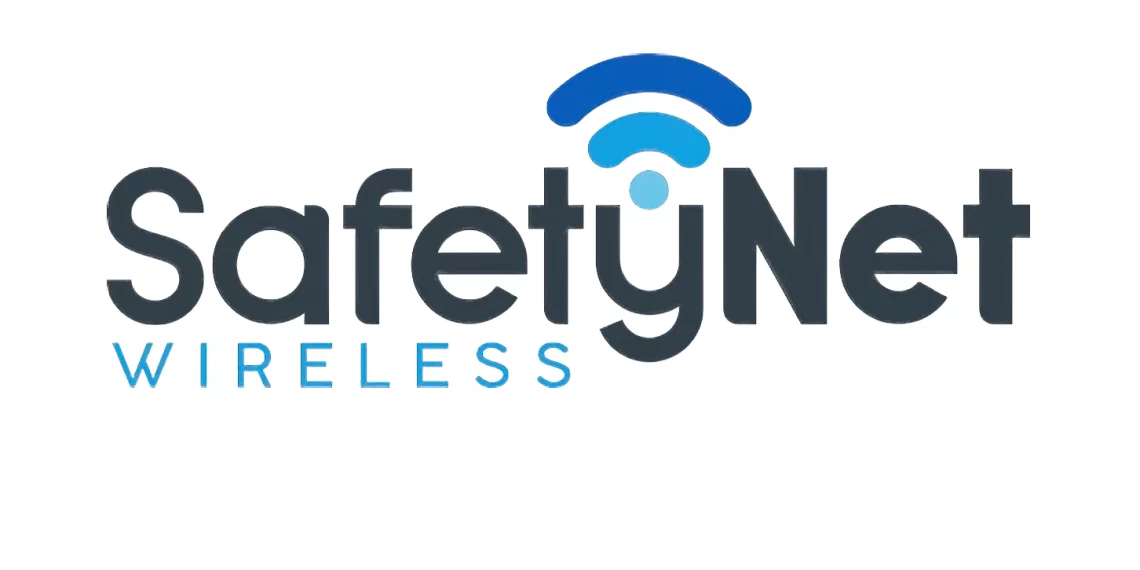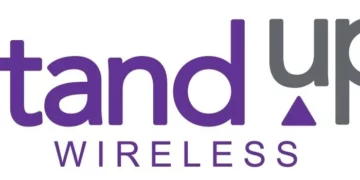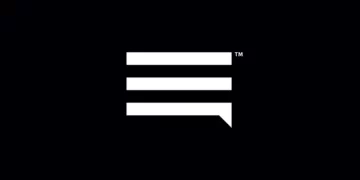Access Point Name is the name of the gateway in the service provider that enables users to use a 5G, 4G LTE or another wireless broadband network to access the public internet. Each service provider has its own unique settings and thus has to be configured appropriately. TracFone Wireless has APN settings unique to it just like any other mobile internet service provider. You will need TracFone Wireless data plan to browse the internet and be within network coverage.
TracFone wireless is MVNO (Mobile Virtual Network Operator), which uses network infrastructure from other companies to offer its services. TracFone uses Verizon, AT&T, and T-Mobile networks. To set up an Access Point Name, you will need to use a specific APN for it to work appropriately.
TracFone APN Settings for iPhone – Verizon
Once you have TracFone SIM in your device, navigate to Settings > Cellular > Cellular Data Network then input the settings below.
- APN: VZWINTERNET
- Username: (Leave blank)
- Password: (Leave blank)
input the same under APN, LTE, hotspot and MMS sections.
Restart your iPhone.
If your browsing isn’t as smooth as usual, consider clearing cache in Safari browser. An outdated cache can considerably slow down your browsing experience.
TracFone APN Settings for Android Devices – Verizon
For your Android devices, navigate to Settings > Connections > Mobile Networks > Access Point Names then add a new APN. Add the APN settings below. Some Android versions have this located under wireless and internet. Others have it under Wireless or directly under Settings > Mobile Networks.
- Name: TracFone
- APN: VZWINTERNET
- Username: (Not set – Leave it blank)
- Password: (Not set – Leave it blank)
- Proxy: (leave it blank – not set )
- Port: (Leave it blank – not set)
- Server: (leave it blank )
- MMSC: http://mms.vtext.com/servlets/mms
- MMS Proxy: (leave blank)
- MMS Port: (Not Set)
- MCC: 311
- MNC: 480
- Authentication type: (none)
- APN type: default,dun,supl,mms
- APN protocol: IPv4/IPv6
- APN roaming protocol: ipv4/ipv6
- Bearer: (Unspecified)
- Mobile virtual network operator: (none )
Once done, save the settings then select TracFone as the active APN. Restart your device if the settings do not take effect immediately.
TracFone APN Settings for iPhone – T-Mobile
Navigate to Settings > Cellular Data > Mobile Data Network then input the settings below.
- APN: wap.tracfone
- Username: (Leave blank)
- Password: (Leave blank)
If wap.tracfone APN does not work immediately, try changing it to fast.t-mobile.com or alpha. You can also set up TracFone Wireless MMS then restart your iPhone.
You can also easily access SIM Applications on iPhone or use a fast and free VPN to secure your connection to the internet and more.
TracFone APN Settings for Android Devices – T-Mobile
Navigate to Settings > Connections > Mobile Networks > Access Point Names then add a new APN then input the APN settings below.
- Name: TracFone
- APN: wap.tracfone
- Username: (Not set – Leave it blank)
- Password: (Not set – Leave it blank)
- Proxy: (leave it blank – not set )
- Port: (Leave it blank – not set)
- Server: (leave it blank )
- MMSC: http://mms.tracfone.com
- MMS Proxy: (leave blank)
- MMS Port: (Not Set)
- MCC: 310
- MNC: 260
- Authentication type: (none)
- APN type: default,mms,supl
- APN protocol: IPv4/IPv6
- Bearer: (Unspecified)
- Mobile virtual network operator: (none )
Save the settings then select TracFone as the active APN. Restart your device.
Change APN to fast.t-mobile.com or alpha if wap.tracfone does not work immediately.
If it does not connect to the internet immediately, try using fast.t-mobile.com as the APN instead of wap.tracfone.
TracFone APN Internet Settings for iPhone – AT&T
Navigate to Settings > Cellular > Cellular Data Network then input the setting below under APN and LTE sections.
- APN: RESELLER
- Username: (Leave this blank)
- Password: (Leave this blank)
Save then restart your iPhone.
TracFone APN Internet Settings for Android Devices – AT&T
Navigate to Settings > Connections > Mobile Networks > Access Point Names for Samsung Galaxy devices and Settings > Network & Internet > SIMs > Select SIM > Access Point Names for other Android devices then input the settings below.
- Name: TracFone Wireless
- APN: RESELLER
- Username: (Not set – Leave it blank)
- Password: (Not set – Leave it blank)
- Proxy: (leave it blank – not set )
- Port: (Leave it blank – not set)
- Server: (leave it blank )
- MMSC: http://mmsc.mobile.att.net
- MMS Proxy: proxy.mobile.att.net
- MMS Port: 80
- MCC: (leave default number)
- MNC: (leave default number)
- Authentication type: (none)
- APN type: default,mms,supl
- APN protocol: IPv4/IPv6
- APN roaming protocol: IPv4/IPv6
- APN enable/disable: enabled
- Bearer: (Unspecified)
- Mobile virtual network operator: (none )
Save the settings then select TracFone Wireless as the active APN. Restart your Android device.
TracFone APN Internet Settings for iPhone – SafeLink
Navigate to Settings > Cellular > Cellular Data Network then input the settings below.
- APN: simple
- Username: (Leave blank)
- Password: (Leave blank)
Save then restart your device. You can also easily access the SIM applications on iOS.
If It does not work immediately, use wap.tracfone APN then restart your device.
TracFone APN Internet Settings for Android Devices – SafeLink
Navigate to Settings > Connections > Mobile Networks > Access Point Names then add new APN then input the settings below.
- Name: TracFone
- APN: simple
- Username: (Not set – Leave it blank)
- Password: (Not set – Leave it blank)
- Proxy: (leave it blank – not set )
- Port: (Leave it blank – not set)
- Server: (leave it blank )
- MMSC: http://smpl.mms.msg.eng.t-mobile.com/mms/wapenc
- MMS Proxy: (leave blank)
- MMS Port: (Not Set)
- MCC: (Leave default number)
- MNC: (Leave default number)
- Authentication type: (none)
- APN type: default,supl
- APN protocol: IPv4/IPv6
- Bearer: (Unspecified)
- Mobile virtual network operator: (none )
Save the APN then select TracFone as the new APN then restart your device.
If simple APN does not work, replace it with wap.tracfone then restart your device.
TracFone Automatic Network Configuration
To quickly get TracFone APN settings sent to your device and configured automatically, send a message with the word APN to 611611.