Once you have US Mobile SIM on your phone, you will need to set up internet settings in order to connect to the internet when you have an active US Mobile data plan. APN is the name of the gateway in the service provider that connects the user to another network, the public internet for this case.
US Mobile is an MVNO (Mobile Virtual Network Operator) that uses the Verizon and T-Mobile network infrastructure to offer its services. Verizon has one of the widest 4G LTE and 5G network coverage in the United States. This means US Mobile has the same network coverage as Verizon.
US Mobile APN Settings for iPhone
For iPhones and any other iOS device, navigate to Settings > Cellular Data > Cellular Data Network then input the settings below.
- APN: wholesale
- Username: (leave it blank )
- Password: (leave it blank )
Tap back to save the settings and restart your device. Use the same settings for LTE , MMS and hotspot options.
These settings are for the new 5G GSM SIM cards. For legacy SIMs, use pwg as your APN.
US Mobile APN Settings for Android Devices
For Samsung Galaxy, Oppo, Huawei, Google Pixel, or any other Android device, navigate to Settings > Connections > Mobile Networks > Access Point Names or generally under Settings > Network & Internet then add new APN by tapping + then input the settings below.
- Name: US Mobile
- APN: wholesale
- Username: (Not set – Leave it blank)
- Password: (Not set – Leave it blank)
- Proxy: (leave it blank – not set )
- Port: (Leave it blank – not set)
- Server: (leave it blank )
- MMSC: http://wholesale.mmsmvno.com/mms/wapenc
- MMS Proxy: (leave it blank )
- MMS Port: 80
- MCC: 310
- MNC: 260 ( or 240 if 260 does not work)
- Authentication type: (none)
- APN type: default,supl,mms
- APN protocol: IPv4/IPv6
- APN roaming protocol: IPv4
- Bearer: (Unspecified)
- Mobile virtual network operator: (none )
Save then select US Mobile as the active APN. Restart your device for the settings to take effect.
These APN settings are for the new GSM 5G SIM cards. For older legacy SIMs, use pwg as your APN.
US Mobile APN Settings Video Guide
US Mobile Customer Support
US Mobile Costomer service support contact informant.
- Call: +1 (878) 205 – 0088
- email: [email protected]



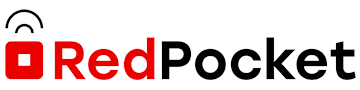

Doesn’t save