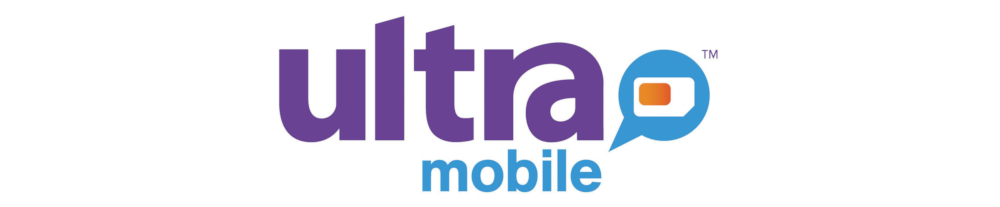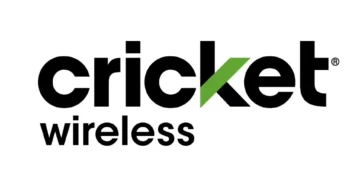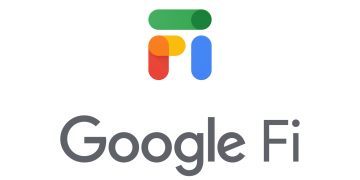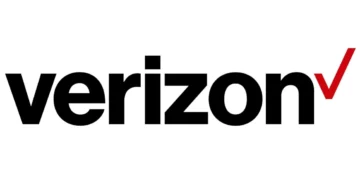United States Cellular Corporation (UScellular) Access Point Name (APN) settings are required by each and every service provider in order to connect to the internet. They are unique to each mobile broadband service provider. APN is the name of the gateway of the service provider that enables access to the public internet. These settings are normally automatically installed once you have your SIM card, but you will at times need to configure them manually as listed below.
Once you have US Cellular APN on your device with an active US Cellular data plan, ensure that you have a data plan and within network coverage in order to connect to the internet. Network bars show coverage and the generation you are connected to, either 3G, 4G, or lately 5G. Restart your device if the connection doesn’t happen immediately after configuration.
US Cellular APN Settings for iPhone
For an iPhone or any other iOS device with cellular connectivity, go to Settings > Cellular > Cellular Data Network then add the settings below.
- APN: internet
- Username: (yourMSID)@uscc.net
- Password: (yourMSID)
Replace (yourMSID) with your actual MSID.
To reset your APN settings, go to Settings > Cellular > Cellular Data Network> Reset Settings then enter the configuration settings above. You can also easily access your SIM Applications.
US Cellular APN Settings for Android Devices
To configure US Cellular APN on Samsung devices, go to Settings > Connections > Mobile Networks > Access Point Names then add new APN as listed below, save then use it. For other Android devices, go to Settings > Network & Internet then locate Access Point Name then add new as listed below, save then use it.
- Name: USCC
- APN: internet
- Username: (yourMSID)@uscc.net
- Password: (yourMSID)
- Proxy: wap.voicestream.com
- Port: wap.voicestream.com
- Server: wap.voicestream.com
- MMSC: http://mmsc1.uscc.net/mmsc/MMS
- MMS Proxy: (leave blank)
- MMS Port: 80
- MCC: 310
- MNC: 120
- Authentication type: Not set
- APN type: default,mms,supl
- APN protocol: IPv4
- Bearer: (Unspecified)
- Mobile virtual network operator: (none )
Reaplace (yourMSID) with your actual MSID.
Save the APN settings above then select USCC as the active APN. Restart your device and you should be in a position to be connected to the internet.
US Cellular Automatic Network Configuration
Dial *228 to receive network configuration on your device.
You can also reset the network configuration on your iPhone. To reset network configuration, navigate to Settings > General >Transfer or Reset iPhone > Reset > Reset Network Settings then reset network settings.
On an Android device, remove your SIM then insert it into your device once more. Install the settings then restart your device.
US Cellular APN Settings Video Guide
US Cellular Customer Service
US Cellular customer service contact information in case you have any queries regarding your plan, internet connectivity, or any other issue. 8 a.m. – 9 p.m Monday to Sunday.
- Phone: 888-944-9400
- Call: 611 from a US Cellular number
- Twitter: @uscellularcares
- US Cellular contact form
Contact US Cellular customer services directly if you need any kind of help with your account.