When you sign in to an old or rarely opened Gmail account, you will likely find a number of unread emails that you wouldn’t like to individually read because they could be promotional emails or of little to no importance to you. These emails could range in the hundreds to a couple of thousands, most of them likely from social media interaction and promotional emails or subscriptions. Opening them all individually to be marked as read will take hours if not days and clearly, this is close to impossible.
Luckily for you, there is an easy way to mark all unread emails as read spanning years back to the day you created the account. The steps are as follows:
How to mark all unread Gmail emails as read
Log in to Gmail on your web browser
Log in to the Gmail account with unread emails using a web browser, preferably Google Chrome.
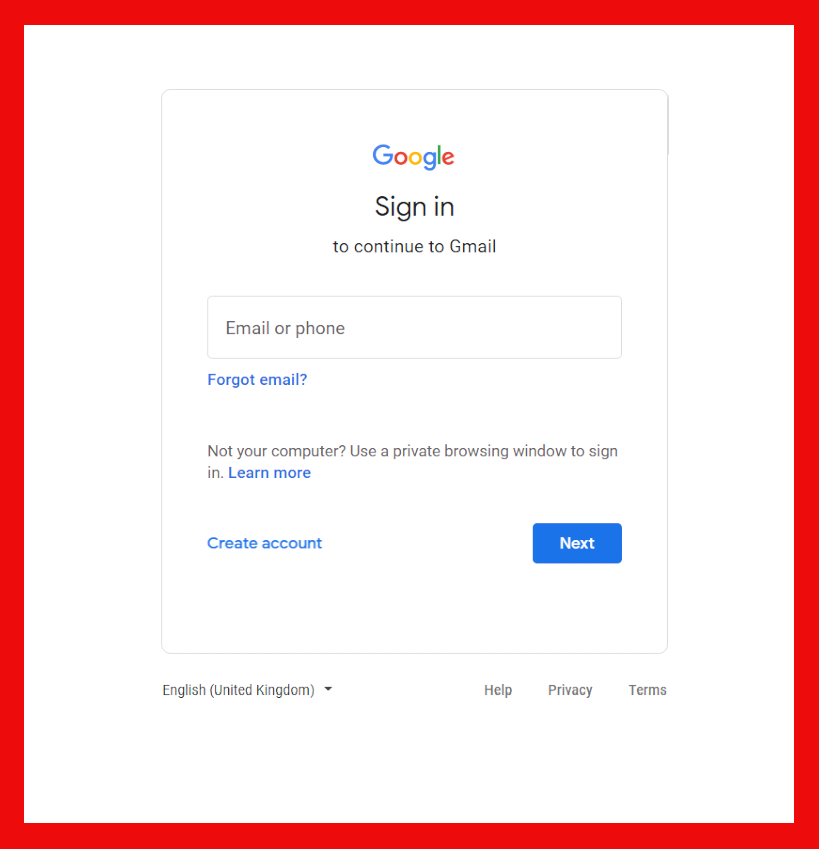
Navigate to settings
Click on the gear icon next to your account profile picture then click on See all settings then Inbox tab section.
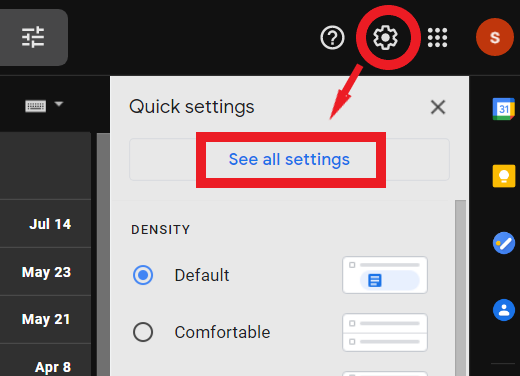
Inbox Type
Navigate to Inbox type then select unread first then save changes. This option will reorganize your inbox to only show unread emails first.
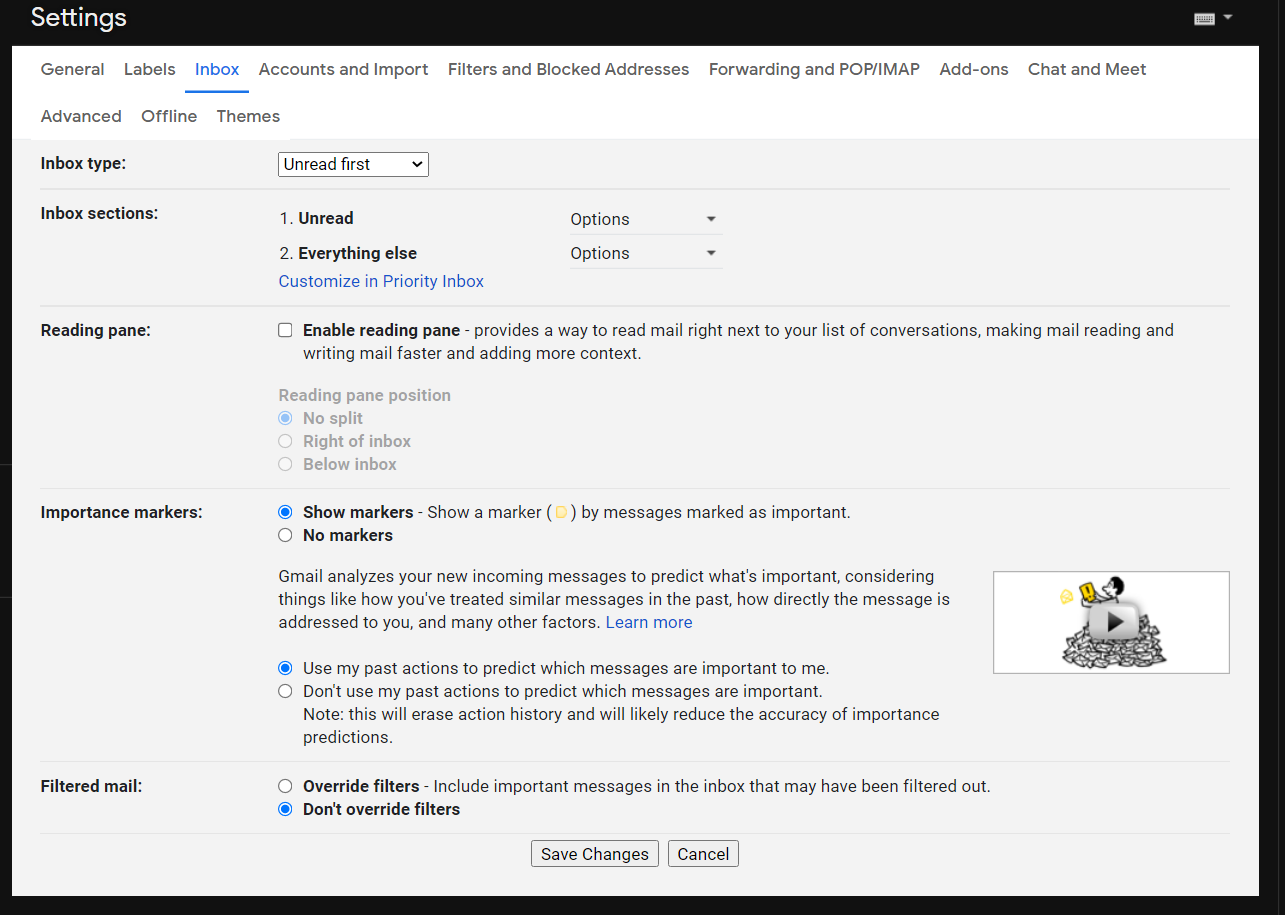
Select all emails and mark them as read
Navigate back to your emails then select all emails in your inbox. Click on Mark as read icon. Do this for all emails till you’re done marking them all as read.
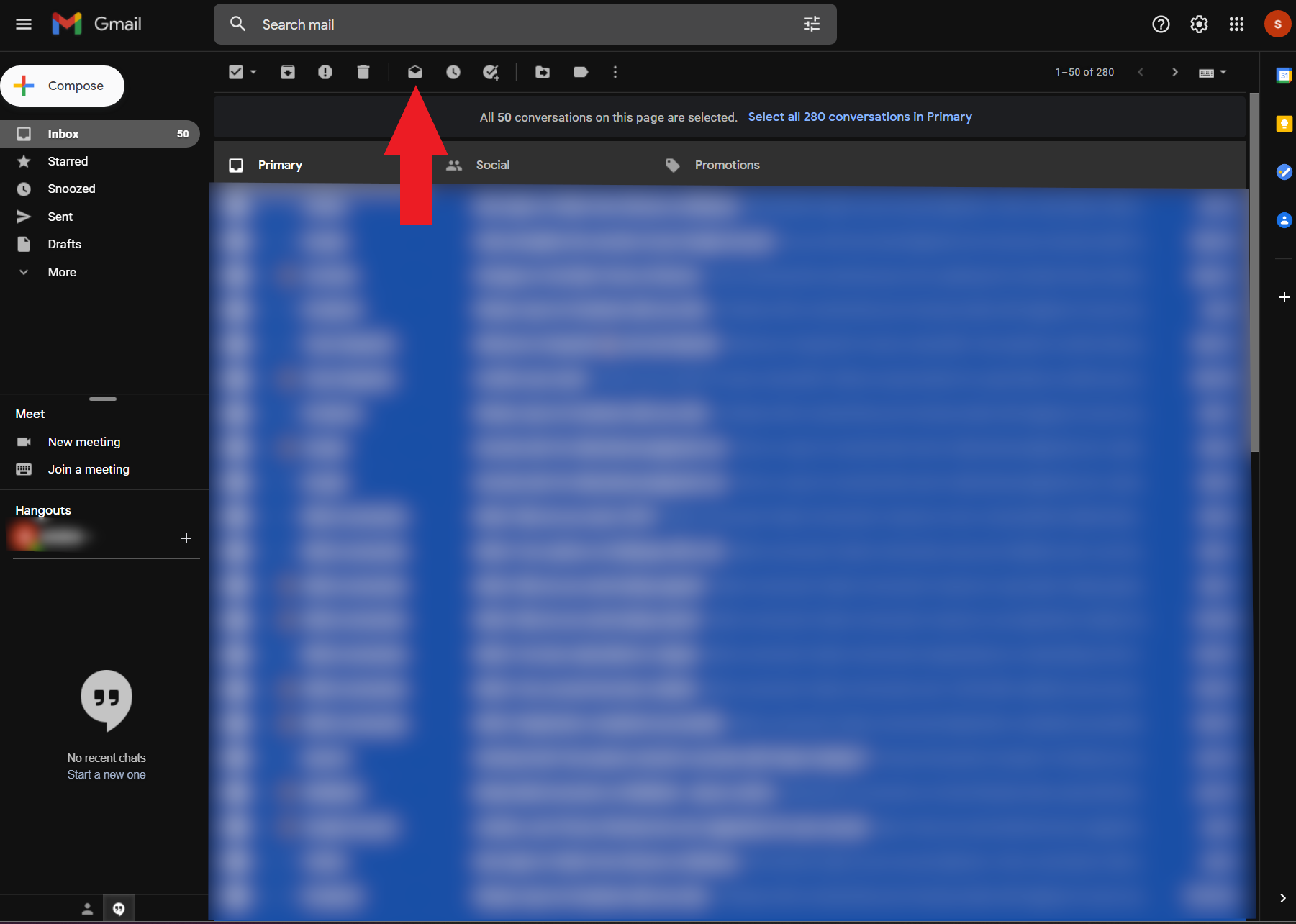
While marking all emails as read, you may also want to clear the cache on your browser and give yourself a fresh new speedy start.
You can choose to permanently delete your Instagram account if that is what you are looking for.
