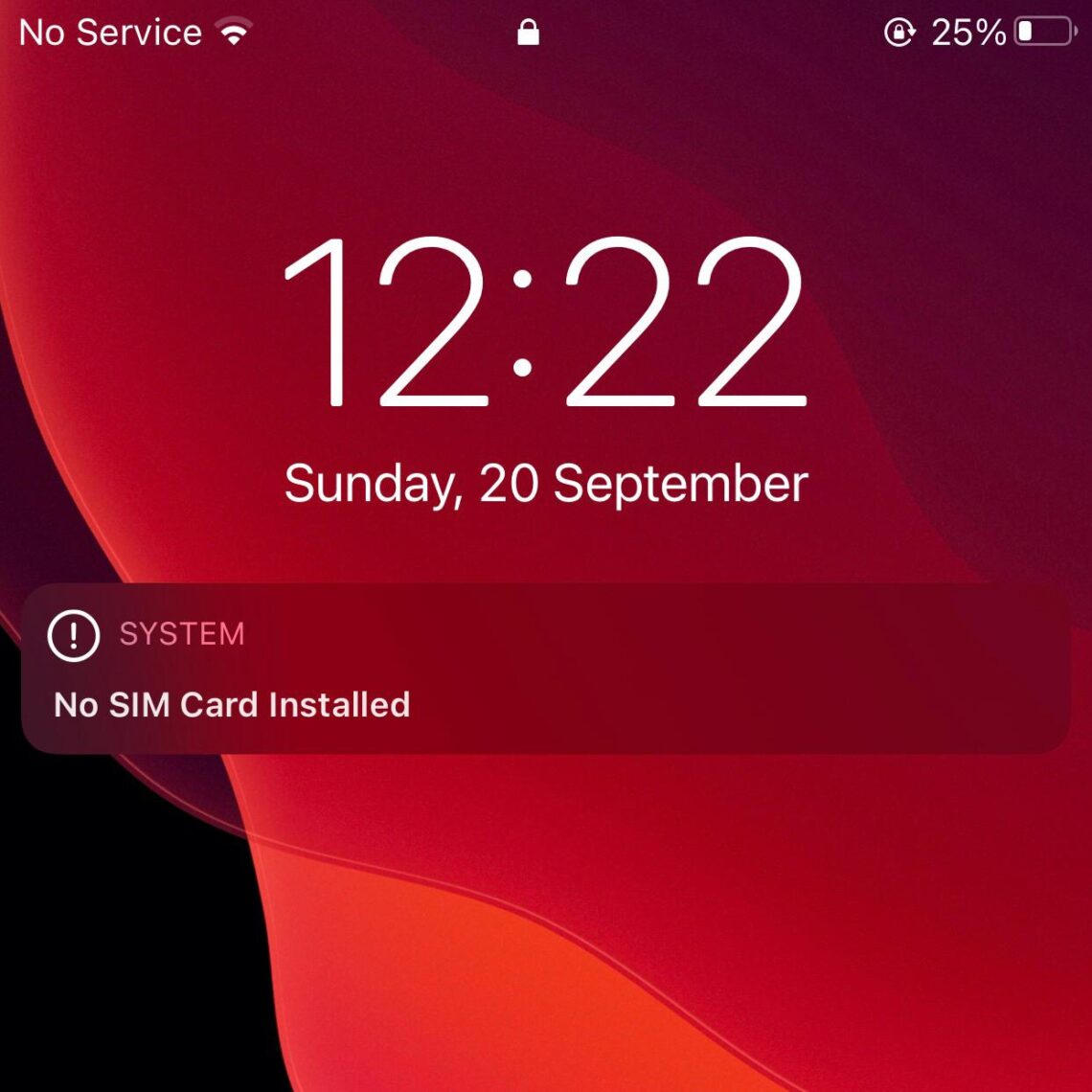Once in a while while using your iPhone the popup message “No SIM Card Installed” shows up. This is normally accompanied by a “No Service” message in place of your network bars. This may happen after dropping your iPhone or randomly after a long time. In many instances, this means your SIM Card in the SIM tray lost contact with your device.
To solve this, remove your SIM card then clean the shiny metallic-looking portion that makes contact with your device with a cloth. This will clear any debris stuck on it preventing contact with your device. Install your SIM card back to your smartphone then attempt to restart it if it does not pick the network automatically. In many instances, you do not have to clean the SIM card. Removing then re-inserting it solves this problem.
Once your network bars show, you will get a message indicating that your iMessage and FaceTime do not work anymore. Follow these steps to restore your iMessage and FaceTime functionality or to set them from start.