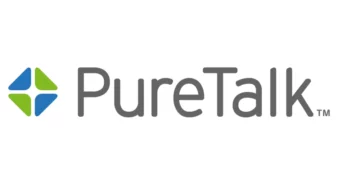Easy Wireless Access Point Name (APN) for internet access via a 4G LTE or a 5G mobile broadband internet connection. To successfully connect to the internet, you will need an active SIM, an Easy Wireless data plan, and within network coverage. APN settings contain the name of the gateway and security settings that enables users to connect to the internet securely and internet service providers to authenticate their users.
Easy Wireless is part of the government’s Lifeline program which provides free cell services to eligible people in the United States.
Easy Wireless APN Settings for iPhone
To configure Easy Wireless APN settings for iPhone, navigate to Settings > Cellular > Cellular Data Network then input the settings below.
- APN: Reseller
- Username: (Leave this blank)
- Password: (Leave this blank)
Tap back to save then restart your iPhone.
You may also want to block spam calls in the United States.
Easy Wireless APN Settings for Android Devices
For Easy Wireless APN on Samsung Android devices, navigate to Settings > Connections > Mobile Networks > Access Point Names and for other Android devices navigate to Settings > Network & Internet > SIMs > Select SIM > Access Point Names then add new APN. You can also find APN page for your various devices. Add the APN settings below.
- Name: Easy Wireless
- APN: Reseller
- Proxy: (leave blank)
- Port: (leave blank)
- Username: (leave blank)
- Password: (leave blank)
- Server: (leave blank)
- MMSC: http://mmsc.mobile.att.net
- MMS Proxy: proxy.mobile.att.net
- MMS Port: 80
- MCC: 310
- MNC: 410
- For Authentication Type: (leave blank)
- For the APN Type: default, supl, mms, fota
- APN Protocol: IPv4/IPv6
- APN roaming Protocol: IPv4/IPv6
- Bearer: (Unspecified)
- Mobile virtual network operator: (none)
Save the settings then select Easy Wireless as the active APN. Set up Easy Wireless MMS settings. Restart your iPhone for the settings to take effect.
Easy Wireless APN Settings Video Guide
Easy Wireless Customer Service
For questions and inquiries concerning Easy Wireless services, contact Easy Wireless customer support Monday to Saturday: 9 am – 6 pm EST. Closed on Sunday
- Phone: (877) 476-3451
- email: [email protected]
- Website: myeasywireless.com