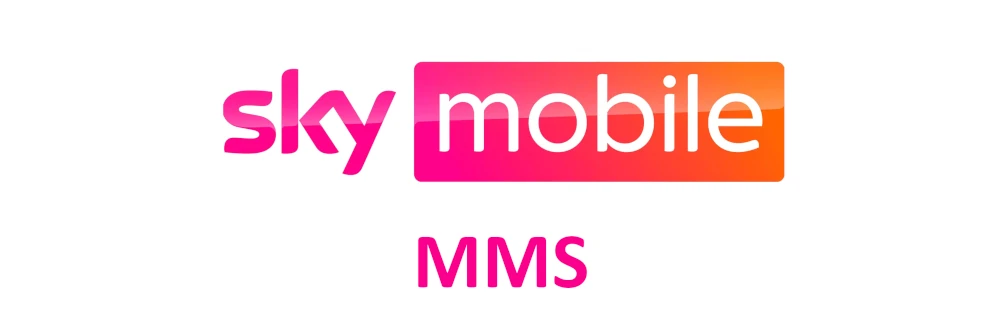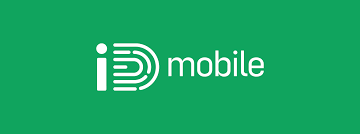Once you have your O2 SIM card on your phone, you will need Access Point Name (APN) to connect to the internet using a 3G or 4G LTE network. These Access Point Names are unique to broadband service providers. APNs connect you to the service provider’s gateway which then connects users to the public internet.
To proceed with setting it up, please ensure that you are within network coverage and an active data plan. Once you are done setting it up, restart your device so as the settings can take effect. You do not need this in some circumstances.
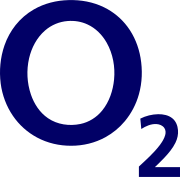
O2 Internet Settings for Android
For Android devices, smartphones and tablets, go to Settings > Connections > Mobile Networks > Access Point Names add new Access Point Name then add the settings listed below. If you can find this, search for Access Point Name under Wireless and Internet or under Mobile Networks.
- Name: O2
- APN: idata.o2.co.uk
- Username: vertigo
- Password: password
- Proxy: (leave it blank – not set )
- Port: (Leave it blank – not set)
- Server: (leave it blank )
- MMSC: http://://mmsc.mms.02.co.uk:8002
- MMS Proxy: 193.113.200.195
- MMS Port: 8080
- MCC: 234
- MNC:10
- Authentication type: (none)
- APN type: (default,supl)
- APN protocol: IPv4/IPv4
- Bearer: (Unspecified)
- Mobile virtual network operator: (none )
Save these settings then select O2 as your active Access Point Name. You may need to restart your device.
O2 Internet Settings for iPhone
For any iOS device with SIM capability, go to Settings > Mobile Data > Mobile Data Network then add the settings below:
- APN: idata.o2.co.uk
- Username: vertigo
- Password: password