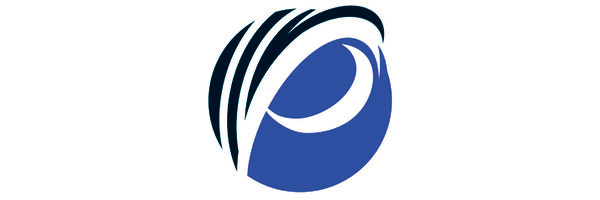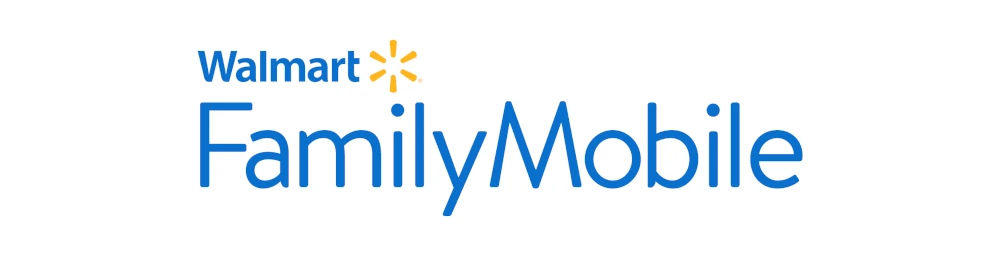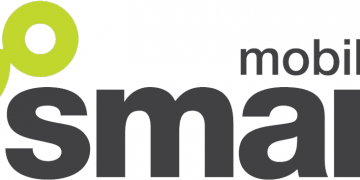Once you have Pix Wireless SIM card on your device, you will need Access Point Name (APN) settings for your device and an active Pix Wireless data plan. Here are the settings for iPhone and Android devices.
Pix Wireless uses the AT&T network to provide its services. This means wherever there is AT&T network there is Pix Wireless 4G LTE and 5G.
Pix Wireless APN Settings for iPhone
iPhones and iPads with SIM feature, navigate to Settings > Cellular > Cellular Data Network then add the settings below:
- APN: PRODATA
- Username: (leave this section blank)
- Password: (leave this section blank)
Use the same settings for APN and LTE fields.
Pix Wireless APN Settings for Android Devices
For android devices like Samsung Galaxy, Huawei, Motorola, and many others, head over to Settings > Network & Internet > SIMs > Select SIM > Access Point Names or generally under Settings > Wireless & Internet then tap on + to Add New APN then add the settings below.
- Name: Pix Wireless APN
- APN: PRODATA
- Username: (not set – leave it blank)
- Password: (not set – leave it blank)
- Proxy: 8080
- Port: (not set – leave it blank)
- Server:(not set – leave it blank)
- MMSC: http://mmsc.mobile.att.net
- MMS Proxy: proxy.mobile.att.net
- MMS Port: 80
- MCC: 310
- MNC: 410
- Authentication type: (none)
- APN type: default,mms,supl
- APN protocol: IPv4/IPv6
- APN roaming protocol: IPv4
- Bearer: Unspecified
Save then select Pix Wireless APN as the active APN profile. Restart your Android device.
Pix Wireless Automatic Network configuration
To reset Pix Wireless network settings, navigate to Settings > General >Transfer or Reset iPhone > Reset > Reset Network Settings, input your passcode, and restart your iPhone. You’ll receive new network configurations.
To reset Pix Wireless network configuration on Android, remove your SIM then restart your device. insert your device once more then install the network configuration, APN and MMS included. If you do not receive the configurations after 2 minutes of waiting, set your Pix Wireless APN settings manually.
Pix Wireless APN Settings Video Guide
Pix Wireless Customer Service
Pix Wireless customer service contact information and available all day every day.
- Call: 1-888-254-2167
- Twitter: @PixWireless
- Website: pixwireless.com