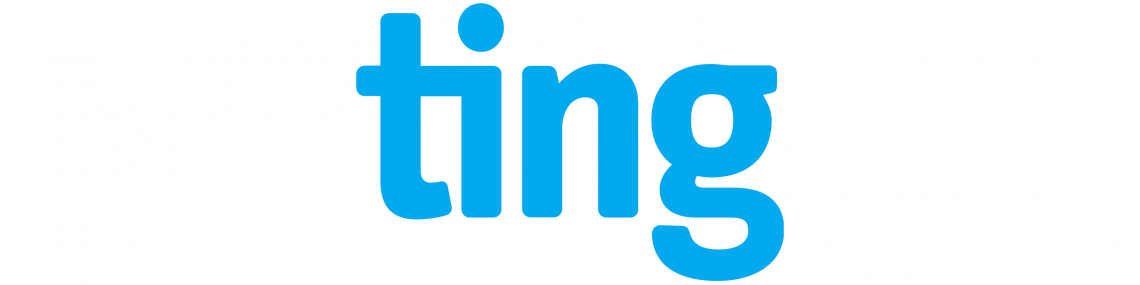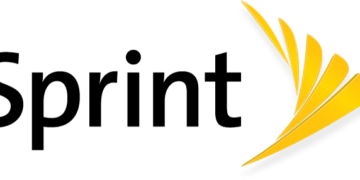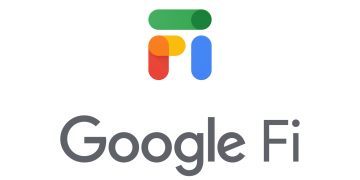Ting Mobile just like any other Mobile Broadband service provider requires Access Point Name (APN) settings to be configured to access the internet. Once you have a Ting SIM on your device, and an active Ting Mobile data plan, you will need Access Point Name Setting (APN) settings in order to connect to the internet. This is standard across all cellular data service providers that connect users to the internet via 4G and 5G networks.
Ting Mobile is a Mobile Virtual Operator (MVNO) that uses T-Mobile as a base carrier to offer its services. This enables Ting Mobile to have wide coverage in the United States. It gained popularity through its attractive pricing and free plans when you sign up with friends and families.
Ting Mobile APN Settings for iPhone
For iPhones and iPad with SIM capability, navigate to Settings > Cellular > Cellular Data Network then input the settings below.
- APN: wholesale
- Username: (Leave this blank)
- Password: (Leave this blank)
Use the same settings for the APN and LTE section.
If wholesale does not work, change it to wireless.dish.com.
For Tethering/hotspot on Ting Mobile, change the APN to tethering.dish.com.
Leave the username and password field empty. You may also want to block spam calls and messages or access SIM applications.
Ting Mobile APN Settings for Android Devices
For your Samsung, Oppo, Huawei, Google Pixel, or any other device, navigate to Settings > Connections > Mobile Networks > Access Point Names then Add New or Settings > Network & Internet > SIMs > Select SIM > Access Point Names for stock Android. You may also find this setting under Wireless and Internet or under Mobile Networks if the link above does not work directly or find the APN settings page for your specific brand of smartphone. Create a new APN profile and input the settings below.
- Name: Ting Mobile
- APN: wholesale
- Username: (Leave this blank)
- Password: (Leave this blank)
- Proxy: (Leave this blank)
- Port: (Leave this blank)
- Server: (Leave this blank)
- MMSC: http://wholesale.mmsmvno.com/mms/wapenc
- MMS Proxy: (Leave this blank)
- MMS Port: (Leave this blank)
- MMS Protocol: (Leave this blank)
- MCC: 310
- MNC: 240
- Authentication type:(Leave this blank)
- APN type: default,admin,fota,mms,supl,hipri,internet,dun
- APN protocol: IPv4/IPv6
- APN Roaming protocol: IPv4/IPv6
- Bearer: Unspecified
Save the new APN profile then select Ting as the active profile. Restart your device so the settings can take effect.
If the APN does not work immediately after doing this, change the APN to wholesale. This option applies to X1 SIM phones including feature phones.
Ting Mobile Tethering/Hotspot APN Settings for an X3 SIM card
- Name: Ting Data
- APN: tethering.dish.com
- MMSC: http://wholesale.mmsmvno.com/mms/wapenc
- APN type: default,admin,fota,mms,supl,hipri,internet,dun
- MCC: 310
- MNC: 240
- APN protocol: IPv4 / IPv6
- APN roaming protocol: IPv4 / IPv6
Other fields if any are left blank or the default number that you may find in there.
Ting Mobile APN Settings Video Guide
Ting Mobile Customer Service
Ting Mobile customer service contact information.
- Call: 1-855-846-4389
- Call: 1-855-999-7266
- Twitter: @tingFTW
- Website: tingmobile.com