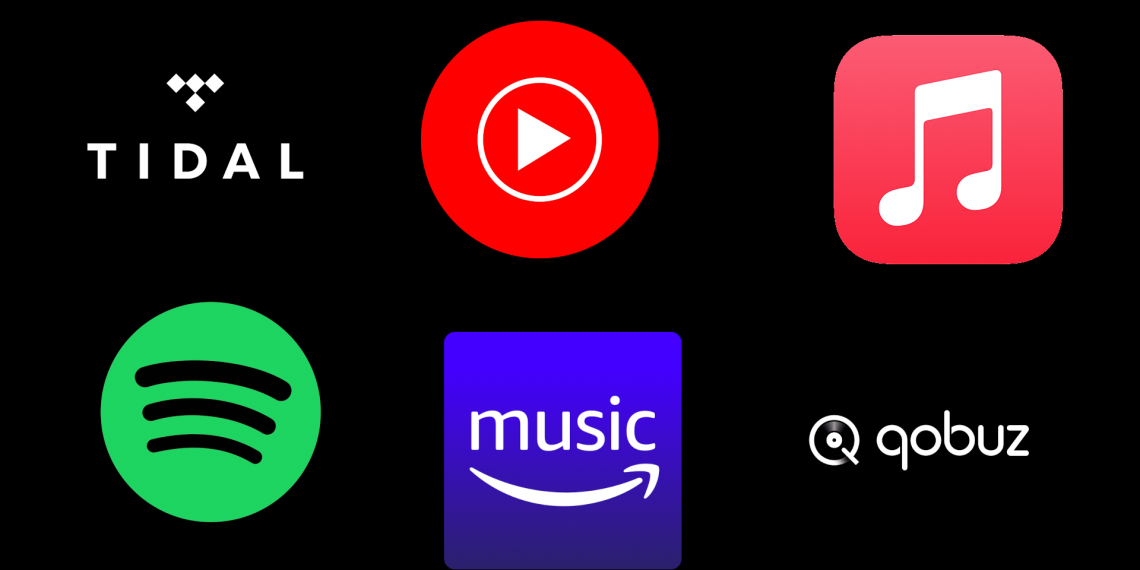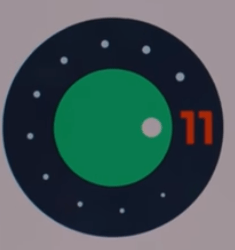The easiest way to transfer files from your PC to phone is using a USB cable, right ? That could be true but what if you don’t have that USB cable with you or it is just messed up for some reason and can’t transfer files? What will you do ? Bluetooth ? maybe but i found an easier way of transferring from your PC to phone or Phone to PC wirelessly. It works on any gadget with an internet browser. iPhone, smart fridge, Mac, Android Phone, Laptop, Windows and Linux PC etc.
Nearby Share
Nearby Share is a wireless file sharing app made by Google for Windows and built into Android. It uses Bluetooth and Wi-Fi to wirelessly send and receive files between your Android smartphone and Windows PC.
If you have an Android Phone, it is already built in and you just need and App for your Windows machine. Download Nearby Share for Windows then install the app. You will be prompted to sign in so you can use the app.
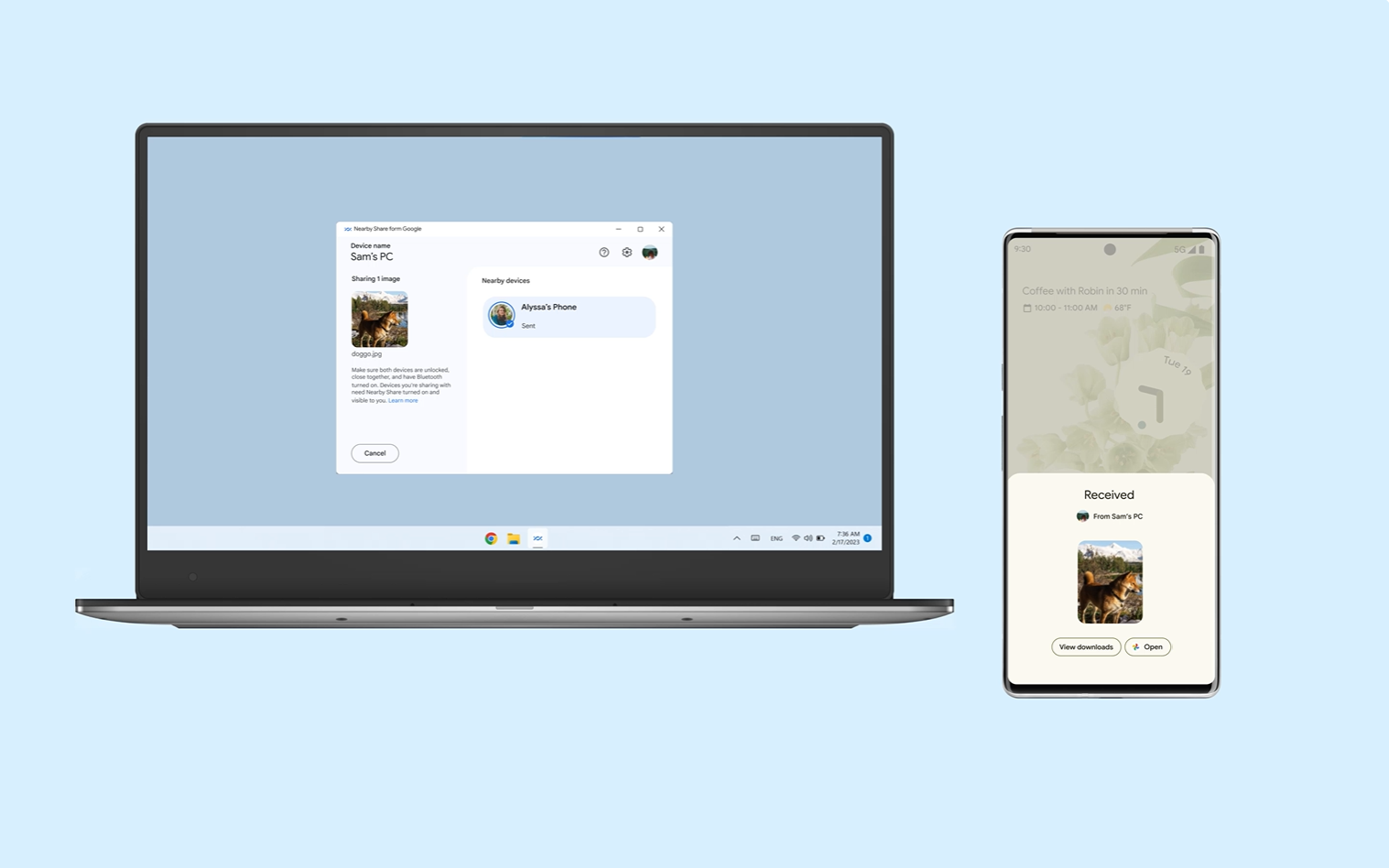
ShareDrop
ShareDrop is a peer-to-peer file sharing that used HTML5 WebRTC feature.
To easily share files on your local network, visit ShareDrop.io on the various devices you would like to share the files when tap on the device you would like to send files to. Note that these devices should be on the same Wi-Fi or local network for local devices. For devices in remote location or people on different networks, you can use the Rooms feature and share a custom url with the person.
FileDrop
All you need is a Wi-Fi connection not necessarily with an internet connection connected to both the phone and PC you want to transfer files. You will also need an app called FileDrop installed to both the PC and phone.
For you to use it, launch the application on your PC and phone and they will be able to ‘see’ each other. Connect them and you can then transfer your files easily by just dragging and dropping from your PC and selecting it from your phone. Find and download FileDrop apps.
Enjoy your file transfer with a higher speeds conveniently.