Domain Name System (DNS) is a crucial component of the internet and computer networks. Setting it up correctly can dramatically improve web browsing if our current provider does not use fast DNS servers. It may be worthwhile updating your DNS.
Currently, all internet service providers have DNS of some kind. Most are good enough but a select few may require you to update your DNS to ones that are publicly available and trusted by many for their speed and reliability. The most common DNS providers are Cloudflare and Google. Cloudflare’s DNS address is 1.1.1.1 and Google’s is 8.8.8.8 or 8.8.4.4.
If you are using a home Wi-Fi connection, set up the DNS addresses above on your router. Log in to your router’s admin page and set them up appropriately under DNS settings. On your Mobile devices, set up to automatically configure DNS. It will pick your router’s settings.
What is DNS?
Domain Name System (DNS) is simply a system on the internet that translate domain names like ourphonestoday.com to addresses made up of numbers that computers and computer networks can understand. Each and every domain name has an IP address assigned to it and it is the work of DNS to figure out what these addresses are in order to connect users requesting access to them.
DNS is basically like a phonebook. Each name has a phone number assigned to it since it is impossible to remember which number belongs to who. It makes it easier for us to remember people and quickly call them.
As web pages become increasingly complex, fully loading a web page requires multiple DNS lookups. This makes it important and crucial having fast DNS resolution.
How to set up DNS on a Google Pixel phone
Settings up a custom DNS on a Google Pixel Phone is quick and straight forward. Follow the step below to set up custom DNS on your Google Pixel phone.
- Navigate to Settings. Quickly access the settings page on your Google Pixel phone by pulling down the notifications section with two fingers touching your screen or pulling the notification down twice to get to the expanded quick settings section. Tap on the gear icon to go straight to the settings section.
- Tap on Network & Internet. This page contains a section to set up Wi-Fi, Calls & SMS, SIMs, Airplane mode, Hotspot & tehering, Data Saver, Wi-Fi calling, VPN Private DNS and Adaptive connectivity.
- Tap on the Private DNS section. Private DNS has three options: Off, Automatic and Private DNS provider hostname.
- Tap on Private DNS provider hostname.
- To change your DNS to Google, input dns.google. Alternatively use 8.8.8.8. For situations that require secondary DNS, input 8.8.4.4 as your secondary DNS.
- To use Cloudflare as your DNS provider, input 1dot1dot1dot1.cloudflare-dns.com. You can alternatively use 1.1.1.1.
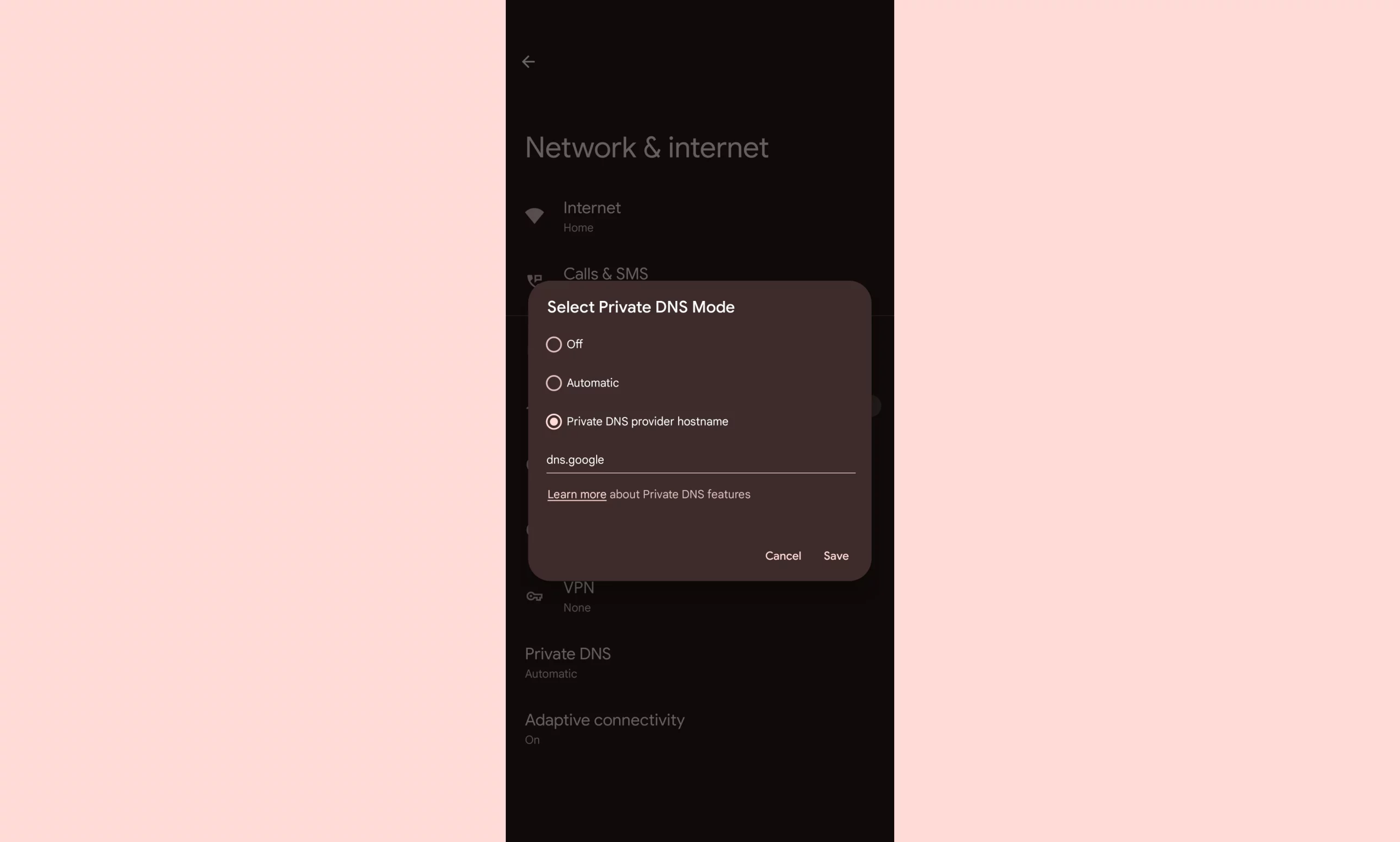
Does DNS increase internet speed?
DNS does not increase your internet speed but can influence how fast web pages load as some popular DNS providers like Google and Cloudflare already know the right IP addresses for many websites and can quickly resolve them without relying on other external sources. Find other ways to speed up your internet or Wi-Fi connection.
DNS providers normally work by resolving DNS requests. Once an address has been found, it is normally stored in your computer so that next time you visit the website it does not change. DNS records are also normally updated automatically though in some instances you need to flush it if websites are not behaving normally for in personal computers.