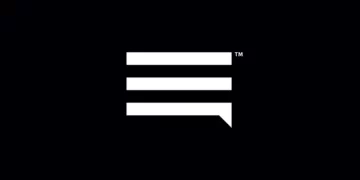Red Pocket Mobile Access Point Name (APN) settings for internet access via 4G LTE and 5G networks for devices with an active Red Pocket data plan. Ensure that you have an active SIM and within network coverage. You can activate your Red Pocket Mobile SIM.
Red Pocket Mobile uses AT&T and T-Mobile network to offer its wireless services in the United States. These two network providers have the widest coverage.
Red Pocket Mobile APN Settings for iPhone
Navigate to Settings > Cellular > Cellular Data Network then input the data settings below.
- APN: ereseller
- Username: (Leave this blank)
- Password: (Leave this blank)
Leave the username and password section blank.
Use the same settings for LTE and personal hotspot options.
Red Pocket Mobile APN Settings for Android Devices
Navigate to Settings > Connections > Mobile Networks > Access Point Names or generally under Settings > Wireless & Internet then Add New then add the data settings below:
- Name: Red Pocket Mobile
- APN: ereseller
- Username: (Leave this blank)
- Password: (Leave this blank)
- Proxy: (Leave this blank)
- Port: (Leave this blank)
- Server: (Leave this blank)
- MMSC: http://mmsc.mobile.att.net
- MMS Proxy: proxy.mobile.att.net
- MMS Port: 80
- MMS Protocol: (Leave this blank)
- MCC: 310
- MNC: 410
- Authentication type: None
- APN type: default,supl,mms,fota
- APN protocol: IPv4/IPv6
- APN protocol: IPv4
- Bearer: Unspecified
Save the settings, select the RedPocket APN profile then restart your device.
Red Pocket Mobile APN Settings Video Guide
Red Pocket Mobile Customer Service
Red Pocket Mobile customer service contact information, available from Monday to Sunday from 5 AM – 9 PM PST.
- Call: 1-712-775-8777
- Text: 1-305-842-3314
- Email: [email protected]