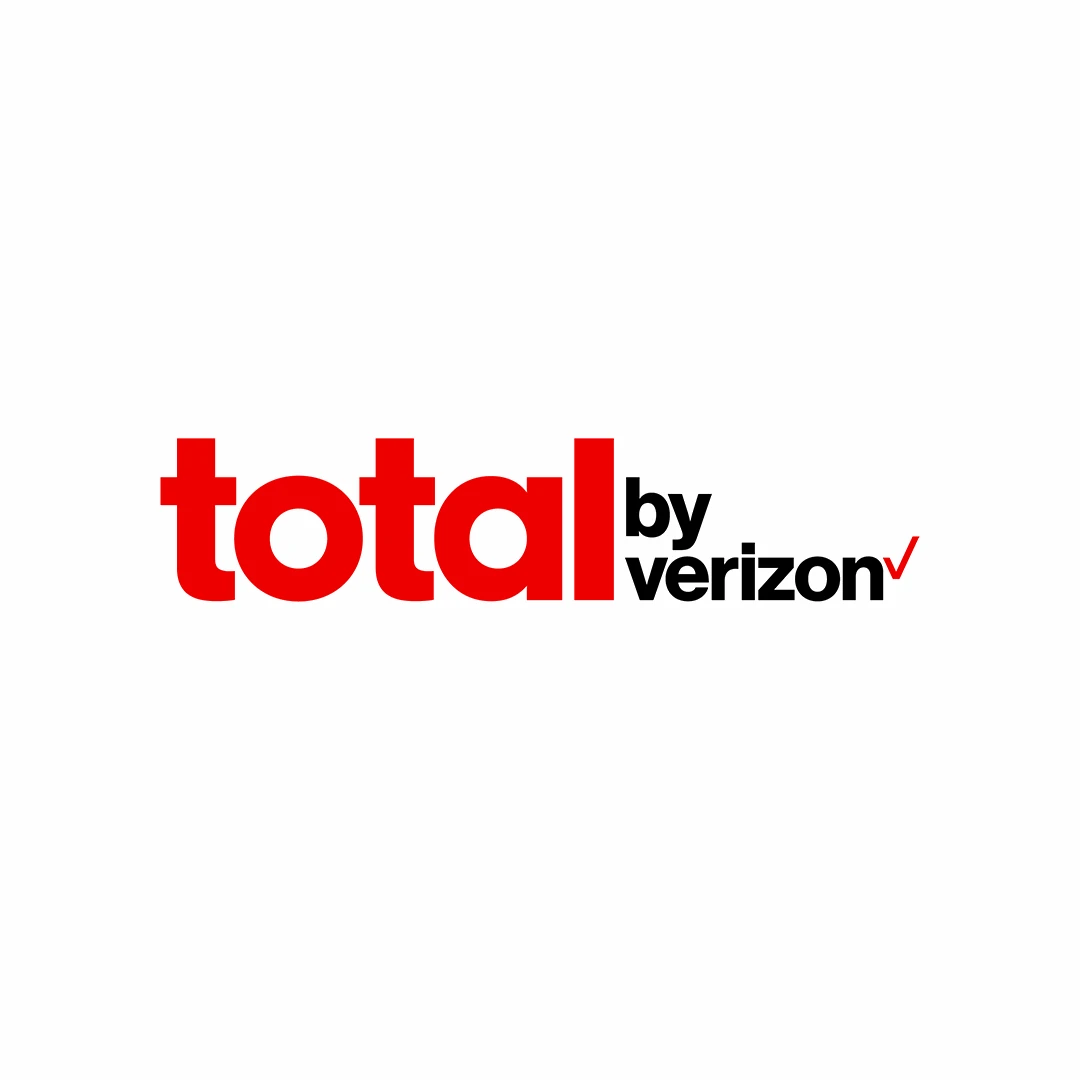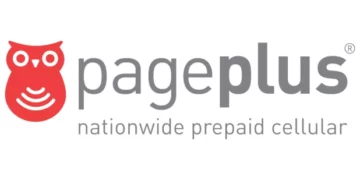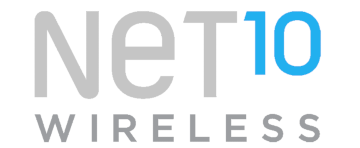Total by Verizon APN settings for iPhone and Android devices for 4G and 5G Internet access in the United States. Every mobile broadband internet service provider requires Access Point Name (APN) in order to authenticate and secure the connection to the internet. To successfully connect to the internet besides Total by Verizon APN, users need an active Total by Verizon data plan, an active Total by Verizon SIM, and within network coverage.
Total by Verizon uses Verizon’s network to offer its services in the United States. This means Total by Verizon coverage is as strong as that of Verizon.
Total by Verizon APN Settings for iPhone
Navigate to Settings > Cellular > Cellular Data Network then input the settings below to set up Total by Verizon APN settings for iPhone.
- APN: vzwinternet
- Username: (leave this blank)
- Password: (leave this blank)
Use the same settings for Personal hotspot and LTE options.
If the Total by Verizon APN above does not work immediately, try changing it to TRACFONE.VZWENTP or vzwapp then restart your iPhone.
Total by Verizon APN Settings for Android Devices
To set up Total by Verizon APN for Android devices, navigate to Settings > Connections > Mobile Networks > Access Point Names for Samsung Android devices and Settings > Network & Internet > SIMs > Select SIM > Access Point Names for other Android devices then add new (+) APN. You can find Access Point Name Page (APN) page for various devices.
- Name: Total by Verizon
- APN: vzwinternet
- Username: (Not set – Leave it blank)
- Password: (Not set – Leave it blank)
- Proxy: (leave it blank – not set )
- Port: (Leave it blank – not set)
- Server: (leave it blank )
- MMSC: http://mms.vtext.com/servlets/mms
- MMS Proxy: (leave blank)
- MMS Port: (Not Set)
- MCC: 311
- MNC: 480
- Authentication type: (none)
- APN type: default,dun,supl
- APN protocol: IPv4
- Bearer: (Unspecified)
- Mobile virtual network operator: (none )
Save then select Total by Verizon as the active APN. Consider setting up Total by Verizon MMS, VoLTE, and Wi-Fi calling settings below before restarting your device for the settings to take effect.
Total by Verizon MMS Settings for Android Devices
MMS settings on Android devices are located in the same place as APN settings. Navigate to Settings > Connections > Mobile Networks > Access Point Names for Samsung Galaxy devices or Settings > Network & Internet > SIMs > Select SIM > Access Point Names then add new APN. Input the Total by Verizon MMS settings below.
- Name: Total MMS
- APN: vzwapp
- MMSC: http://vzpix.com/servlets/mms
- MCC: (keep default number)
- MNC: (keep default number)
- Authentication type: (none)
- APN type: cbs,mms
- APN protocol: IPv4/IPv6
- APN roaming protocol: IPv4/IPv6
Leave all other fields blank or default number.
Ensure Total by Verizon APN is set before settings the MMS settings.
Save the settings then restart your Android device.
Total by Verizon VoLTE, WiFi Calling, and Voicemail Notifications APN Settings for Android Devices
Suppose your Total by Verizon phone cannot browse while on a call, calls keep dropping connection and calls are not crisp and clear (VoLTE settings missing). In that case, you need to set up the specific APN settings to handle VoLTE, WiFi Calling, and Voicemail notifications. The settings are listed below.
For Samsung Galaxy Androiddevices, navigate to Settings > Connections > Mobile Networks > Access Point Names and for other Android devices navigate to Settings > Network & Internet > SIMs > Select SIM > Access Point Names then add new (+) APN listed below. You can find Access Point Name Page (APN) page for various devices.
- Name: ims
- APN: VZWIMS
- Username: (Not set – Leave it blank)
- Password: (Not set – Leave it blank)
- Proxy: (leave it blank – not set )
- Port: (Leave it blank – not set)
- Server: (leave it blank )
- MMSC: (leave it blank – not set )
- MMS Proxy: (leave blank)
- MMS Port: (Not Set)
- MCC: 311
- MNC: 480
- Authentication type: (none)
- APN type: ims,ia
- APN protocol: IPv4
- Bearer: (Unspecified)
- Mobile virtual network operator: (none )
Save the settings then restart your device.
Total by Verizon APN Settings Video Guide
Total by Verizon Customer Service
Total by Verizon customer service contact information. Available every day from 8AM – 11:45PM EST.
- Call: 1-866-663-3633
- Text: 611611
- Twitter: @TotalbyVerizon
- Website: www.totalbyverizon.com