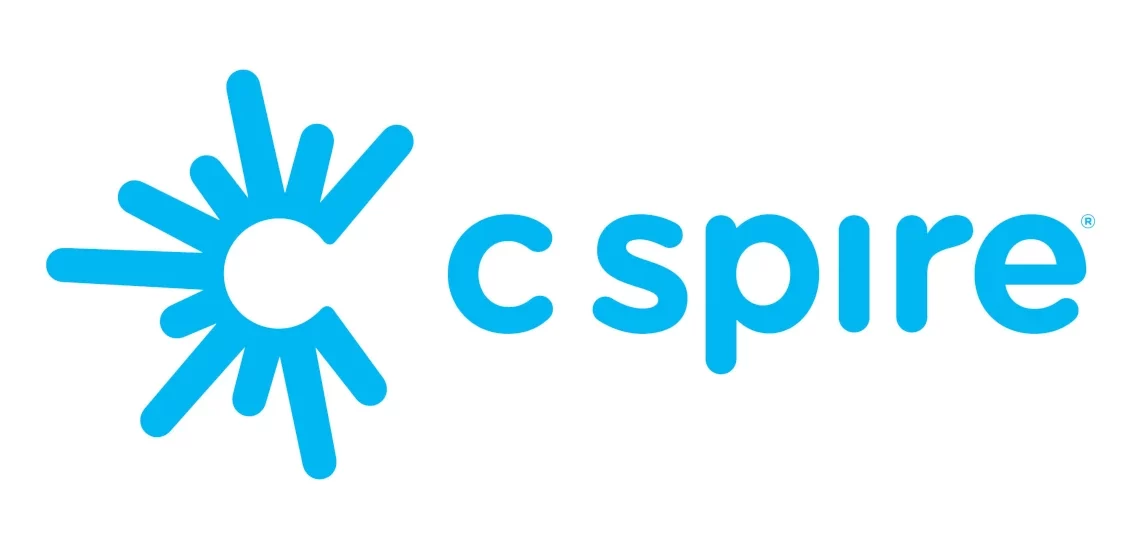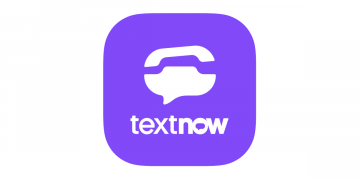Twigby Access Point Name (APN) settings for internet connection via 4G LTE and 5G mobile broadband internet. To successfully connect to the internet, you’ll need to be within the network coverage, an active Twigby SIM, and a Twigby data plan.
Twigby is a Mobile Virtual Network Operator (MVNO) that uses Verizon and T-Mobile networks to offer its services. This means Twigby has wider network coverage in the United States. Twigby is fully owned by STX Group, LLC which operates under SI WIRELESS, LLC and offers its services in the United States.
Twigby APN Settings for iPhone
To configure Twigby APN for iPhone, navigate to Settings > Cellular > Cellular Data Network then input the settings below.
- APN: n.si.ispsn
- username: (Leave this blank)
- password: (Leave this blank)
Use the same settings for LTE and hotspot options.
Tap back arrow to save then restart your iPhone.
Twigby APN Settings for Android Devices
To set up Twigby APN settings for Android devices, navigate to Settings > Connections > Mobile Networks > Access Point Names for Samsung devices and Settings > Network & Internet > SIMs > Select SIM > Access Point Names for other Android devices. You can find the Access Point Name (APN) page for your specific device. Add new APN then input the settings below.
- Name: Twigby
- APN: n.si.ispsn
- Username: (Not set – Leave it blank)
- Password: (Not set – Leave it blank)
- Proxy: ( not set )
- Port: (not set)
- Server: (not set)
- MMSC: (not set)
- MMS Proxy:(not set)
- MMS Port: (Not Set)
- MCC: 310
- MNC: 12015
- Authentication type: (none)
- APN type: default,mms,supl
- APN protocol: IPv4/IPv6
- APN roaming protocol: IPv4/IPv6
- Bearer: (Unspecified)
- Mobile virtual network operator: (none )
Save then select Twigby as the active APN. Restart your device.
Twigby 5G APN Settings
Twigby uses the Verizon network to provide the fastest 5G and 4G coverage.
- Name: Twigby 5G
- APN: vzwinternet
- MMSC: http://mms.vtext.com/servlets/mms
- MCC: 310
- MNC: 12015
- APN type: HSPA, GPRS, EDGE, eHRPD, UMTS, LTE, HSPAP, IWLAN, HSDPA, HSUPA
- APN protocol: IPv4/IPv6
- APN roaming protocol: IPv4/IPv6
Twigby APN Settings Video Guide
Twigby Automatic APN Configuration
You can alternatively text the word APN to 611 to get the settings sent to you automatically.