Xiaomi Mi Box S is ultimately the best budget-friendly streaming bix out there. After a couple of updates, performance improved with a couple of new additional features. Unfortunately, after the last update that was available as a notification, it sent the device into a boot loop only showing the mi logo. This article shows you how to fix Xiaomi Mi Box S boot loop problems.
How to Manually Install Android 12 on Xiaomi Mi Box S (MDZ-22-AB)
To manually install Android 12 on your Mi Box S, you will need a flash drive formatted with fat 32 file format and a Windows computer.
Here are the steps to manually install Android 12:
- Format your flash drive with Fat 32 file format. This option is available in Windows explorer.
- Download Android 12 from this link and rename with to update.zip.
- Transfer the file update.zip to the flash drive and plug it in to your Xiaomi Mi Box S.
- Switch off power to the TV box from the wall socket and wait for at least 5 seconds before proceeding.
- Flip and switch on and as the Xiaomi logo appears, quickly press and hold the Okay + Back button on your remote control together until the Android recovery logo appears.
- Click Update and select the file to apply the update, update.zip.
- Your TV will reboot and flash the scree a few times for a few minutes, up to 15 minutes. Do not Panick, just wait until the update is complete.
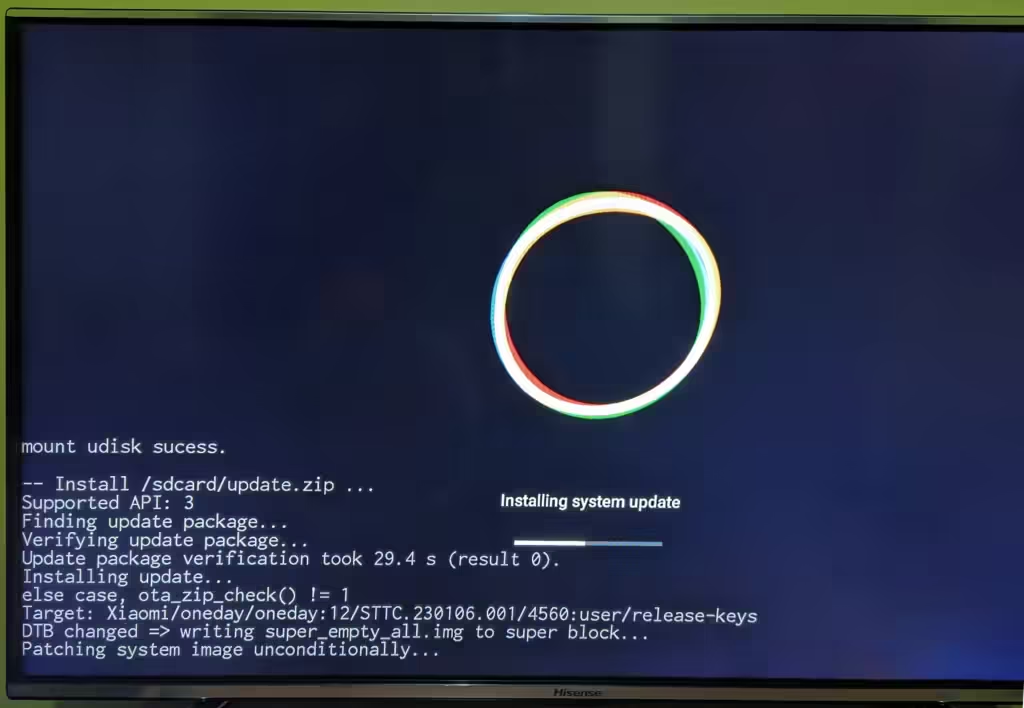
If your TV box is bricked completely, consider this technique to recover it.
Xiaomi Mi Box S Android TV 12 (update-oneday_s_4467-user)
Android TV 12 update for Xiaomi Mi Box S dropped on 6th September 2023. It comes oddly names update-oneday_s_4467-user.
This update is not stable by any measure and should never have been released to the public. It bricked my TV box and other users on Reddit [2] [3] claim apps no longer work.
It is best not to update Xiaomi Mi Box S whenever there is an update notification to Android TV 12 (update-oneday_s_4467-user) since it is riddled with bugs.
For anyone feeling adventurous and wants to try Android 12 on their Xiaomi Mi Box S, download it here and manually flash it.
How to fix Xiaomi Mi Box S boot loop
This process wipes all your data and apps that are installed, and factory reset your Xiaomi Mi Box S.
If you have already updated and here for a solution after a boot loop issue, follow the steps below:
- First, the device to be reset is disconnected from the wall power.
- Press the BACK button and the CONFIRM key at the same time
- Plug Mi Box S back to electricity, hold down both buttons.
- After a while, you should see a recovery mode screen, choose Wipe data / Factory reset.
- Confirm everything by selecting Factory reset.
If this does not fix the problem, try the Xiaomi Mi Box S boot loop fix after the update. This process will perform a clean install of Android 9, and this will wipe all your apps and data. It is quite involving and requires more tools and some level of expertise.


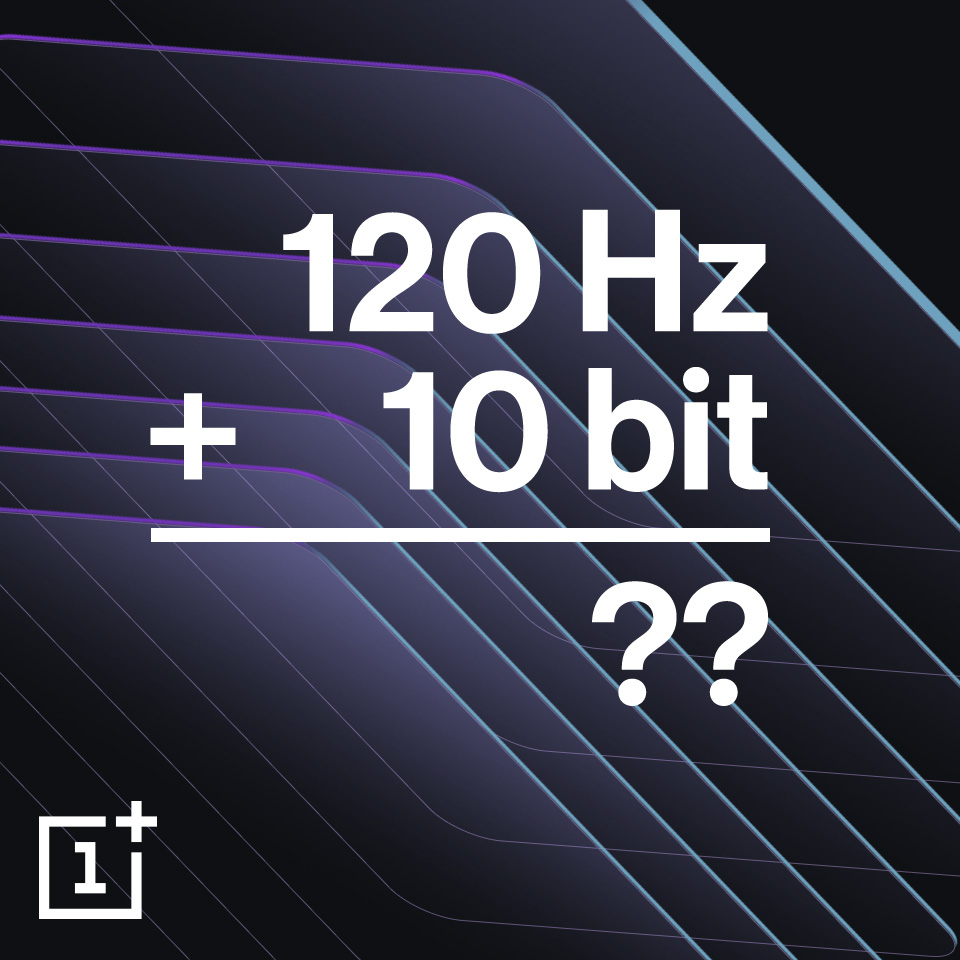
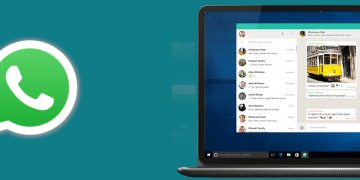
not working for me. I am not able to stop rebooting. pressing the buttons on remote did not anything.
Try this other method, Boot loop fix for Xiaomi Mi Box S after system update. This fixed it permanently when the issue re-appeared.
I can’t access recovery mode using remote ( pressing back button+ ok button) any other methods for access recovery mode
I am also not ble to access the recovery menu using the remote. The loop is happening very fast. The MI logo is literally just flashing on my screen.
Try the other option. It works but requires a lot to be done on your end.