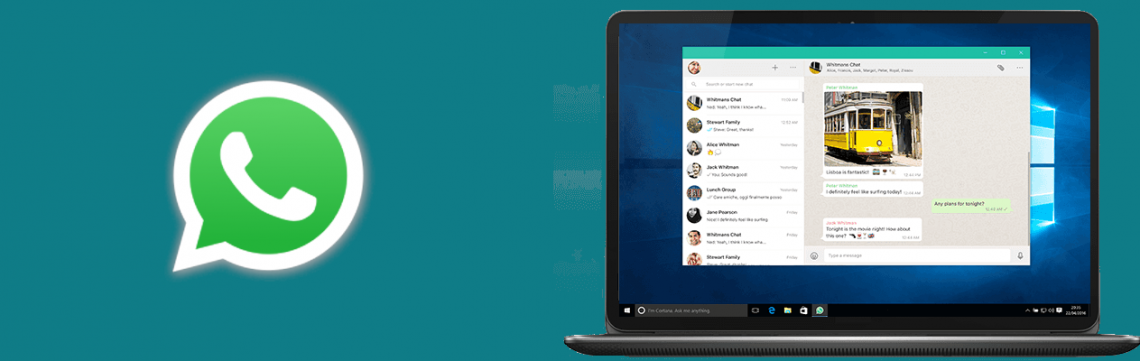WhatsApp is undoubtedly the most popular cross-platform messaging application. The Facebook messaging application comes close to this and is owned by the same company, Meta Inc. WhatApp is quite popular because it only uses small amounts of data to send and receive messages, files, make voice and video calls over the internet without additional carriers charges.
WhatsApp is specifically popular in developing countries for its relatively low barrier for entry as it is available on cheaper Android devices and low cost of running it.
This is in stark contrast to Apple’s iMessage and Facetime which are only available on Apple devices. Apple devices are quite pricey compared to Android devices which are available for every price range.
How to configure WhatsApp Web on PC and Mac.
- Visit web.whatsapp.com on a desktop browser or visit WhatsApp on Microsoft Store or WhatsApp on the Mac App Store and download the WhatsApp application.
- Go to the WhatsApp application on your phone, launch it then navigate Settings > Linked devices. Tap on LINK A DEVICE.
- Point your phone’s camera to the QR code on your desktop browser or App on your PC or Mac to link the devices.
- Proceed with the setup prompts on your computer to finalize the setup.
Your phone doesn’t need a constant internet connection for the desktop version of WhatsApp to work.
How to disable WhatsApp on a PC
To disconnect individual or all connected devices, navigate on your WhatsApp application to Settings > Linked devices then tap on the device that you would like to disable then tap on LOG OUT.
It s not recommended to connect your WhatsApp to public computers as they may be forgotten and someone else will have access to it without requiring a new connection.
It is highly recommended to frequently check connected devices so you can remove unrecognized devices.