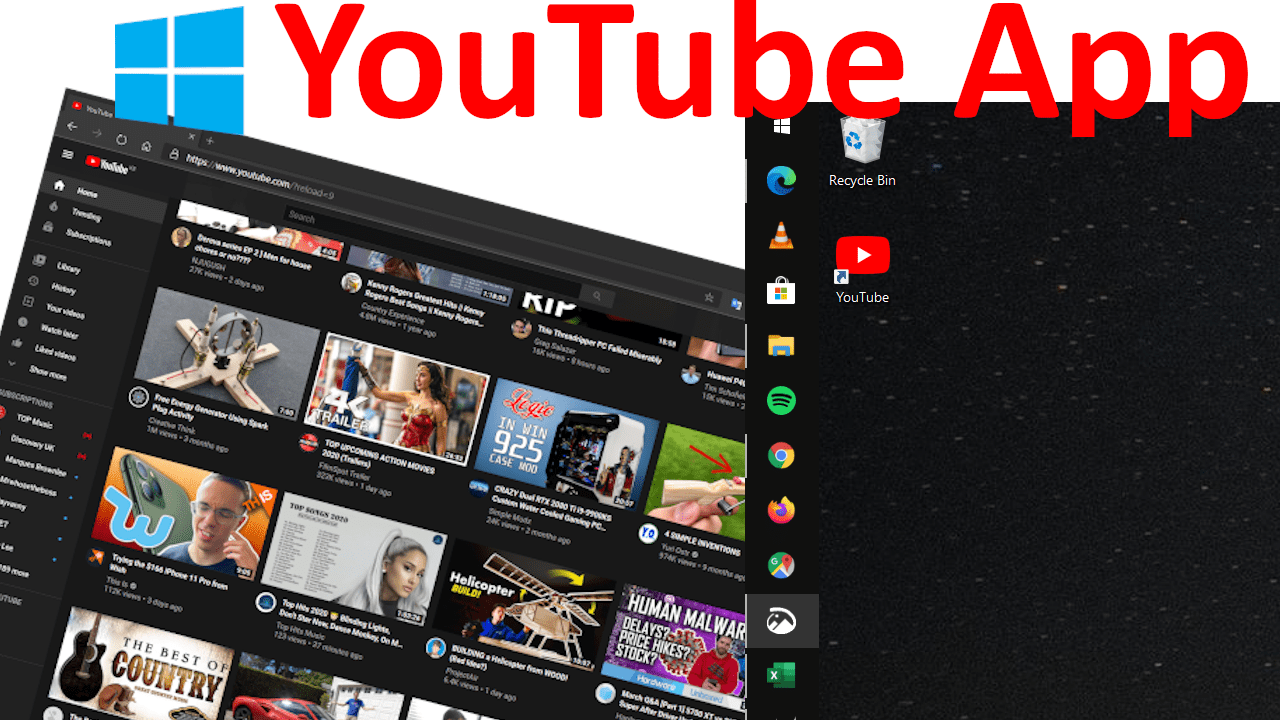Google Chromecast has been out in the the hands of many consumers for many years now. Since its inception, it converted many old TVs with HDMI port built in to smart TVs that could access content on the internet for extremely cheap. It saved a lot of people from spending money on new TVs when they did not have to. The most common way consumers use this awesome device is by casting YouTube and Netflix videos to their living room TVs.
In addition to that, did you know you can cast local media files on your PC or mac to your TV like movies and play them as if you were streaming from the internet? This article Shows you exactly how to do that.
How to Cast VLC Media Player Content to TV
Download VLC media Player
Download VLC media player for Windows Computer or Mac then install it.
You can skip this step if you have VLC media player installed.

Connect Google Chromecast to your Local Wi-Fi network
Connect your Chromecast to one of your TV’s HDMI port then connect it to power. Download Google Home app for Android or iOS on your Smartphone from app store then add new device by tapping on the + sign, set up device then add Living Room TV. This is the default name of your Chromecast but you can set it differently. Ensure that you have entered the password to your local Wi-Fi network. Google Home app can pick your Wi-Fi password automatically but if it doesn’t, key it in manually.
You can skip this step if you are already using your Chromecast app to connect to the internet or already streaming YouTube videos.
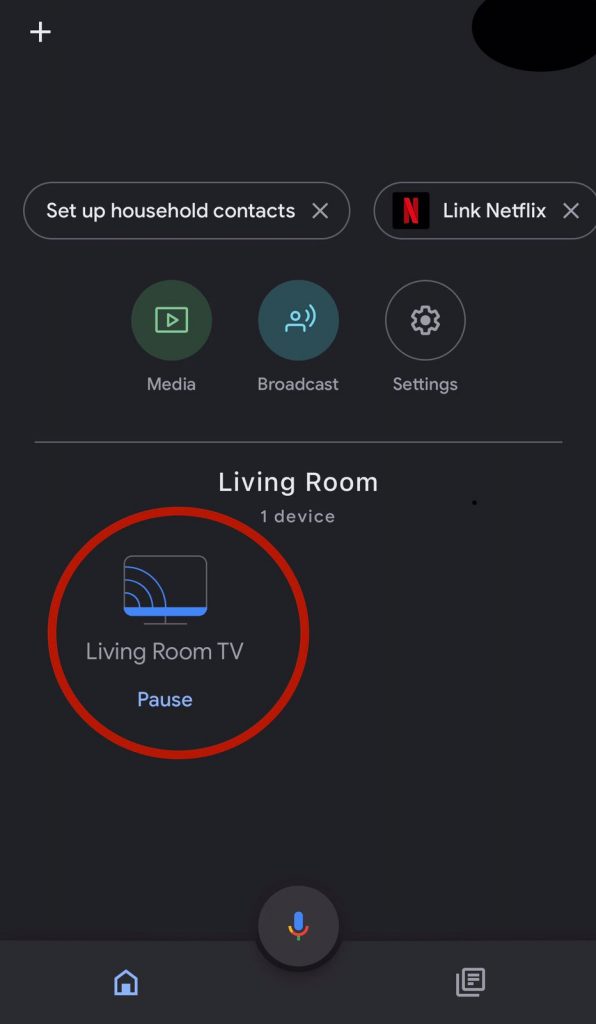
Cast VLC content to your TV
Launch VLC media on your computer then select the Video, Audio or picture that you would like to cast to your TV then play it on your computer. Navigate to Playback > Renderer > Living Room TV then select it. You may be prompted to allow it through your Windows firewall, allow it. Your music or videos should start playing on your TV immediately.
Note: Your Chromecast and computer must be on the same local network, typically connect them to the same Wi-Fi network.
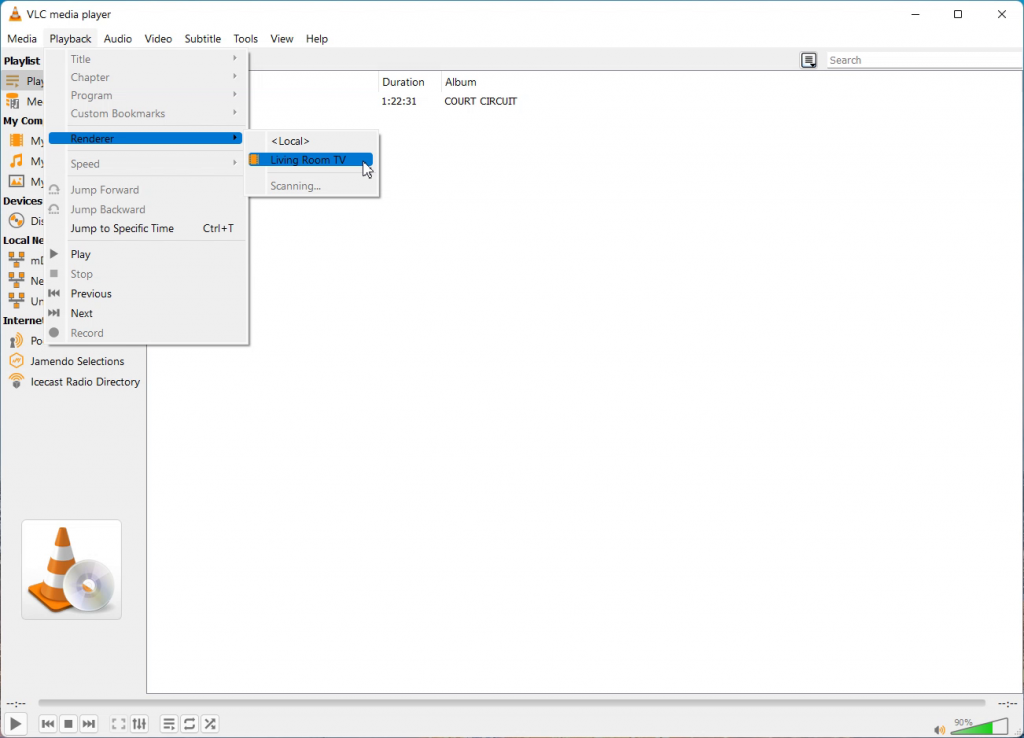
You can pause or play next buy using VLC media controls on your PC. That’s how to simply cast your media files to your TV.
If you would like to cast a chrome tab, open chrome browser then click the share button on the web page that you would like to cast.