Restarting and turning off Google Pixel phones is fairly easy and straight forward. Google provides two options to quickly restart or turn off your Google Pixel.
Restarting a phone can be quite useful when a phone start misbehaving due some bugs or conflicting mishaps which results in the phone being unresponsive. Some of such unresponsive can be solved by closing the app and relaunching it. In extreme situations, you may need to restart the entire phone.
Restart or turn off using the Quick settings
The power menu is found by expanding the Quick settings menu.
How to access Quick Settings on Google Settings
There are two ways of accessing quick settings on Android.
- pull down the notification settings with two fingers.
- Pull down the notification settings two. The first does not reveal the phone settings section.
The quick settings reveals the User account selection, Settings and Power options. Tap on the power options sections and either Power off or Restart.
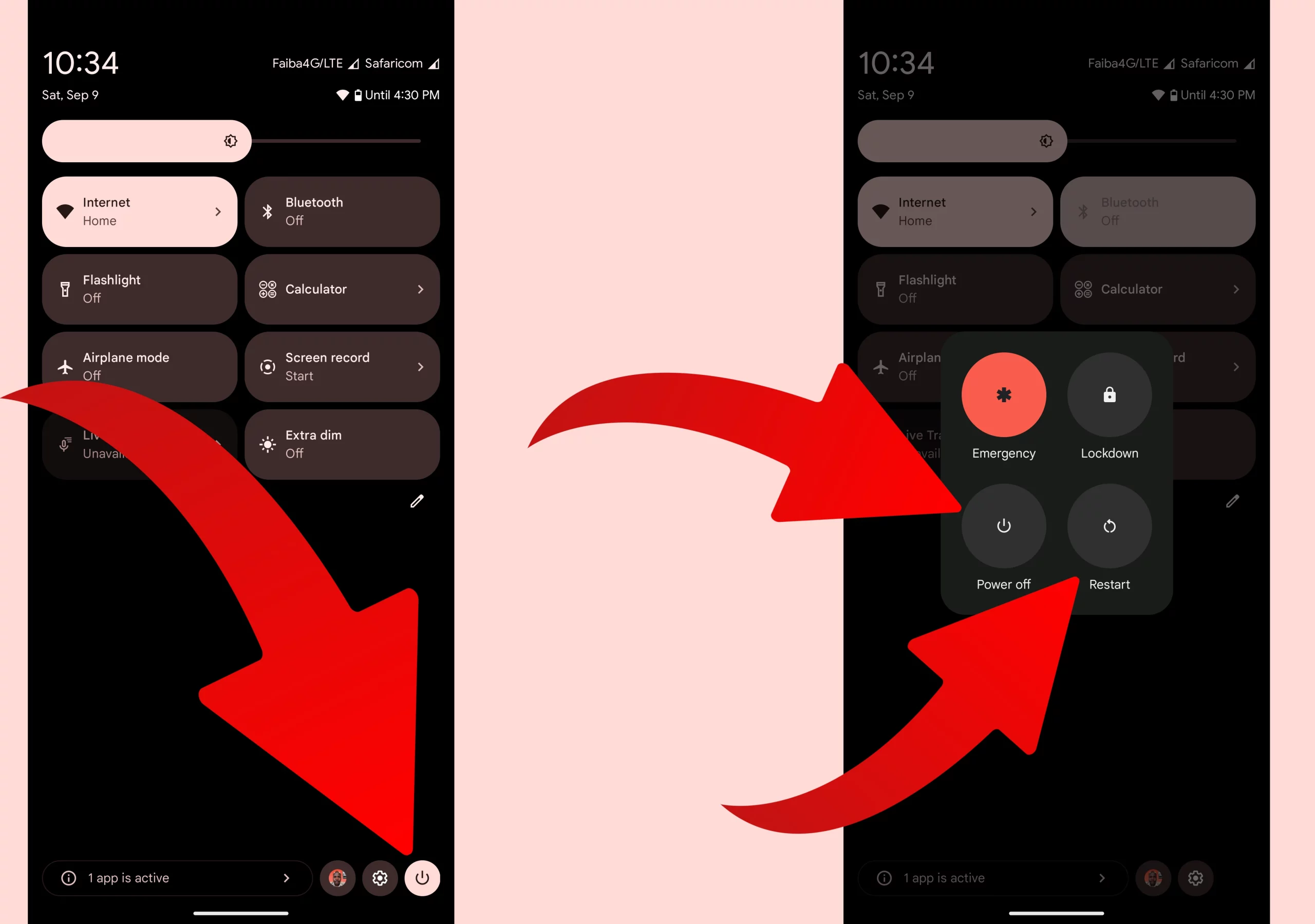
Restart or turn off using the Power button
Power button should be the quickest to turnoff or restart your Google Pixel. In some cases, your power button is mapped to launch the Google Digital assistant when pressed for long, typically 5 seconds.
To map the power button to be used for shutting down, navigate to:
- Settings
- System
- Gestures
- Press & hold the power button
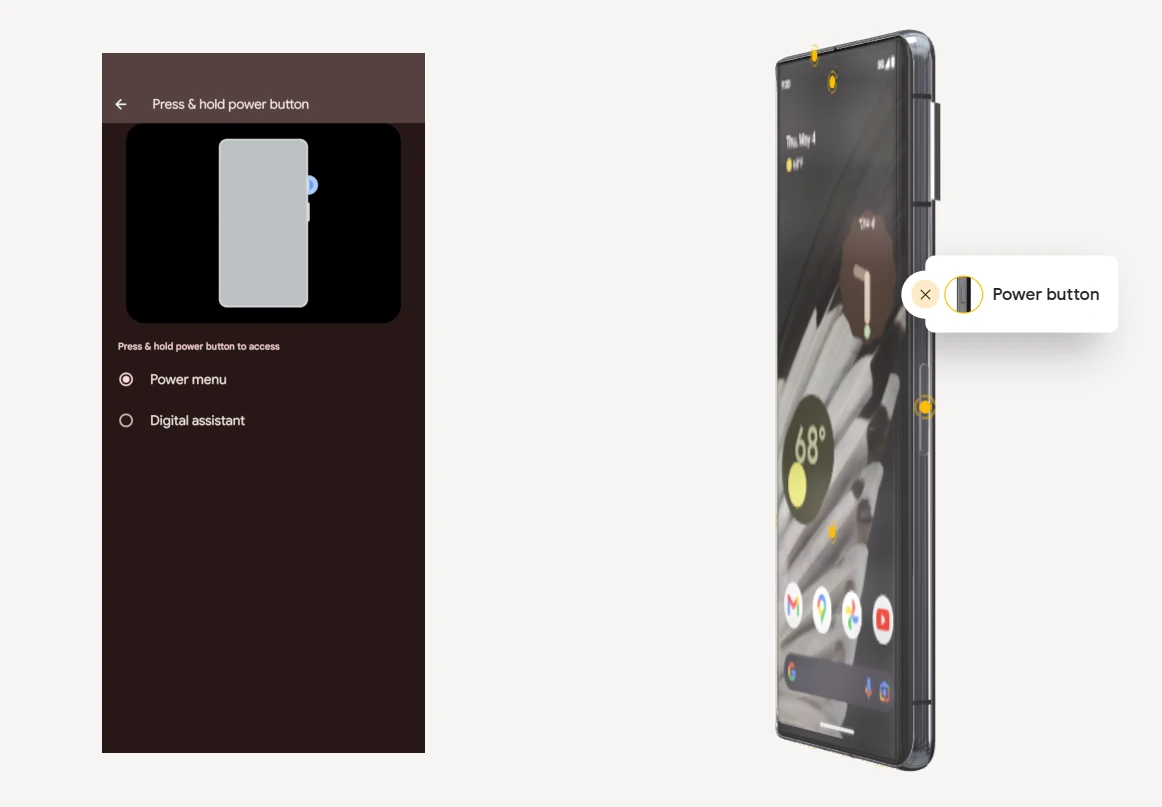
Once you press and hold, you will be presented with a power menu with an option for Emergency, Lockdown, Power off and restart.
