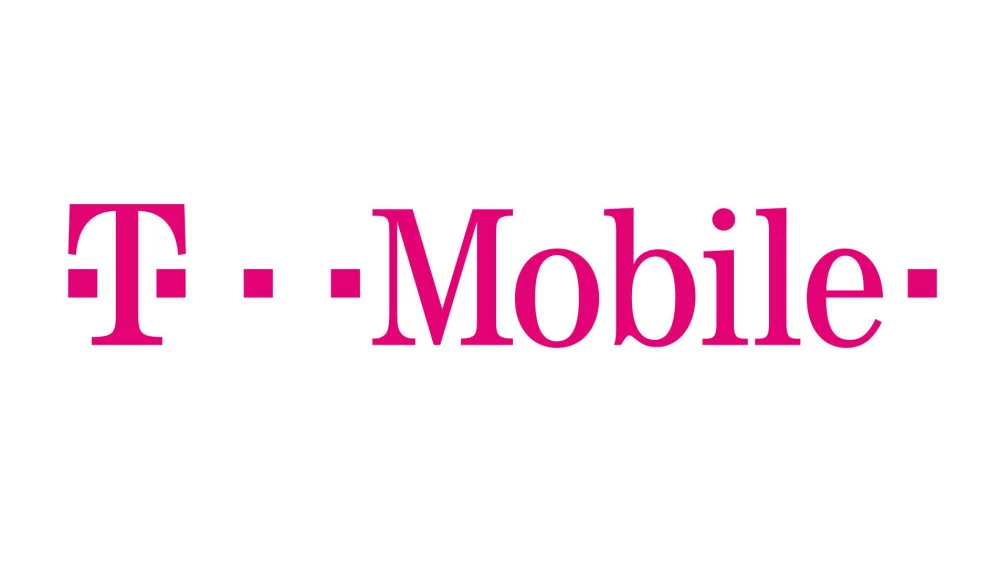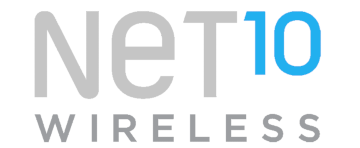Access Point Name (APN) is the name of the gateway on a 4G or 5G mobile data service provider like T-Mobile and provides a connection to the internet. Any mobile device making a connection to the internet must be configured with these APN internet settings unique to the network providing connection, typically the service provider to which the SIM card or eSIM is installed. T-Mobile just like any other service provider has APN settings unique to its network and must be set up appropriately so you can connect to the internet.
Once you have the settings on your phone, ensure that you can see the network bars to be sure that you are within the coverage. You also need an active T-Mobile data plan in order to browse the web. Once you have the settings on your device, either iPhone or Android, restart it for the settings to take effect. Some devices need a restart though some pick up automatically without a restart.
T-Mobile APN Internet Settings for iPhone
For an iPhone or any device running iOS or iPad, go to Settings > Cellular > Cellular Data Network then input the settings below under APN and LTE sections.
- APN: fast.t-mobile.com
- Username: (Leave this blank)
- Password: (Leave this blank)
Restart your iPhone.
You may also want to block spam calls and messages on your T-Mobile number.
T-Mobile Personal Hotspot Settings for iPhone
Navigate to Settings > Cellular > Cellular Data Network then input the settings below under the APN section.
- APN: pcweb.tmobile.com
- Username: (Leave this blank)
- Password: (Leave this blank)
Use the same settings for LTE and hotspot options.
Save and restart your iPhone.
You can also block spam calls and messages in the United States or secure your connection to the internet by using a fast and free VPN.
T-Mobile APN Internet Settings for Android Devices
For Samsung Android devices, go under Settings > Connections > Mobile Networks > Access Point Names the tap on Add New. Different versions of Android and Android customization by manufacturers may have this setting located elsewhere but you will generally find it under Wireless and Networks or under More Networks. You can find this APN location for your specific smartphone brand. Add the APN settings below then select as the active setting. You may need to restart your device in case it does not connect to the internet immediately.
- Name: T-Mobile
- APN: fast.t-mobile.com
- Username: (Not set – Leave it blank)
- Password: (Not set – Leave it blank)
- Proxy: (leave it blank – not set )
- Port: (Leave it blank – not set)
- Server: (leave it blank )
- MMSC: http://mms.msg.eng.t-mobile.com/mms/wapenc
- MMS Proxy: (leave blank)
- MMS Port: (Not Set)
- MMS Protocol: WAP 2.0
- MCC: 310
- MNC: 260
- Authentication type: (none)
- APN type: default,mms,supl
- APN protocol: IPv4/ IPv6
- APN roaming protocol: IPv4
- Bearer: (Unspecified)
- Mobile virtual network operator: (none )
If you are on a non-LTE network, change the APN to epc.tmobile.com. This should work for your 3G connection. To automatically let your device select the available network, open Settings > Network & Internet > Mobile Network > Advanced > Automatically Select network. Your Android Tablet or smartphone will automatically select the network available in your area. Remember to change the APN settings above to connect to the internet.
These are the settings for your 4G or LTE networks. Select T-Mobile as the active APN setting then restart your device.
T-Mobile APN Settings Video Guide
T-Mobile Short Codes
- Account Balance: #BAL# (#225#)
- Minutes use: #MIN# (#646#)
- Messages use: #MSG# (#674#)
T-Mobile Customer Support
T-Mobile customer support contact information for support and other T-Mobile US, Inc. services. Available every day, 24 hours a day.
T-Mobile Customer Care and Technical Support
- Call: 1-800-937-8997
- T-Mobile phone: 611
- Twitter: @TMobileHelp
- Website: www.t-mobile.com
T-Mobile Internet Support
- Call Home Internet Sales Support: 1-844-839-5057
- Call Home Internet Tech Support: 1-844-275-9310
T-Mobile International Callers
- Call: 1-505-998-3793
T-Mobile Shopping
- Personal: +18442695641
- Business: +18442663619