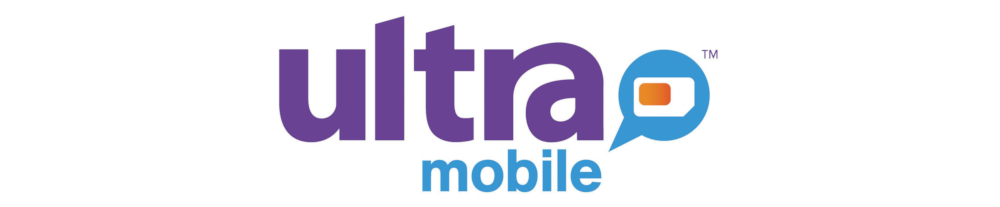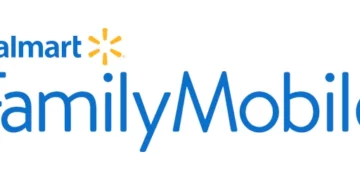Once you have Ultra Mobile SIM on your device, you will need to set up Access Point Name(APN) settings if these settings do not come automatically and an active Ultra Mobile data plan. These allow a gateway between 3G, 4G, 5G, or other broadband wireless internet technologies to connect to the public internet through a service provider’s gateway.
To be connected to the internet immediately, ensure that you are within network coverage and an active data plan. You can set your device to automatically look for the best available network under network settings.
Ultra Mobile APN Settings for iPhone
To set up APN on iPhone, navigate to Settings > Cellular > Cellular Data Network then input Ultra Mobile settings below.
- APN: wholesale
- Username: (Leave blank)
- Password: (Leave blank)
Use the same settings under APN, LTE, and personal hotspot. Restart your iPhone. Change the APN to alpha if wholesale does not work on your handset.
You can also share your device’s internet connection by setting up a hotspot or blocking spam messages and calls in the United States.
Ultra Mobile APN Settings for Android Devices
Navigate to Settings > Connections > Mobile Networks > Access Point Names or generally under Settings > Wireless & Internet then add new access point name. You can also find these settings under Wireless & Internet.
- Name: Ultra Mobile
- APN: wholesale
- Username: (Not set – Leave it blank)
- Password: (Not set – Leave it blank)
- Proxy: (leave it blank – not set )
- Port: (Leave it blank – not set)
- Server: (leave it blank )
- MMSC: http://wholesale.mmsmvno.com/mms/wapenc
- MMS Proxy: (leave blank)
- MMS Port: 8080
- MCC: 310
- MNC: 260
- Authentication type: (none)
- APN type: default,supl,mms,ia
- APN protocol: IPv4/IPv6
- APN roaming protocol: IPv4
- Bearer: (Unspecified)
- Mobile virtual network operator: (none )
Save the settings then select Ultra Mobile as the active APN. Change APN to alpha if wholesale does not work on your handset. You will need to restart your device for the settings to take effect.
Ultra Mobile APN Settings Video Guide
Ultra Mobile Customer Service
Customer Service customer service contact information.
- Call: 1-888-777-0446
- Dial 611 from Ultra Mobile phone.