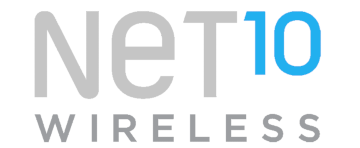Access Wireless is part of the government’s LifeLine support that offers free broadband and mobile services to people who qualify. It is part of QLink Wireless, Assurance Wireless, Safelink Wireless, and more.
Once you have Access Wireless SIM in your phone, you will need to set up Access Wireless APN settings. The settings are listed below for iPhones and Android devices.
Access Wireless APN Settings for iPhone
Navigate to Settings > Cellular > Cellular Data Network then input the settings below.
- APN: wholesale
- Username: (Leave this blank)
- Password: (Leave this blank)
Use the same settings for APN, LTE and hotspot sections under the Cellular Data Network settings page.
To see SIM applications, navigate to SIM Applications menu.
Access Wireless APN Settings for Android Devices
Navigate to Settings > Connections > Mobile Networks > Access Point Names for Samsung Galaxy devices then tap on + to add new APN and input the settings below.
- Name: Access Wireless
- APN: wholesale
- Username: (Not set – Leave it blank)
- Password: (Not set – Leave it blank)
- Proxy: (leave it blank – not set )
- Port: (Leave it blank – not set)
- Server: (leave it blank )
- MMSC: http://wholesale.mmsmvno.com/mms/wapenc
- MMS Proxy: (leave blank)
- MMS Port: (Not Set)
- MCC: 310
- MNC: 260 (Alternatively use 240 or leave default if you find a different number)
- Authentication type: (none)
- APN type: default,mms,supl
- APN protocol: IPv4/IPv6
- APN roaming protocol: IPv4/IPv6
- Bearer: (Unspecified)
- Mobile virtual network operator: (none )
Save the settings then select Access Wireless as the active APN. Set up Access Wireless MMS so you can send and receive MMS messages. Restart your device for the settings to take effect.
Access Wireless Automatic Network Configuration
You can automatically configure APN and other network configuration on your Access Wireless device by resettings network configuration.
To reset network settings on an iPhone, navigate to Settings > General >Transfer or Reset iPhone > Reset > Reset Network Settings. You will need to enter your passcode to successfully do this.
On Android, navigate to Settings > System > Reset Options > Reset Wi-Fi, mobile and Bluetooth >Reset settings to reset network configurations.
Access Wireless APN Settings Video Guide
Access Wireless Customer Service
Access Wireless customer service contact information. Monday – Saturday: 10am – Midnight EST Sunday: 10am – 7pm EST.
- Call (Existing Customers): 1-866-594-3644
- Call (New Customers): 1-888-900-5899