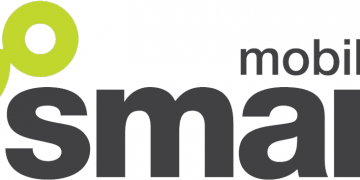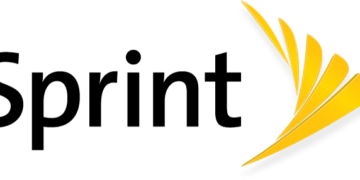Once you have SafeLink Wireless SIM, you will need APN settings in order to connect to the internet when is an active Safelink Wireless data plan. Also, ensure that you are within coverage then set the settings below.
Safelink Wireless is a Lifeline-supported service, a free government cellphone plan to help disadvantaged and low-income families stay connected with eligible people. It is in the same program as QLink Wireless, Access Wireless, Reachout Wireless, and Budget Wireless.
SafeLink Wireless is provided by TracFone Wireless, Inc. and is part of the Lifeline support service.
SafeLink Wireless APN Settings for iPhone
For an iPhone, navigate to Settings > Cellular > Cellular Data Network then input the settings below.
- APN: reseller
- Username: (Leave this blank)
- Password: (Leave this blank)
Click the back button to save and restart your device for the settings to take effect. You can also access SIM Applications on iPhones.
SafeLink Wireless APN Settings for Android Devices
For Android devices, navigate to Settings > Connections > Mobile Networks > Access Point Names or generally under Settings > Wireless & Internet then add new APN then add the APN settings below:
- Name: SafeLink Wireless
- APN: reseller
- Username: (Not set – Leave it blank)
- Password: (Not set – Leave it blank)
- Proxy: proxy.mobile.att.net
- Port: 80
- Server: (leave it blank )
- MMSC: http://mmsc.mobile.att.net
- MMS Proxy: mobile.att.net
- MMS Port: 80
- MCC: 310
- MNC: 410
- APN type: default,mms,supl,hipri
- APN protocol: IPv4/IPv6
- Bearer: (Unspecified)
- Mobile virtual network operator: (none )
Save then select Safelink as an active APN. Restart your device for the settings to take effect.
SafeLink Wireless Automatic APN Settings
To automatically receive APN settings on your iPhone, navigate to Settings > General > About then update your device. You can also reset network settings. Navigate to Settings > General >Transfer or Reset iPhone > Reset > Reset Network Settings, enter passcode then restart your iPhone. Settings will be sent to you and if not, set SafeLink Wireless APN internet settings manually.
On an Android device, remove your SIM then insert it into your phone once more. You should receive network configurations and if not then set the APN manually.
SafeLink Wireless APN Settings Video Guide
SafeLink Wireless Customer Service
Safelink Wireless customer service contact information.
- Call: 1-800-378-1684
- Call: 611 from a lifeline device.
If your browsing experience is slow, clear the cache on popular browsers. Cache slows down browsing at times and clearing cache can improve the experience.
Once you have Safelink Wireless internet set up, you may want to learn ways in which you can make some money straight from your phone.