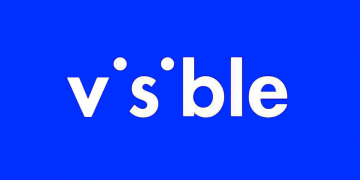Access Point Name (APN) is the name of the gateway between a mobile broadband service provider and the internet through a 5G, 4G LTE broadband network. AT&T just like any other service requires these settings in order to connect successfully to the internet. Once you are within the coverage of the AT&T network, you will need an active AT&T data plan and Access Point Name settings in order to connect to the internet. AT&T Inc. has one of the widest coverage of mobile broadband with 68% 4G, and 29.52% 5G coverage across the United States and respectable coverage in Mexico and Canada. 5G coverage increases over time as an investment into the new technology increases alongside the low latency data needs of users.
These settings are sometimes obtained automatically by your smartphone once you have an AT&T SIM card but in some instances, you will need to set them manually. The settings for both iPhone and Android devices are outlined below. Restart your device after inputting these settings in order for them to take effect.
AT&T APN Settings for iPhone
For an iPhone or any other iOS device, go to Settings > Cellular > Cellular Data Network then input the settings below.
- APN: NXTGENPHONE
- Username: (Leave this blank)
- Password: (Leave this blank)
use the same settings under APN, LTE, and hotspot sections. You can also set up AT&T MMS settings and then restart your iPhone.
Change the APN to be phone if NXTGENPHONE does not work after saving, set it to be.
If you would like to reset APN internet settings on an iPhone, go to Settings > Cellular > Cellular Data Network > Reset Settings then enter the settings above.
To access your SIM Applications on your iPhone, simply go to Settings > Cellular > SIM Applications or block spam calls and messages on AT&T numbers.
AT&T APN Settings for Android Devices
For Android devices, go to Settings > Connections > Mobile Networks > Access Point Names then input then add new APN settings. This setting could also be located under Wireless and Internet depending on your device manufacturer customization on Android and version of Android, you can find the Access Point Name location for your specific device. Here are the AT&T APN internet settings for Android devices.
- Name: ATT
- APN: NXTGENPHONE
- Username: (Not set – Leave it blank)
- Password: (Not set – Leave it blank)
- Proxy: (leave it blank – not set )
- Port: (Leave it blank – not set)
- Server: (leave it blank )
- MMSC: http://mmsc.mobile.att.net
- MMS Proxy: proxy.mobile.att.net
- MMS Port: 80
- MCC: 310
- MNC: 410
- Authentication type: (none)
- APN type: default,hipri,supl,fota,mms
- APN protocol: IPv4/IPv6
- APN roaming protocol: IPv4
- APN enable/disable: enabled
- Bearer: (Unspecified)
- Mobile virtual network operator: (none )
Once you have entered these configuration settings, save then select ATT as the active APN settings. You may need to restart your android device if you are not automatically connected to the internet.
The APN can be changed to phone if NXTGENPHONE does not work after restarting.
To allow your smartphone to connect automatically to the available network, set your device to automatically select the best network available. This allows your device to select between 5G, 4G, and 3G networks with a preference for the latest generation of connectivity.
AT&T APN Settings for iPad
For iPads with SIM capability, navigate to Settings > Cellular > Cellular Data Network then input the settings below:
- APN: Broadband
- Username: (Leave this blank)
- Password: (Leave this blank)
Restart your iPad for the settings below to take effect.
AT&T APN Settings for Apple Watch
For Apple Watch using the AT&T network, on your iPhone navigate to Watch App > My Watch > Cellular Data > Set up Cellular Data then input the settings below.
- Name: Phone
- APN: Phone
Leave every other section blank.
AT&T APN Settings for 5G devices
For Android devices that have 5 capabilities, navigate to Settings > Connections > Mobile Networks > Access Point Names then add the APN settings below. You can find this APN location for your specific device. Input the settings below for AT&T APN Internet Settings for 5G devices.
- Name: ATT 5G
- APN: ENHANCEDPHONE
- Username: (Not set – Leave it blank)
- Password: (Not set – Leave it blank)
- Proxy: (leave it blank – not set )
- Port: (Leave it blank – not set)
- Server: (leave it blank )
- MMSC: http://mmsc.mobile.att.net
- MMS Proxy: proxy.mobile.att.net
- MMS Port: 80
- MCC: 310
- MNC: 410
- Authentication type: (none)
- APN type: default,hipri,supl,fota,mms
- APN protocol: IPv4/IPv4
- APN roaming protocol: IPv4
- APN enable/disable: enabled
- Bearer: (Unspecified)
- Mobile virtual network operator: (none )
Save then select ATT 5G as the active APN then restart your device.
AT&T APN Settings for 5G Standalone Capable
5G only devices on AT&T
- Name: NRPHONE
- APN: NRPHONE
- Username: (Not set – Leave it blank)
- Password: (Not set – Leave it blank)
- Proxy: (leave it blank – not set )
- Port: (Leave it blank – not set)
- Server: (leave it blank )
- MMSC: http://mmsc.mobile.att.net
- MMS Proxy: proxy.mobile.att.net
- MMS Port: 80
- MCC: 310
- MNC: 410
- Authentication type: (none)
- APN type: default,hipri,supl,fota,mms
- APN protocol: IPv4/IPv6
- APN roaming protocol: IPv4
- APN enable/disable: enabled
- Bearer: (Unspecified)
- Mobile virtual network operator: (none )
Save then select NRPHONE as the active APN then restart your device.
To automatically allow your smartphone to automatically select the available cellular data network, go to Settings > Connections > Mobile Networks> Network Operators > Select Automatically for Samsung devices. It is under Settings > Wireless & Internet for other Android devices.
AT&T Automatic Network Configuration on iPhone
Your iPhone can automatically set up AT&T APN internet settings and MMS settings. To set your iPhone to install network settings automatically, reset network settings. Reset network settings by navigating to Settings > General >Transfer or Reset iPhone > Reset > Reset Network Settings then input your passcode. Resetting everything will wipe clean your iPhone, only reset network settings.
AT&T APN Settings Video Guide
AT&T Customer Service
AT&T customer service contact information.
- Call: 800.331.0500
- Call: 611 (From AT&T handset)
- Twitter: @ATT
- Facebook: AT&T
- Website: www.att.com