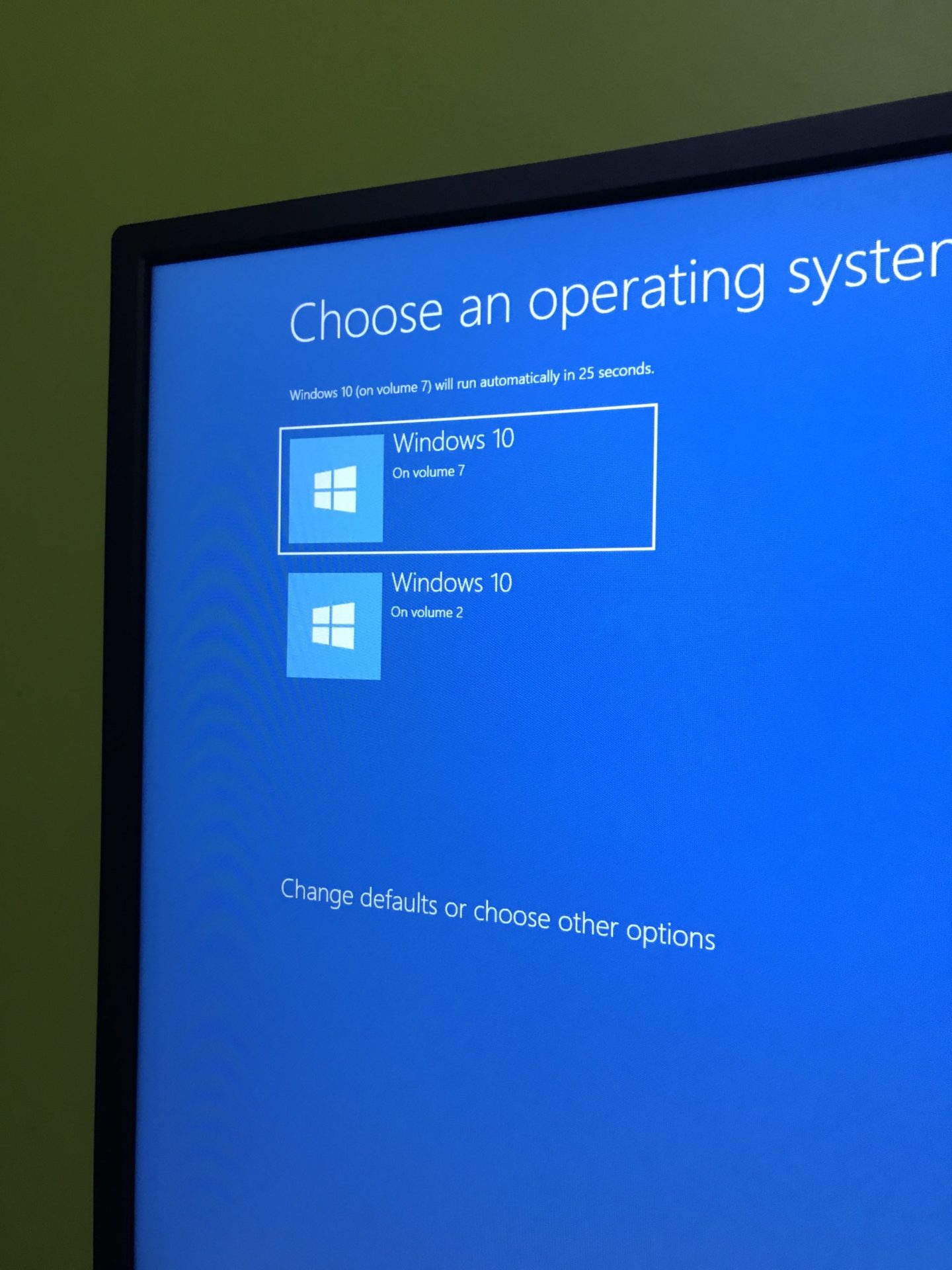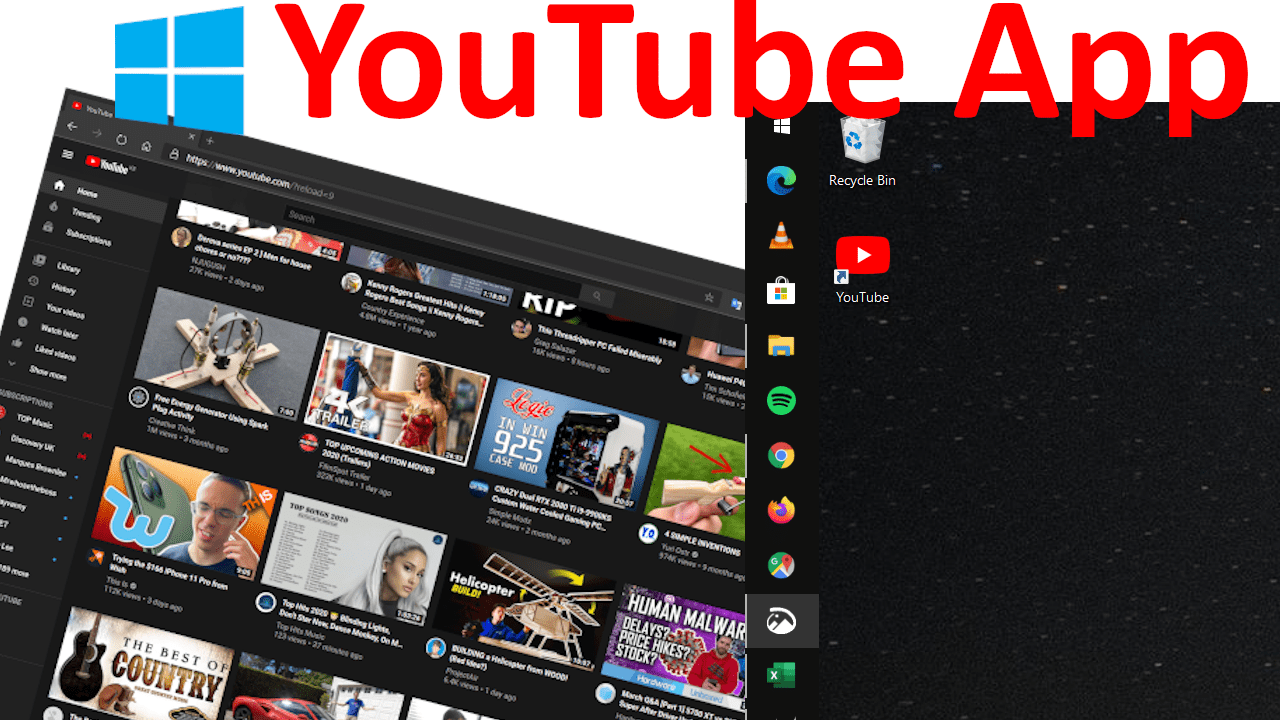There comes a time when you will have to delete your current installation of windows and install it afresh from a boot drive or any installation medium. Be it suspicion of a virus, corrupted files or you just messed up with something crucial in System 32, you will need to reinstall windows to get a fresh start on your system. Once you are done with a second, third or whatever number of the installation you have, you will need to get rid of your old installation so you can boot directly to the latest installation that you have. You will need to delete older directly so you do not get the annoying ‘Choose an Operating system’ screen during boot time. In this case, you will avoid a scenario like mine pictured below.
The steps to completely remove the ‘Choose an Operating system’ screen on Windows 10, Windows 8, Windows 8.1 and Windows 7 are:
Press ‘Windows‘/’Start‘ key together with ‘R‘ at the same time to run apps administratively then type ‘msconfig‘ in the dialog box that shows up then press Enter.
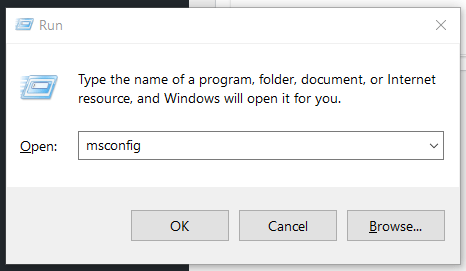
Click ‘Boot‘ on the menu options.
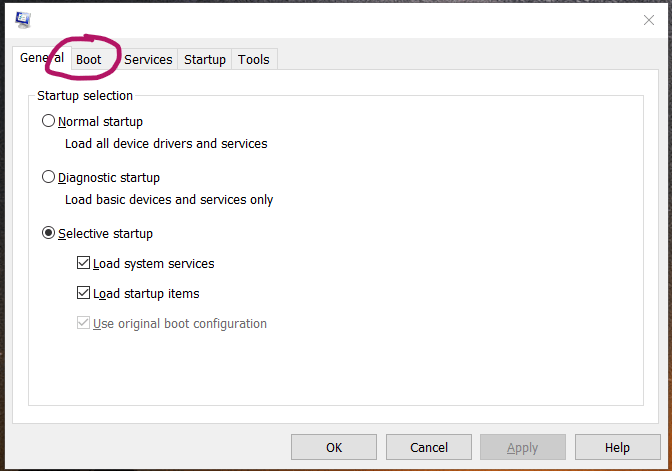
Click on the one you would like to set as default, the latest running installation, and delete the rest then click on ‘Apply‘ then click ‘Ok‘ to save everything you have done.
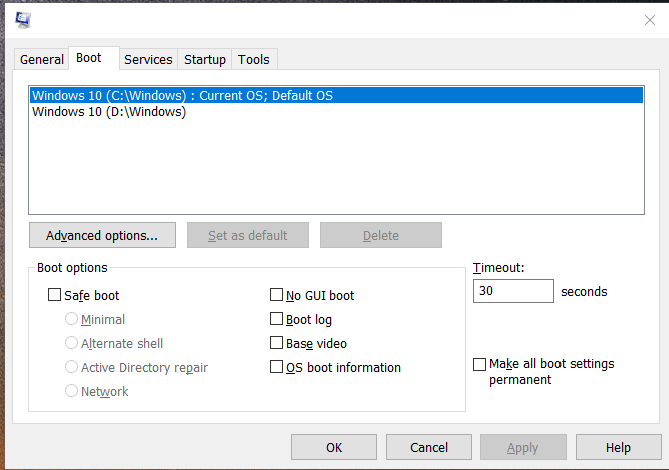
Do the same for all others till you remain with the default or with the one that you would like to boot from as the only one, that’s the currently running installation and it will look like the one pictured below.
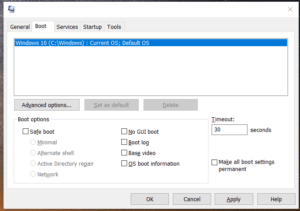
These steps should help you eliminate boot delays requesting you to choose an operating system.
How to Format USB Flash Drive or SD Card After Making it a Bootable Drive