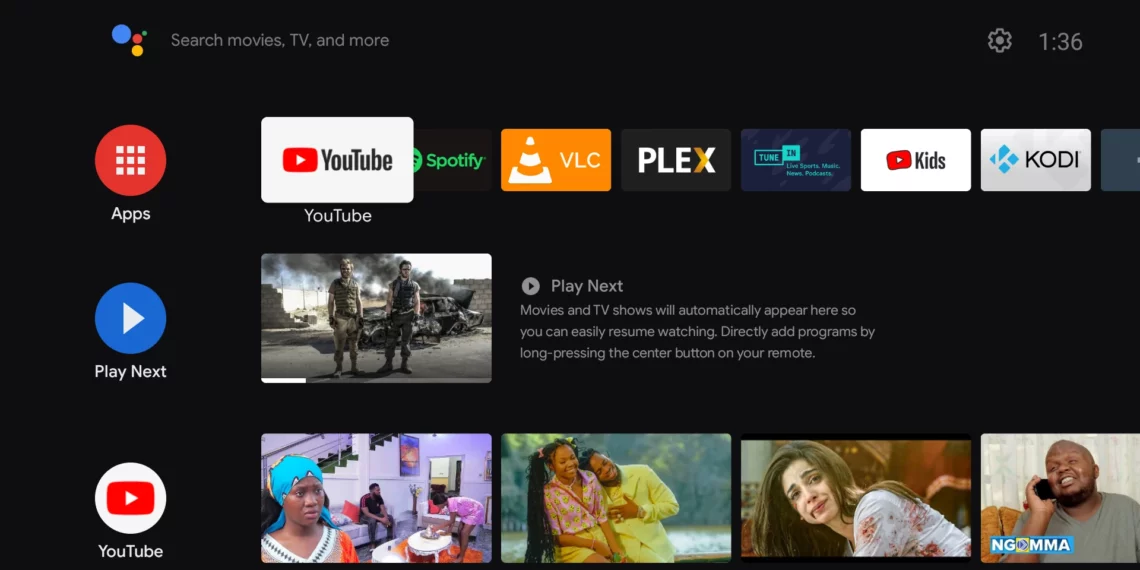Connecting your various Bluetooth-enabled devices to an Android TV provides a more seamless user experience, enhancing media consumption and allowing users to enjoy music, videos, or even play games using controllers wirelessly. The process of pairing and connecting these devices is quite simple and can be done through the built-in settings options available on your Android television. This guide outlines the essential steps involved in establishing a connection between Bluetooth audio devices, keyboards, mice, gamepads, controllers or other accessories with an Android TV for optimal functionality.

Bluetooth Technology
Bluetooth is a wireless technology designed to enable communication between different electronic devices by creating a personal area network (PAN). It allows low-power, short-range connectivity between various gadgets such as mobile phones, tablets, computers, and smart home appliances. This short-range connection usually falls within the range of 10 meters or less. Bluetooth-enabled devices can communicate with one another without needing a direct link like wires or cables. It uses radio frequency signals to transmit data, which makes it energy efficient, inexpensive, and widely accepted as a standard for connecting peripherals to televisions.
Compatibility
To connect any device via Bluetooth to an Android TV, both the devices must meet specific requirements. Firstly, ensure your Android television is running on compatible software versions and has built-in or attached Bluetooth support. Most modern Android TV models come with native Bluetooth capabilities; however, older models might require external adapters for Bluetooth connectivity. Verify whether your device supports Bluetooth Low Energy (BLE) version 4.0 or higher for better compatibility. Also, ensure your peripheral devices have active Bluetooth support and are compatible with Android TVs.
Connecting Bluetooth Audio Devices
Audio devices like speakers, headphones, or soundbars can be connected to an Android TV using the Bluetooth technology for improved audio experiences. Follow these steps:
- Enabling Bluetooth on your Android television: Open your Android TV’s settings by pressing the ‘Home’ button on the remote control and go to “Settings.” In the Settings menu, navigate to “Device Preferences” or “Connection” (depending on the specific Android TV brand). Select “Bluetooth” as an option. Ensure that the Bluetooth is enabled for the pairing process.
- Pairing with audio device: Place the audio device in “Discovery Mode,” which is often activated by pressing and holding the ‘Pairing’ or ‘Connect’ button on the peripheral. This makes the device discoverable to other compatible devices.
- Android TV detection: Wait for your audio device to show up as an available option on the TV’s screen under “Connected Devices” or “Available Devices.” Select it, and the pairing process should commence automatically. In case there is no automatic discovery, navigate back to the settings and tap on the name of your audio device from the list of unconnected devices.
- Confirmation prompt: After a successful connection, you might get a confirmation message asking if you want to connect with the detected audio device. Proceed by confirming the pairing.
- Connection success: Once the pairing is complete, your audio device should appear as “Connected” or under “Paired Devices.” You can now stream music or media wirelessly from the television to your paired Bluetooth speaker, headphones, or other peripherals.
Connecting Input Devices (Keyboards, Mice and Game Controllers)
Bluetooth-enabled keyboards and mice offer additional convenience when navigating through Android TV menus, while game controllers bring a more interactive experience for gaming purposes. Here are the steps to connect these input devices:
- Activate Bluetooth on your Android TV as explained above in the “Enabling Bluetooth” section.
- Enable discovery mode on the input device by following its manufacturer’s instructions, often through the ‘Pairing’ or ‘Connect’ button pressed simultaneously for a few seconds.
- Locating the devices: Android TV should display available peripherals under “Connected Devices” or “Available Devices.” Choose your desired keyboard, mouse, or game controller from the list of unconnected devices and follow on-screen instructions to establish the connection.
- Confirming the pairing: You may receive a confirmation prompt. Accept the request to connect with the selected device.
- Input device integration: After a successful connection, the keyboard or gamepad should now function appropriately on your Android TV. For instance, the keyboard will enable typing and navigation using the television’s interface, while gaming controllers can be used in various games supported by your TV.
Troubleshooting Tips
In case of any issues during the connection process, consider following these steps for better results:
- Ensure both devices are Bluetooth-enabled and have active batteries or a stable power source.
- Keep them within the recommended range (usually 10 meters) to establish a robust connection.
- Restart the Android TV by unplugging it from the power source and plug it back in to refresh connections.
- Update the firmware of both your Android television and input devices for improved compatibility.
- Check if other Bluetooth devices are not interfering with the connection; turn off these devices temporarily during the pairing process.
- Try resetting both the TV’s Bluetooth settings, clearing cache, and rebooting the system.
- If the problem persists, perform a factory data reset on the Android TV or seek assistance from customer support for your specific device model.
Managing Connected Devices
To manage devices connected to your Android TV, navigate back to “Settings” then “Bluetooth” and access options like “Connected Devices,” “Paired Devices,” or any similar setting depending on the user interface. You can view paired devices, disconnect or forget them when required, or update firmware from this menu. This helps maintain a stable connection environment by removing outdated or unnecessary connections.
Conclusion
Connecting Bluetooth-enabled gadgets to your Android TV not only enhances the entertainment experience but also eliminates the hassle of using tangled wires for various media consumption activities like gaming, watching movies and shows, or listening to music on different speakers. The process is quite straightforward as long as you follow these detailed steps for Bluetooth audio devices and input peripherals. Ensure that your television supports Bluetooth connectivity while keeping both the TV and the connected device updated with compatible firmware. Remember that troubleshooting tips might be necessary when facing connection issues to maintain smooth communication between the Android TV and various devices, making your smart home entertainment system more enjoyable and hassle-free.