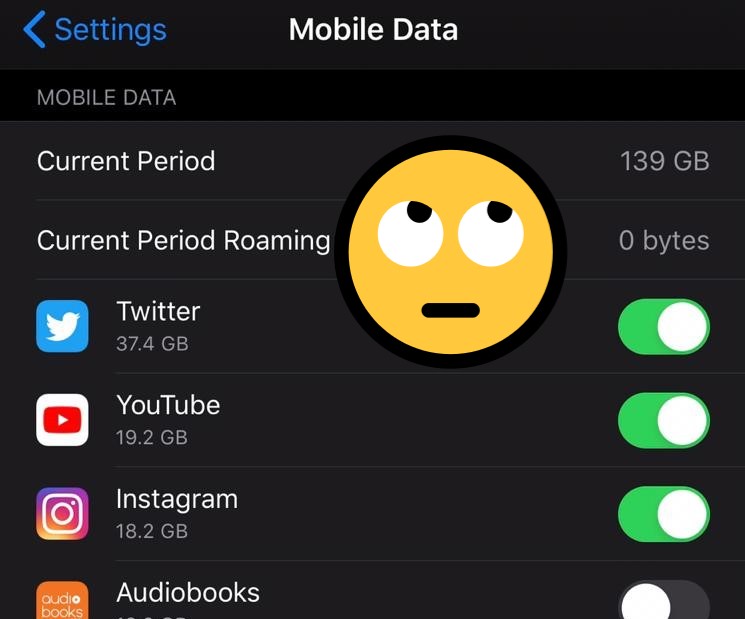This shows you how to do some basic stuff on iPhone including screenshot, recording screen, blocking numbers, showing battery percentage on iPhone, and resetting an iPhone.
How to take a screenshot on iPhone
To take a screenshot on iPhone without a home button, press the Side button with the volume up button at the same time. This applies to iPhone X, iPhone 11, iPhone 12, iPhone 13.
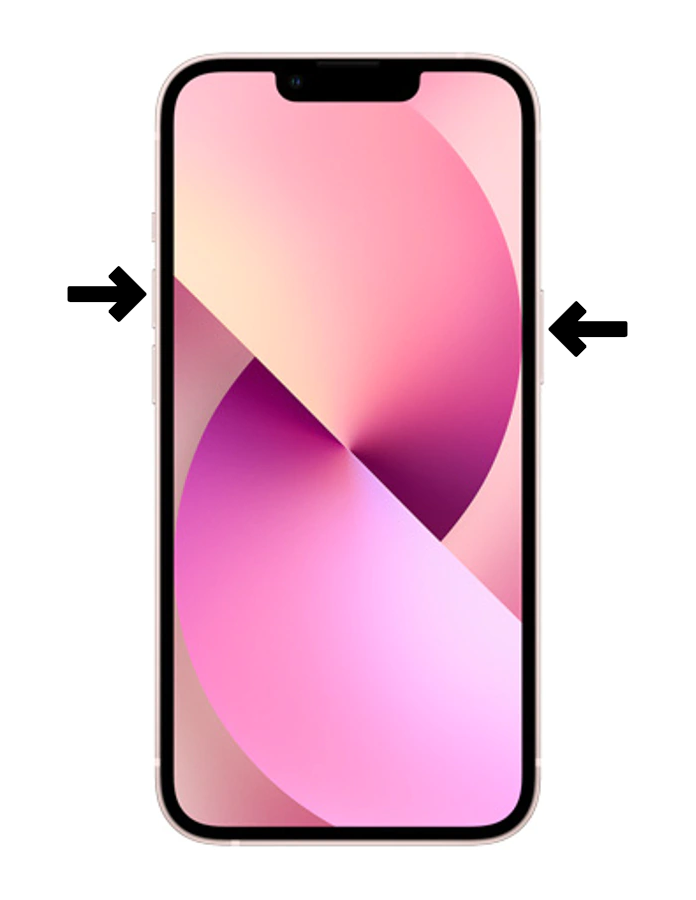
For iPhones with home buttons, press the side button and the home button at the same time. This is for iPhone 8, iPhone 7, iPhone 6, and earlier models.
Screenshots are saved to Photos under the screenshots category.
How to record screen on iPhone
To record your iPhone screen, swipe top to bottom to reveal quick Control Center settings then start screen record. This is normally the big white dot with a circle.
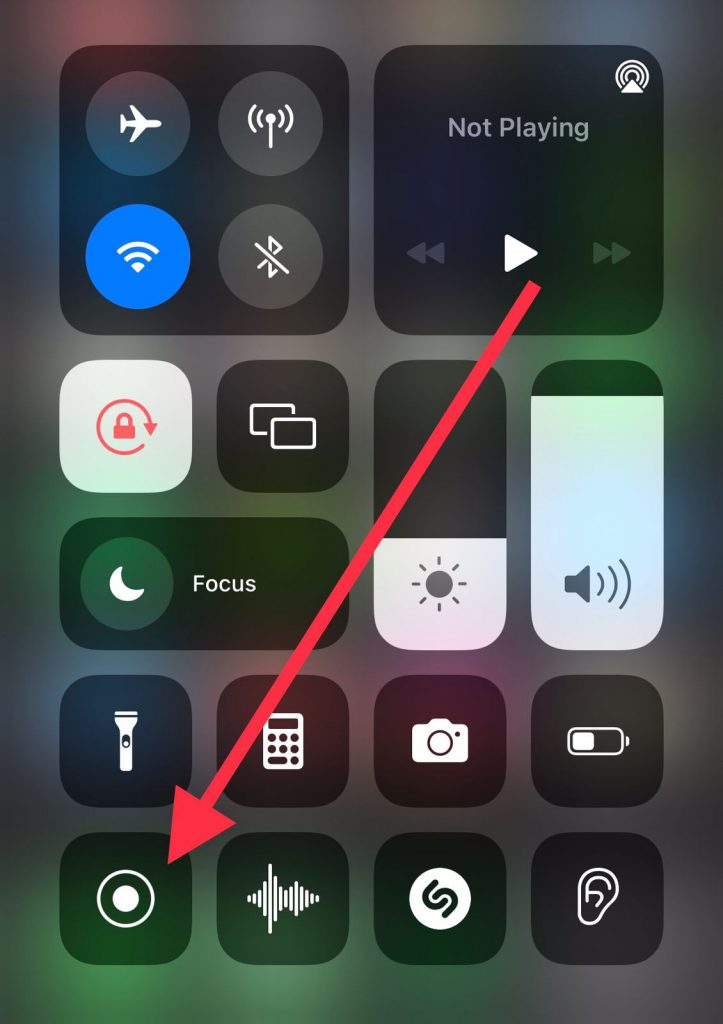
If you do not have the option, navigate to Settings > Control Center then scroll down then add the Screen Recording option.
When done, swipe top to bottom to reveal Control Center quick settings then stop recording.
How to block a number on iPhone
To block a number on iPhone, navigate to Phone app > Contacts then search the contact number you would like to block then scroll down to the bottom then block. You can also find other ways to block spam calls and messages.
To block a caller without saving their number, navigate to recent call then click on i icon then block the number.
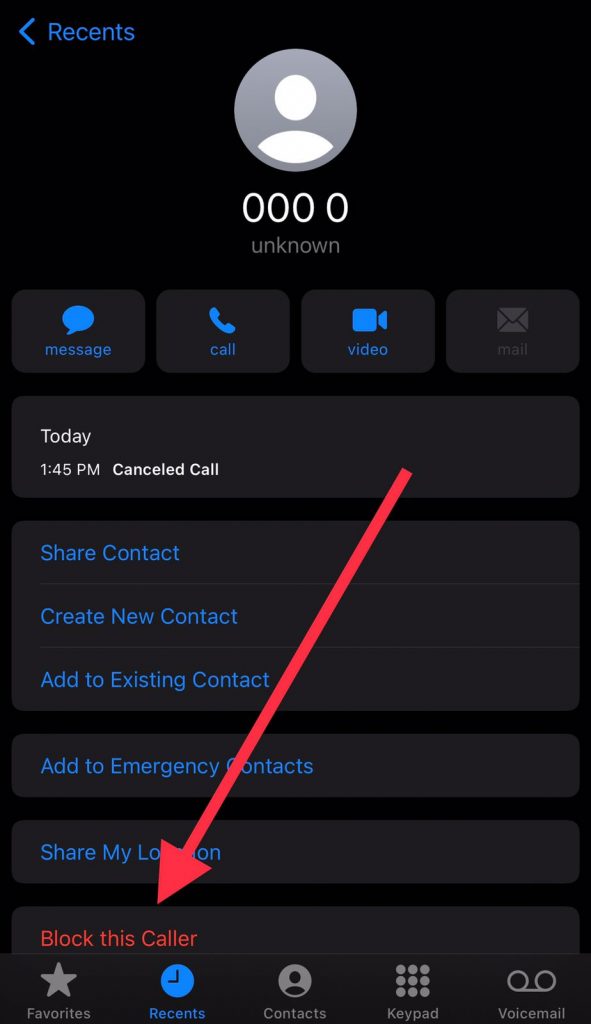
How to show battery percentage on iPhone
To show battery on iPhone, navigate to Settings > Battery > Battery Percentage.
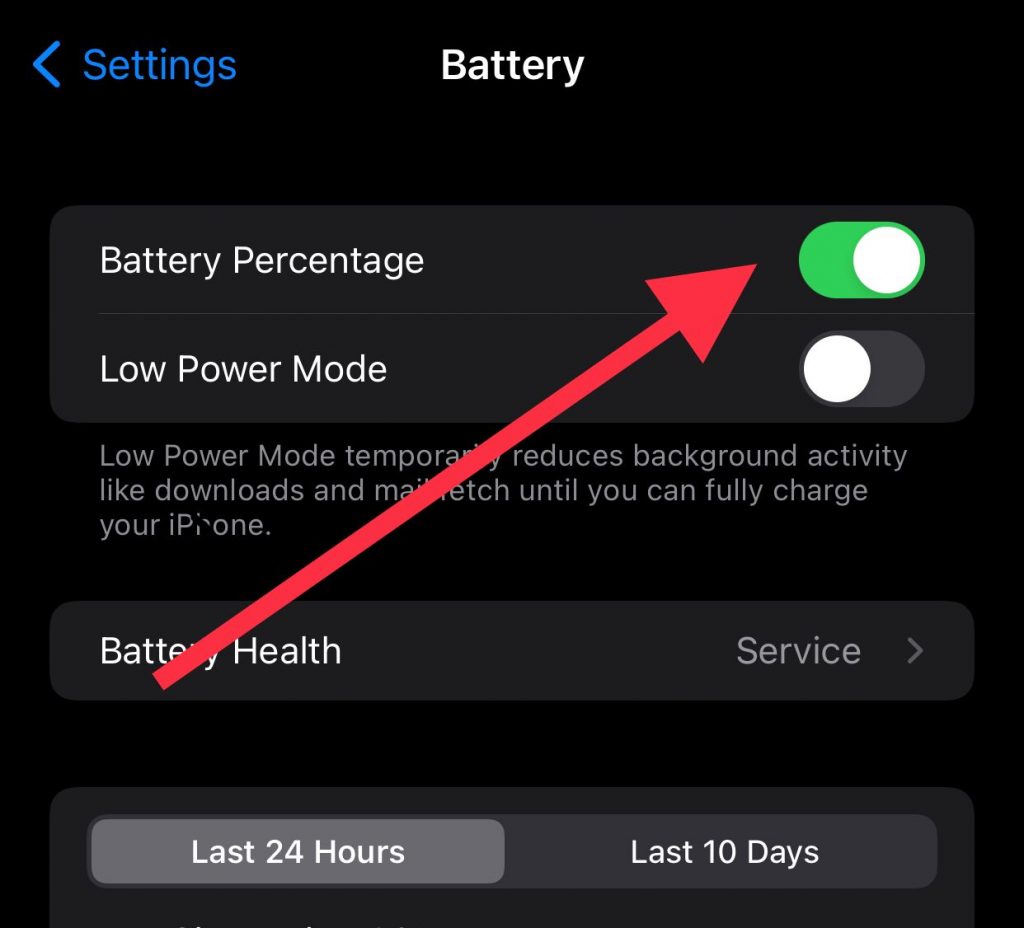
Toggle the option on or off.
How to close all apps on iPhone
iOS does not provide an option to close all apps at once. Closing all apps is not advisable either way. You can close them one by one by launching the app switcher and flicking them to close one by one.
How to delete all Photos on iPhone
You can delete multiple photos on iPhone by launching the Photos app then click on select all then delete the selected photos.
How to turn off iPhone
To turn off an iPhone, navigate to Settings > General > Shut Down.
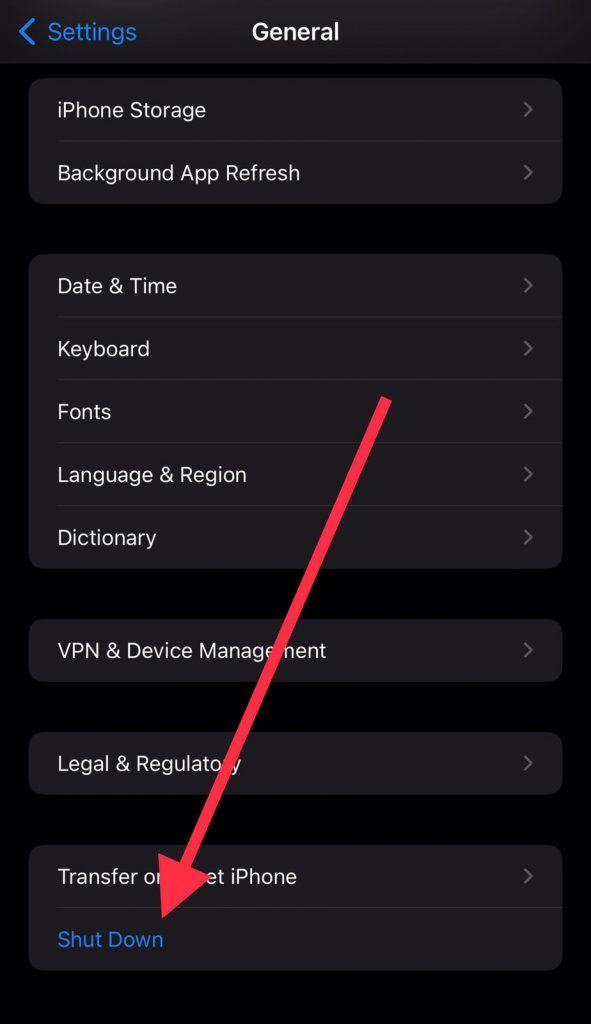
You can also shut down an iPhone by long-pressing the side button then slide to power off.
How to restart iPhone
To restart an iPhone, navigate to Settings > General > Shut Down then shut down, give it a few minutes then long-press the side button to start. You have successfully restarted your iPhone.
How to reset iPhone
To reset an iPhone, navigate to Settings > General > Transfer or Reset iPhone > Reset. Enter your passcode and proceed. All iPhone content will be erased.
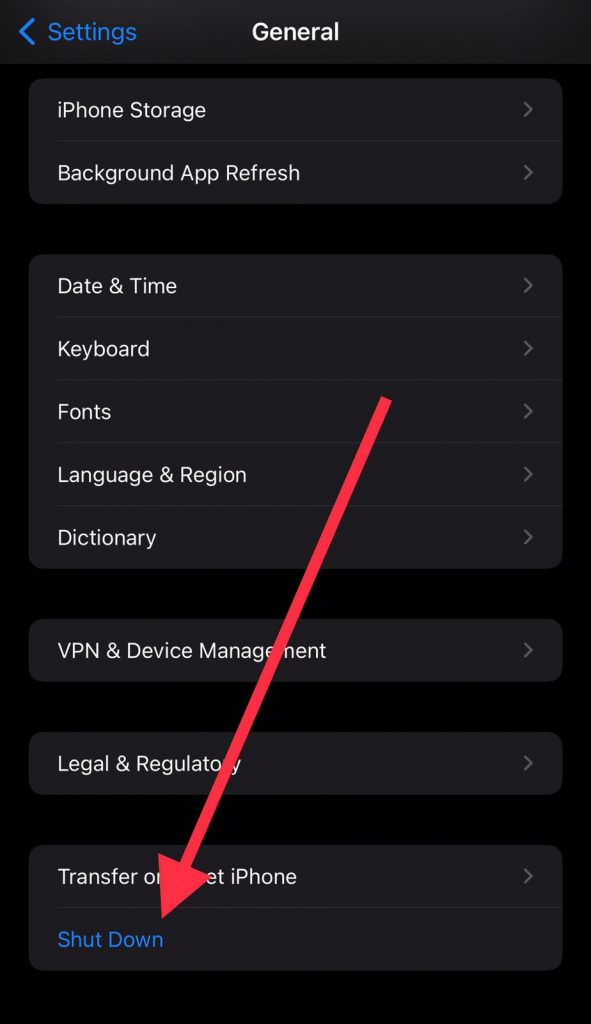
How to use Siri on iPhone
To enable Siri, press the side button then enable Siri. Navigate to Settings > Siri & Search then enable the settings on Siri that you would like.
To use Siri, use the ‘ Hey Siri‘ hot word command when your phone is next to you.