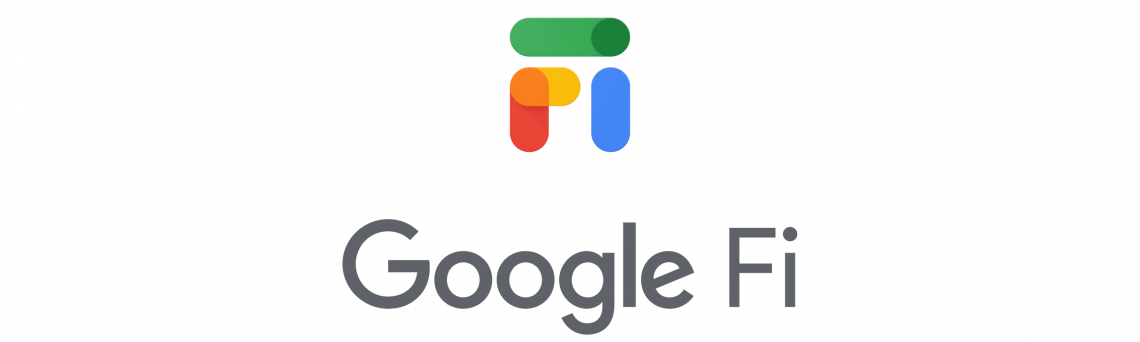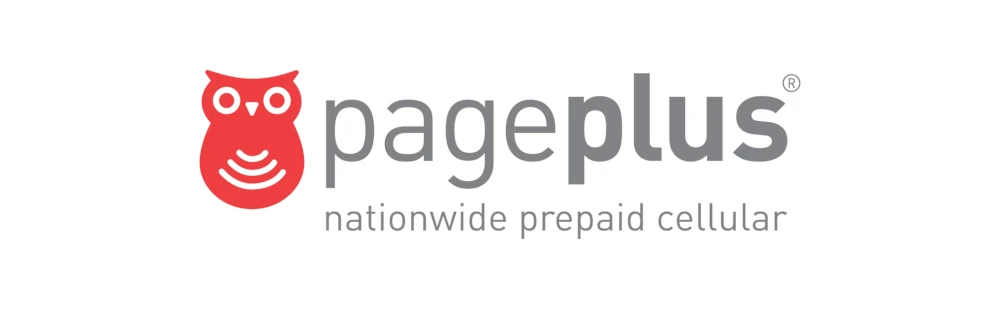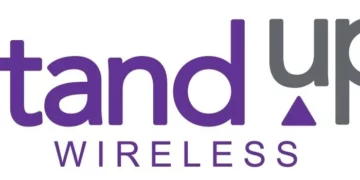Google Fi is a telecommunications service from Google that offers voice calls, SMS, and broadband services in the United States. It is a mobile virtual network operator (MVNO) which means it does not own the infrastructure but relies on existing infrastructure by other service providers to provide its services. Google Fi uses T-Mobile, AT&T, and Verizon’s network infrastructure to offer its services. This saves a lot of initial investment for a new entrant while efficiently utilizing existing ones. It also makes its network coverage among the widest in the United States.
APN settings are normally installed automatically when you insert a SIM card but sometimes you will need to configure them manually. These settings for Google Fi are listed below for both Android and iOS devices. Once you have these settings configured appropriately on your device, ensure that you are within coverage and have a Google Fi phone plan then restart your gadget to connect to a 3G, 4G, LTE, or 5G network.
Google Fi Wireless APN Settings for iPhone
Once you have a Google Fi SIM card on your iPhone, navigate to Settings > Cellular > Cellular Data Network then input the APN configuration settings below under APN.
- APN: h2g2
- Username: (Leave blank)
- Password: (Leave blank)
The same settings can be used for the APN, LTE, and MMS fields.
Google Fi Wireless Hotspot APN settings for iPhone
Use the settings below under personal hotspot to tether your Google Fi phone to other Wi-Fi devices and use its data.
- APN: h2g2-t
- Username: (Leave blank)
- Password: (Leave blank)
Restart your iPhone and you should be in a position to browse the web. You can also easily access your SIM applications. You can also speed up your browsing by clearing the cache on Safari browser.
Google Fi Wireless APN Settings for Android Devices
For a Samsung device with Google Fi SIM in it, go to Settings > Connections > Mobile Networks > Access Point Names then add a new APN. For any other Android device, go to Settings > Wireless & Internet > Mobile Networks > Access Point Names > Add New then input the Google Fi APN settings below.
- Name: Google Fi
- APN: h2g2
- Username: (Not set – Leave it blank)
- Password: (Not set – Leave it blank)
- Proxy: (leave it blank – not set )
- Port: (Leave it blank – not set)
- Server: (leave it blank )
- MMSC: http://m.fi.goog/mms/wapenc
- MMS Proxy: (leave blank)
- MMS Port: (Not Set)
- MCC: 310
- MNC: 260
- Authentication type: (none)
- APN type: default,mms,supl
- APN protocol: IPv4/IPv6
- APN roaming protocol: IPv4
- APN enable/disable: enabled
- Bearer: (Unspecified)
- Mobile virtual network operator: (none )
Save the settings above then select Google Fi as the active APN. Restart your device if you are not connected to the internet immediately.
Google Fi Wireless fast 5G APN settings
5G is the latest and fastest cellular data connectivity technology currently being rolled out. It comes as a successor to 4G and in some cases and networks up to 100 times faster. Its latency is also the lowest at about 5 milliseconds down from 60 milliseconds in 4G.
Here are the Google Fi 5G APN settings:
- Name: Google Fi
- APN: h2g2
- MMSC: http://m.fi.goog/mms/wapenc
- MCC: 310
- MNC: 260
- APN type: default,mms,supl
- APN protocol: IPv4/IPv6
- APN roaming protocol: IPv4/IPv6
Leave all other fields blank as they are not needed by Google Fi.
Save, select Google Fi as your active APN then restart your Android device.
Google Fi Wireless APN Settings Video Guide
Google Fi Wireless Customer Service
Google Fi customer service contact information.
- Call: +1 844 8255234
- Twitter: @GoogleFi
- Website: fi.google.com