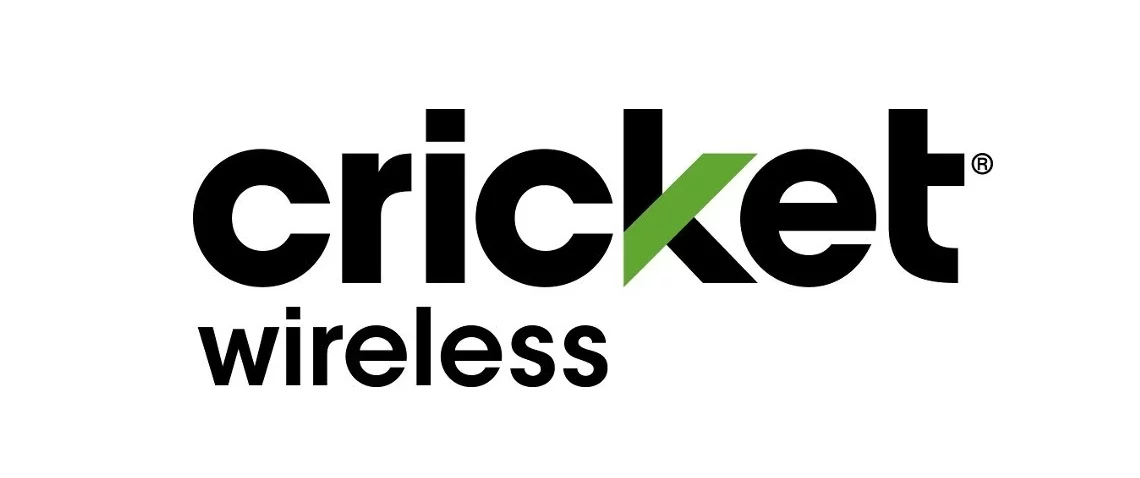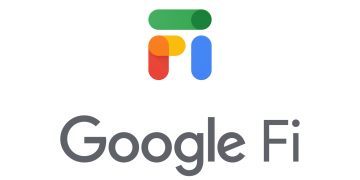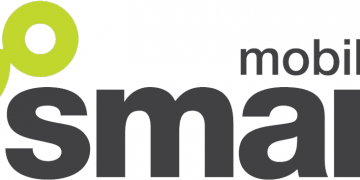Republic Wireless APN (Access Point Name) for iPhone and Android devices. They are used to access the internet via a 4G LTE and 5G wireless networks. To successfully browse the internet, you will Republic Wireless plan, be within network coverage, and Republic Wireless APN settings listed below.
Republic Wireless uses the T-Mobile network to provide its wireless services.
Republic Wireless APN Internet Settings for iPhone
Republic Wireless APN settings for iPhone. Navigate to Settings > Cellular > Cellular Data Network then input the settings below under APN, LTE, and Personal hotspot fields.
- APN: ereseller
- Username: (Leave this blank)
- Password: (Leave this blank)
Enable Cellular Data then restart your iPhone.
Republic Wireless MMS Settings for iPhone
Enable MMS on your Republic Wireless iPhone by navigating to Settings > Messages then enable MMS Messaging.
Set up MMS settings by navigating to Settings > Cellular > Cellular Data Network then unput the settings below under MMS fields.
- APN: ereseller
- Username: (leave this blank)
- Password: (leave this blank)
- MMSC: http://mmsc.mobile.att.net
- MMS Proxy: proxy.mobile.att.net
- MMS Port: 80
- MMS Max Message Size: 1048576
- MMS UA Prof URL: http://www.apple.com/mms/uaprof.rdf
Save then restart your iPhone.
Republic Wireless APN Internet Settings for Android Devices
There are four sets of APNs that need to be set on Android for Republic Wireless work. The settings are for browsing the web, Wi-Fi and LTE calling, and dial-up network connection (dun). Set up the four sets of APN then select reseller as the active APN. If any does not save successfully, skip then move to the next.
To set up APN on Androi devices, navigate to Settings > Connections > Mobile Networks > Access Point Names for Samsung galaxy devices and Settings > Network & Internet > SIMs > Select SIM > Access Point Names for other Android devices. Tap on + to add new APN then input the four sets of Republic Wireless APN settings for Android below.
Republic Wireless APN Settings for Android – reseller
Republic Wireless Android default APN settings for browsing the internet and sending MMS messages.
- Name: Republic Wireless
- APN: ereseller
- Username: (Not set – Leave it blank)
- Password: (Not set – Leave it blank)
- Proxy: (Not set – leave it blank)
- Port: (Not set – Leave it blank)
- Server: (Not set – Leave it blank )
- MMSC: http://mmsc.mobile.att.net
- MMS Proxy: proxy.mobile.att.net
- MMS Port: 80
- MCC: 310
- MNC: 260
- Authentication type: (none)
- APN type: default,mms,supl,fota,xcap
- APN protocol: IPv4/IPv6
- APN roaming protocol: IPv4/IPv6
- APN enable/disable: enabled
- Bearer: Unspecified
- MVNO Type: GID
- MVNO Value: 6134
Save then select Republic Wireless as the active APN. Move to the second APN settings.
Republic Wireless Android APN Internet Settings – resellermht
Republic Wireless dial-up network connections APN for Android devices.
- Name: resellermht
- APN: resellermht
- Username: (Not set – Leave it blank)
- Password: (Not set – Leave it blank)
- Proxy: (Not set – leave it blank)
- Port: (Not set – Leave it blank)
- Server: (Not set – Leave it blank )
- MMSC: (Not set – Leave it blank )
- MMS Proxy: (Not set – Leave blank)
- MMS Port: (Not Set – Leave blank)
- MCC: 310
- MNC: 260
- Authentication type: (none)
- APN type: dun
- APN protocol: IPv4/IPv6
- APN roaming protocol: IPv4/IPv6
- APN enable/disable: enabled
- Bearer: Unspecified
- MVNO Type: GID
- MVNO Value: 6134
Save the settings then move to the third APN settings below.
Republic Wireless APN Internet for Android Devices – ims
Republic Wireless VoLTE ims (internet protocol multimedia subsystems) APN settings.
- Name: ims
- APN: ims
- Username: (Not set – Leave it blank)
- Password: (Not set – Leave it blank)
- Proxy: (Not set – leave it blank)
- Port: (Not set – Leave it blank)
- Server: (Not set – Leave it blank )
- MMSC: (Not set – Leave it blank )
- MMS Proxy: (Not set – Leave blank)
- MMS Port: (Not Set – Leave blank)
- MCC: 310
- MNC: 260
- Authentication type: (none)
- APN type: ims
- APN protocol: IPv6
- APN roaming protocol: IPv6
- APN enable/disable: enabled
- Bearer: Unspecified
- MVNO Type: GID
- MVNO Value: 6134
Save the settings then move to the fourth set of APN to add to your device. If this does not save successfully, ignore then move on to the next set of APN, sos.
Republic Wireless APN Internet for Android Devices – sos
Republic Wireless sos APN for Android devices. sos APN is used for emergency situations
- Name: sos
- APN: sos
- Username: (Not set – Leave it blank)
- Password: (Not set – Leave it blank)
- Proxy: (Not set – leave it blank)
- Port: (Not set – Leave it blank)
- Server: (Not set – Leave it blank )
- MMSC: (Not set – Leave it blank )
- MMS Proxy: (Not set – Leave blank)
- MMS Port: (Not Set – Leave blank)
- MCC: 310
- MNC: 260
- Authentication type: (none)
- APN type: sos
- APN protocol: IPv6
- APN roaming protocol: IPv6
- APN enable/disable: enabled
- Bearer: Unspecified
- MVNO Type: GID
- MVNO Value: 6134
Save these four APN settings then turn off your Wi-Fi and enable mobile data. Restart your Android device.
Republic Wireless APN Settings Video Guide
Republic Wireless MMS Settings for Android
Republic Wireless MMS settings for Android are set on the same page as APN settings. Set the Republic Wireless APN settings above to set up MMS settings. Ensure that all the settings are exactly as they appear.
The settings responsible for MMS on the APN are the MMSC, APN Type, and MMS Proxy. Set the APN as they appear then restart your Android phone.
Republic Wireless Customer Service
Custom service contact information for Republic Wireless.
- Call Support: 1-866-550-9843
- Call Sales: 1-888-220-5797
- Twitter: @republicwirelss
- Website: republicwireless.com