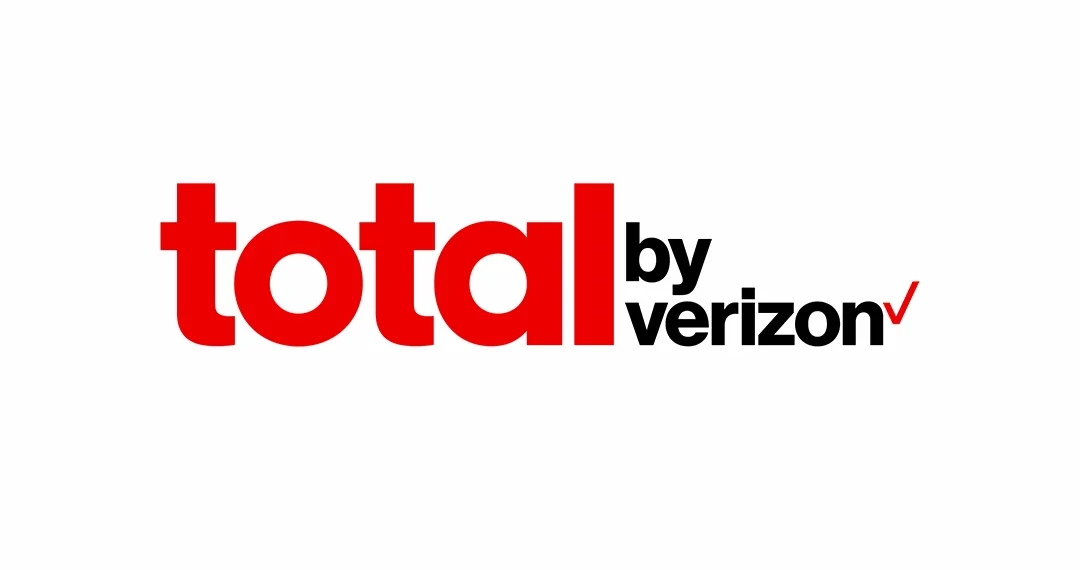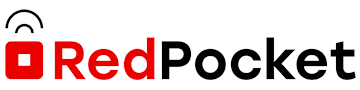Boom Mobile Access Point Name (APN) settings for 4G LTE and 5G for devices with Boom Mobile data plan.
Boom Mobile uses Verizon and T-Mobile networks to offer its service. This makes Boom Mobile have one of the widest network coverage in the United States.
Boom Mobile APN Settings for iPhone
For an iPhone, go to Settings > Cellular > Cellular Data Network then input the appropriate settings below for Boom Mobile:
Boom Mobile APN – Purple
- APN: pwg
- Username: (Leave it blank)
- Password: (Leave it blank)
Restart your iPhone.
Boom Mobile APN – Red
- APN: vzwinternet
- Username: (Leave it blank)
- Password: (Leave it blank)
Leave Username and password blank.
If pwg APN does not work for Boom Mobile, change it to either internet or vzwinternet.
Use the same settings for LTE and Personal hotspot fields on the page.
Boom Mobile APN Settings for Android Devices
Boom Purple uses the T-Mobile network while Boom Red uses the Verizon network.
Boom Purple APN Settings for Android Devices – T-Mobile
For Android devices, go to Settings > Connections > Mobile Networks > Access Point Names the tap on Add New. Add the settings below then add the settings below for Boom Mobile. You may find this setting under Mobile Network or under More, all under settings. Here are Boom Mobile APN internet settings:
- Name: Boom Purple
- APN: pwg
- Username: (Not set – Leave it blank)
- Password: (Not set – Leave it blank)
- Proxy: (Not set – Leave it blank)
- Port: (Not set – Leave it blank)
- Server: (leave it blank )
- MMSC: http://pwg.mmsmvno.com/mms/wapenc
- MMS Proxy: (Not set – Leave it blank)
- MMS Port: (Not set – Leave it blank)
- MMS Protocol: WAP 2.0
- MCC: 310
- MNC: 260
- Authentication type: (none)
- APN type: default,mms,supl
- APN protocol: IPv4/IPv6
- APN Roaming Protocol: IPv4
- Bearer: Unspecified
- Mobile virtual network operator: (none )
Leave Username and password blank. Select Boom Purple as the active APN then save the settings then restart your device.
Boom Red APN Settings for Android Devices – Verizon
Navigate to Settings > Network & Internet > SIMs > Select SIM > Access Point Names for Android devices then add new APN.
- Name: Boom Red
- APN: vzwinternet
- Proxy: <Leave in Blank>
- Port: <Leave in Blank>
- Username: <Leave in Blank>
- Password: <Leave in Blank>
- Server: <Leave in Blank>
- MMSC: http://mms.vtext.com/servlets/mms
- MMS proxy: <Leave in Blank>
- MMS port: 80
- MCC: 310
- MNC: 012
- Authentication type: <Leave in Blank>
- APN type: internet, default, MMS
Save then select Boom Red as the active APN. Restart your device,
Change your APN to vzwinternet if internet does not work for your specific device.
Boom Mobile Automatic Network
Reset network settings on your iPhone by navigating to Settings > General >Transfer or Reset iPhone > Reset > Reset Network Settings then restart your iPhone.
To reset network on Android devices, Remove SIM, delete all APNs, power off and leave it off for 20 minutes, power on without SIM, power it off then insert your SIM and power it on. Install the settings sent to you.
Boom Mobile APN Settings Video Guide
Boom Mobile Customer Service
Boom Mobile customer care contact information.
- Call: +1 800 767 5599
- Email: [email protected]
- Twitter: @_boomMOBILE
- Website: boom.us