The Google Pixel 6 has been out for over five months since the day it was launched by Google on October 28, 2021. It came with a brand new Google Tensor processor that promised a lot and it has delivered a lot of it despite some initial bugs that were experienced by early adopters. These bugs have been ironed out so far with monthly security updates and optimizations.
Google Pixel 6 Pro and the regular has some features and setting that would improve the quality of life and ease of use of the new Tensor-based smartphone.
Enable Themed icons
Themed icons allow apps to change icon colors on Android 12 powered devices. It draws the color pellets from the wallpaper. By default, this option is turned off as it is still in beta and development is underway. Themed icons draw colors from the wallpaper. More Android OEMs and app developers are yet to fully develop apps to support this feature.
To enable themed icons on Android 12, navigate to Settings > Wallpaper & Style then enable the Themed icons option.
Themed icons provide an option of color pellets called Wallpaper colors and Basic colors which is just one color to colorize your system.
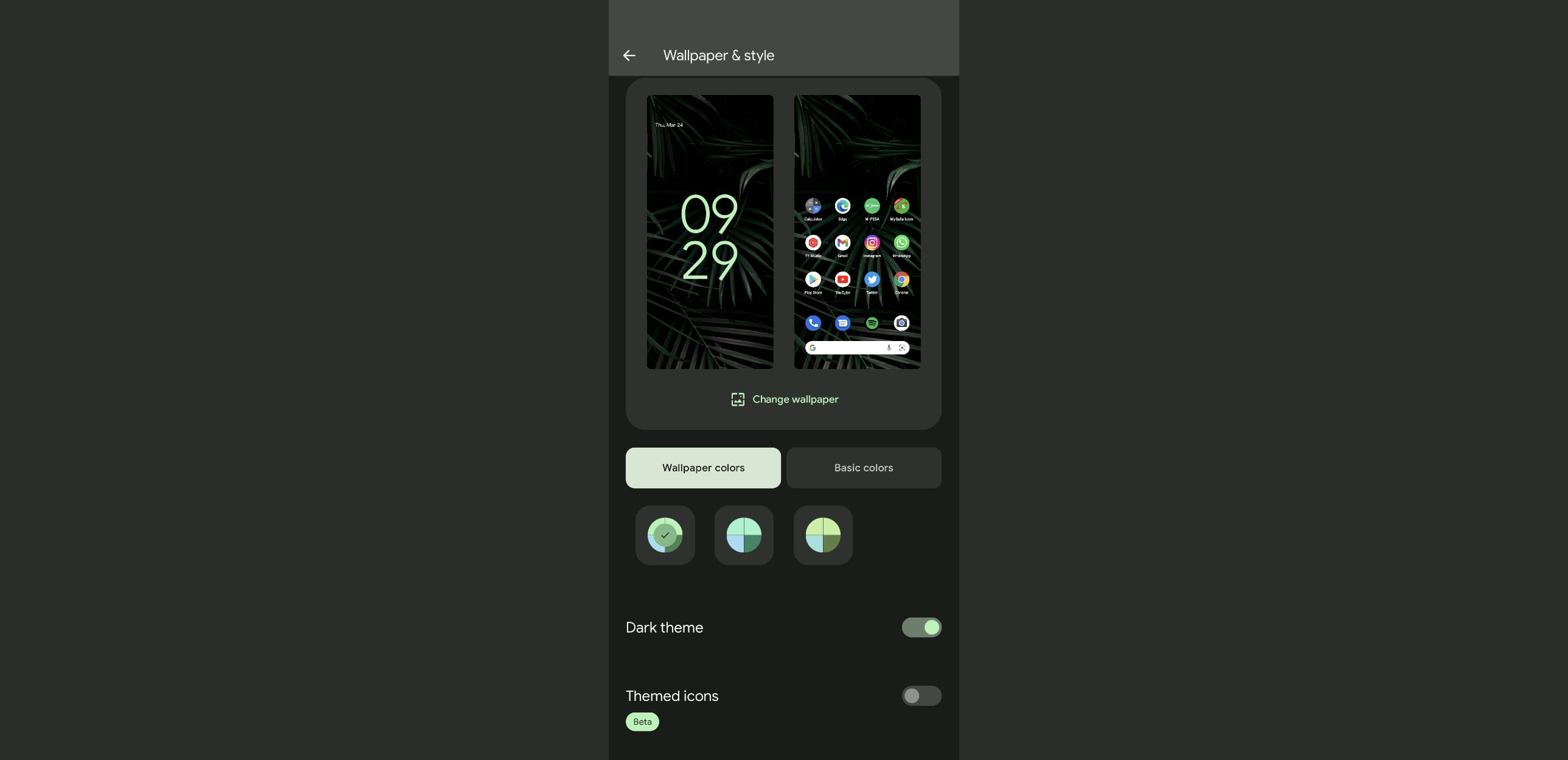
Faster voice typing
Gboard keyboard on Pixel 6 has an option to dictate and convert voice to text. It uses the Tensor chip in the Pixel 6 to do transcribe locally making voice typing faster than any other existing solution. The option for fast typing is not enabled out of the box. To enable fast typing on Pixel 6, navigate to Gboard > Settings > Voice Typing > Fast voice typing then enable the option for fast typing.
To find Gboard settings, click on any text field location like text or SMS composer window then click on the gear icon then shows up on the top of your virtual keyboard.
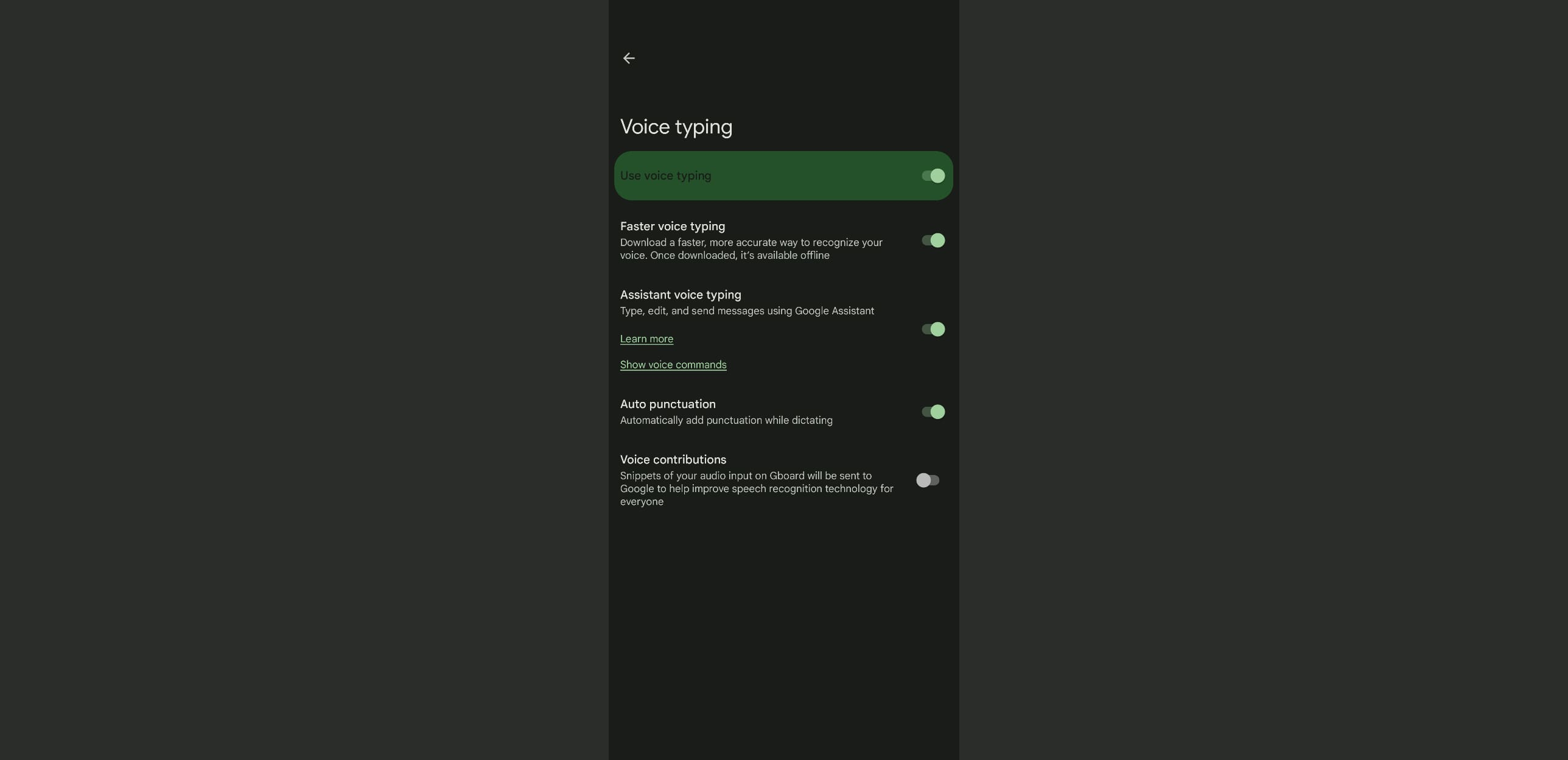
Smooth Display
Smooth Display raises the refresh rate automatically from 60Hz to 120Hz when some content is being displayed on the Pixel 6 Pro.
To enable smooth display, navigate to Settings > Display > Smooth Display then enable.
This option increases battery usage so enable it considerably.
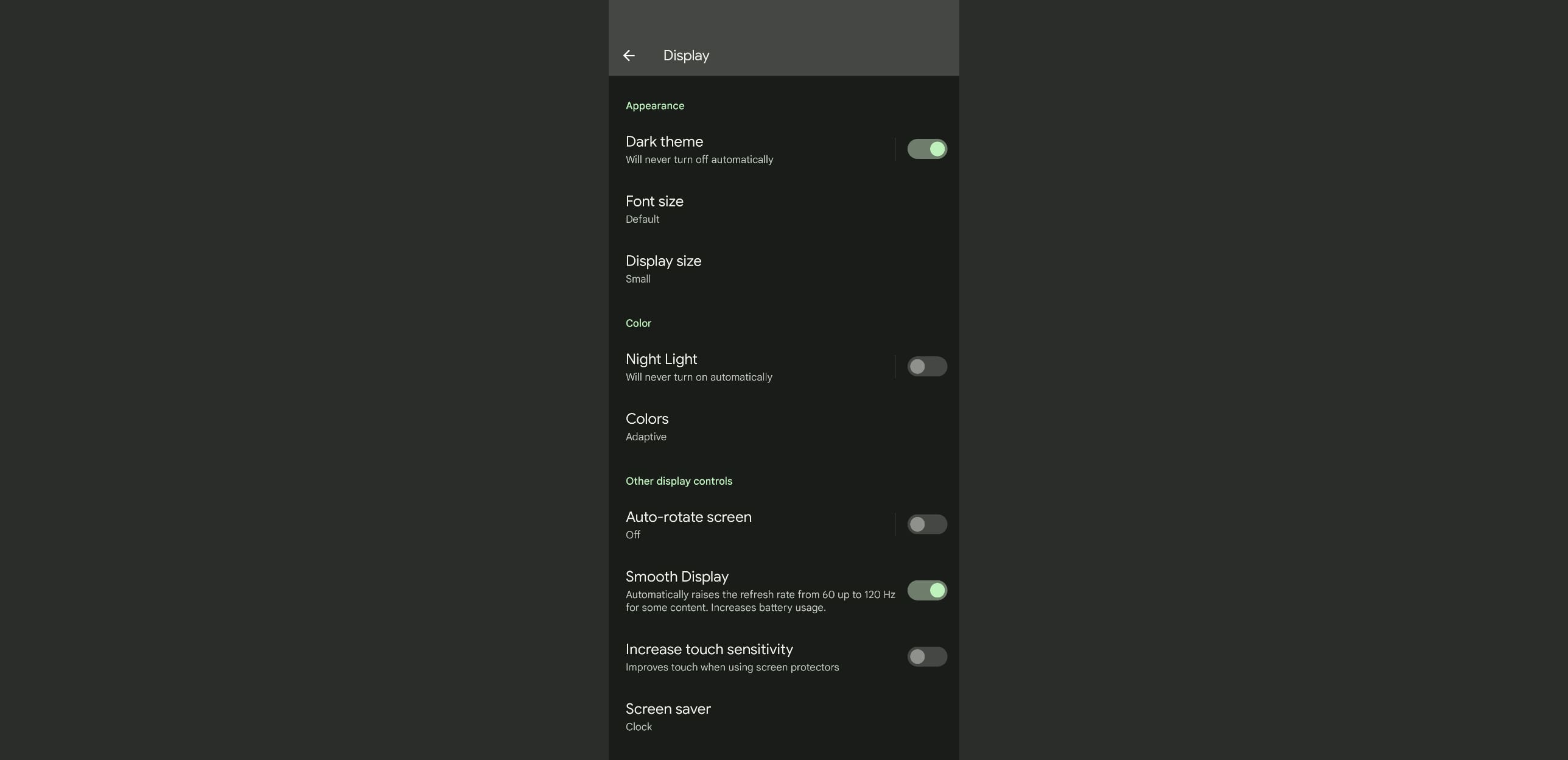
Increase touch sensitivity
Using a screen protector on any smartphone affects sensitivity and may make your smartphone become less sensitive. This is because a screen protector adds an extra layer of material and the display’s capacitive touch panel has to detect through it.
To increase sensitivity on your Pixel device, navigate to Settings > Display > Increase touch sensitivity then enable the option.
This option is recommended when you are using a screen protector or when your phone becomes less sensitive to touch input.
Type responses during calls
This allows you to type responses to callers and will be read out to them using Google Speech. This is useful for people who have speech difficulties.
To enable on Type responses during calls, navigate to Settings > Sound & Vibration > Live caption > Type responses during calls then enable the option.
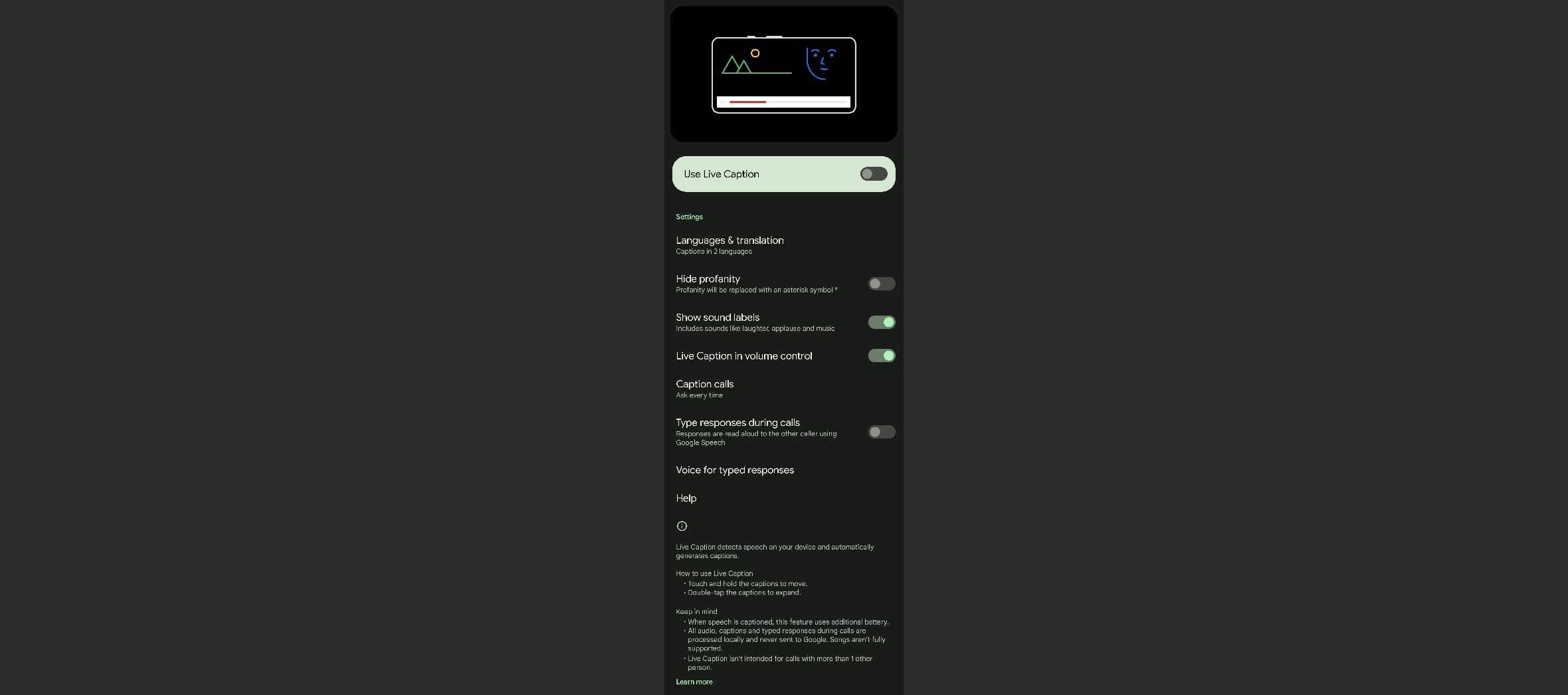
Live Caption
Live caption transcribes speech from audio or video playing on your device. You can also enable translation if the audio is in a language that you do not understand.
To enable Live Caption, navigate to Settings > Sound & Vibration > Live caption then enable it over there.
You can also quickly enable live caption by clicking the volume down or up buttons then enabling the live caption option below the volume bar.
Show battery percentage
To show battery percentage on Pixel 6, navigate to Settings > Battery > Show percentage then enable the show percentage option.
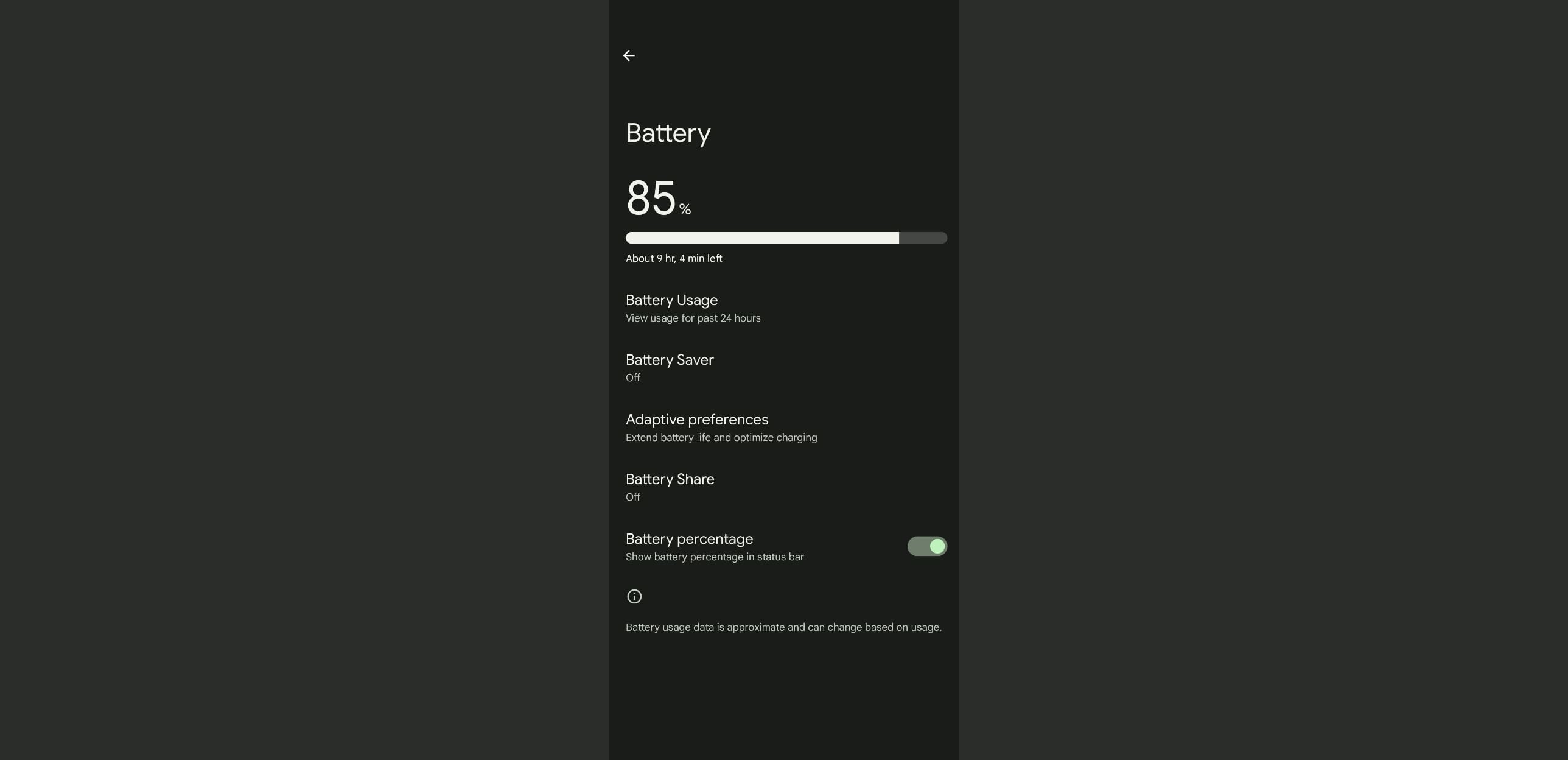
Quick Tap
Quick Tap is a feature on Pixel 6 that allows a phone to perform a particular action when the back of the phone is tapped twice. These actions include launching a specific app, taking a screenshot, playing or pausing media, and many more.
To enable Quick Tap, navigate to Settings > System > Gestures > Quick Tap then enable the Quick Tap option. Select the action that you would like your device to do when tapped twice in the back.
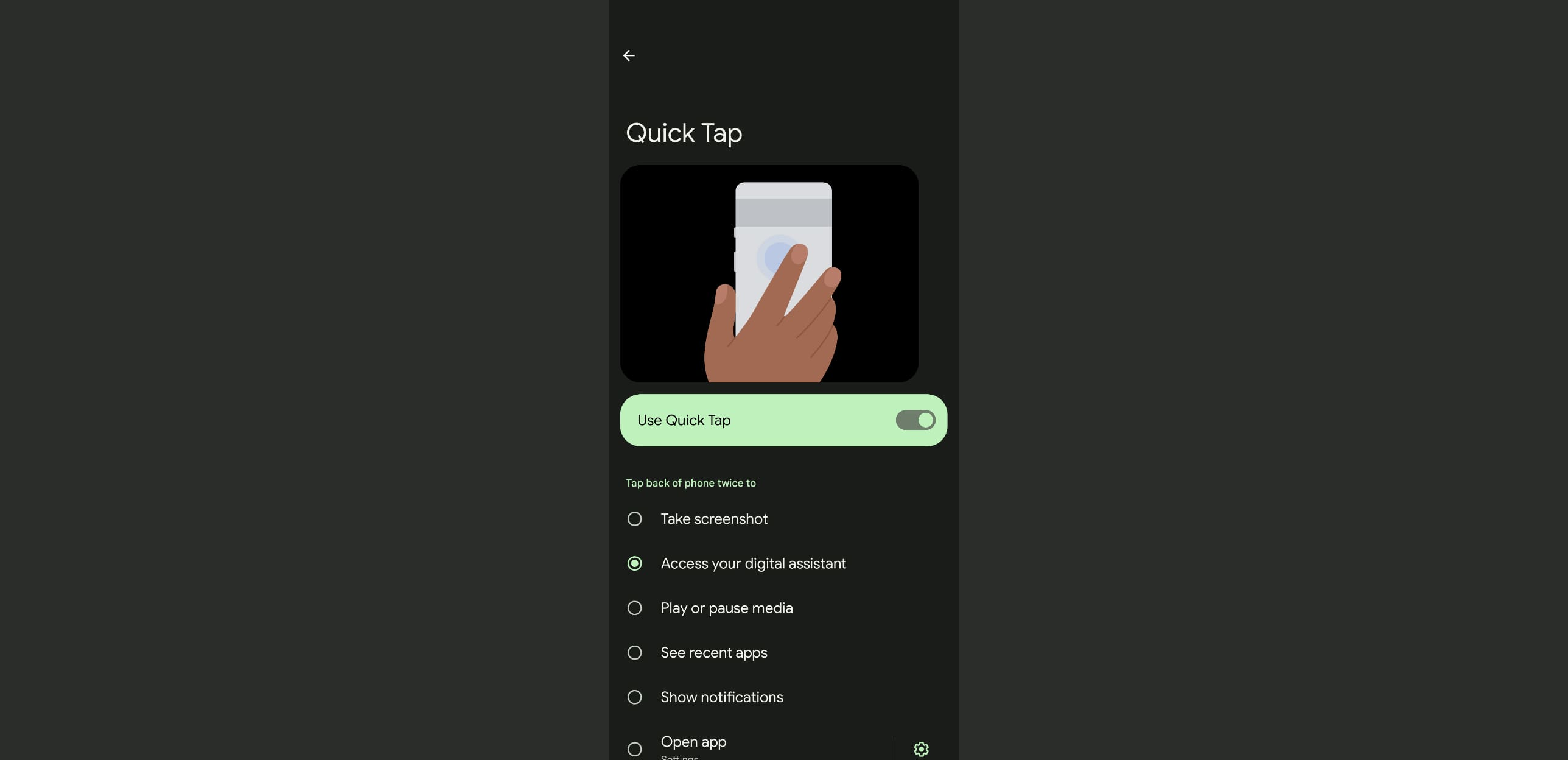
If you find yourself unintentionally taping your phone at the back and triggering this action, enable the option to require a stronger tap. under the Quick Tap settings section above.
























