Optimum Mobile APN (Access Point Name) settings for iPhone and Android devices using 4G LTE and 5G networks. To successfully browse the internet, you will need Optimum Mobile plan and be within network coverage. Altice Mobile was rebranded to Optimum Mobile in July of 2021.
Optimum Mobile uses T-Mobile network to provide 4G LTE and 5G wireless services. T-Mobile has one of the widest network coverage in the United States.
Optimum Mobile APN Settings for iPhone
Optimum Mobile APN settings for iPhone and other Apple devices. Set them up then restart your iPhone for the settings to take effect.
Navigate to Settings > Cellular > Cellular Data Network then input the settings below under the appropriate fields.
Optimum Mobile APN Internet Settings for iPhone
Input the settings below under APN fields.
- APN: altice
- Username: (Leave this blank)
- Password: (Leave this blank)
Optimum Mobile LTE APN Settings for iPhone
Input the settings below under LTE fields.
- APN: XCAP
- Username: (Leave this blank)
- Password: (Leave this blank)
Optimum Mobile Personal Hotspot APN Settings for iPhone
Input the settings below under the Personal Hotspot fields.
- APN: tethering
- Username: (Leave this blank)
- Password: (Leave this blank)
Optimum Mobile MMS Settings for iPhone
Enable MMS on your Optimum Mobile iPhone by navigating to Settings > Messages > MMS Messaging then enable MMS.
Input the settings below under MMS fields.
- APN: mms
- Username: (leave this blank)
- Password: (leave this blank)
- MMSC: http://mms.altice.com/mmsc/MMS
- MMS Proxy: (leave this blank)
- MMS Port: (leave this blank)
- MMS Max Message Size: 1048576
- MMS UA Prof URL: http://www.apple.com/mms/uaprof.rdf
Save the settings then restart your iPhone.
Optimum Mobile APN for Android Devices
There are four APNs that need to be set up for Optimum Mobile internet to work. The settings are for 4G LTE, tethering, hotspot tethering, and default APN for your phone. Set the three up on your Android device then restart it.
Navigate to Settings > Connections > Mobile Networks > Access Point Names for Samsung Galaxy devices or Settings > Network & Internet > SIMs > Select SIM > Access Point Names for other Android devices then input the Optimum Mobile APN settings below. You can also find this location generally under Settings > Wireless & internet.
Optimum Mobile APN Internet Settings for Android Devices
- Name: Optimum APN
- APN: altice
- Username: (Not set – Leave it blank)
- Password: (Not set – Leave it blank)
- Proxy: (Not set – leave it blank)
- Port: (Not set – Leave it blank)
- Server: (Not set – Leave it blank )
- MMSC: (Not set – Leave it blank )
- MMS Proxy: (Not set – Leave blank)
- MMS Port: (Not Set – Leave blank)
- MCC: 313
- MNC: 390
- Authentication type: (none)
- APN type: default,supl,fota
- APN protocol: IPv4/IPv6
- APN roaming protocol: IPv4/IPv6
- APN enable/disable: enabled
- Bearer: Unspecified
- MVNO Type: GID
- MVNO Value: 11FFFFFFFFFFFFFF
Optimum Mobile LTE APN Internet Settings for Android Devices
- Name: Optimum LTE
- APN: XCAP
- Username: (Not set – Leave it blank)
- Password: (Not set – Leave it blank)
- Proxy: (Not set – leave it blank)
- Port: (Not set – Leave it blank)
- Server: (Not set – Leave it blank )
- MMSC: (Not set – Leave it blank )
- MMS Proxy: (Not set – Leave blank)
- MMS Port: (Not Set – Leave blank)
- MCC: 313
- MNC: 390
- Authentication type: (none)
- APN type: xcap
- APN protocol: IPv4/IPv6
- APN roaming protocol: IPv4/IPv6
- APN enable/disable: enabled
- Bearer: Unspecified
- MVNO Type: GID
- MVNO Value: 11FFFFFFFFFFFFFF
Optimum Mobile MMS Settings for Android Devices
- Name: Optimum MMS
- APN: mms
- Username: (Not set – Leave it blank)
- Password: (Not set – Leave it blank)
- Proxy: (leave it blank – not set)
- Port: (Leave it blank – not set)
- Server: (leave it blank)
- MMSC: http://mms.altice.com/mmsc/MMS
- MMS Proxy: (leave blank)
- MMS Port: (Not Set)
- MCC: 313
- MNC: 390
- Authentication type: (none)
- APN type: mms
- APN protocol: IPv4
- APN roaming protocol: IPv4
- APN enable/disable: enabled
- Bearer: (Unspecified)
- MVNO Type: GID
- MVNO Value: 11FFFFFFFFFFFFFF
Optimum Mobile Tethering APN Settings for Android Devices
- Name: Optimum Tethering
- APN: tethering
- Username: (Not set – Leave it blank)
- Password: (Not set – Leave it blank)
- Proxy: (Not set – leave it blank)
- Port: (Not set – Leave it blank)
- Server: (Not set – Leave it blank )
- MMSC: (Not set – Leave it blank )
- MMS Proxy: (Not set – Leave blank)
- MMS Port: (Not Set – Leave blank)
- MCC: 313
- MNC: 390
- Authentication type: (none)
- APN type: dun
- APN protocol: IPv4/IPv6
- APN roaming protocol: IPv4/IPv6
- APN enable/disable: enabled
- Bearer: Unspecified
- Mobile virtual network operator: (none )
- MVNO Type: GID
- MVNO Value: 11FFFFFFFFFFFFFF
Save the settings then select Optimum APN as your default APN and restart your Android device.
Optimum Mobile APN Settings Video Guide
Optimum Mobile Customer Service
Optimum Mobile customer service contact information.
- Call: 866-200-7186 or 611 (from an Optimum Mobile phone)
- Twitter: @optimum
- Website: optimum.com/mobile

























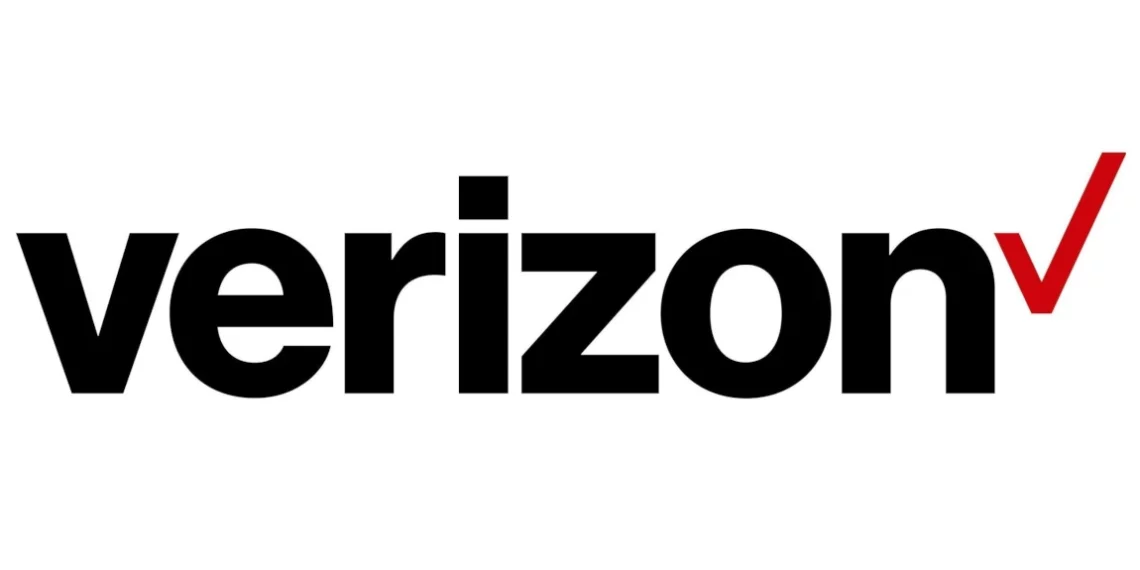

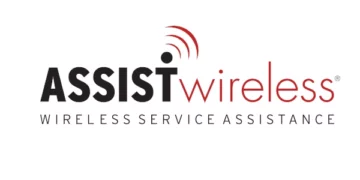
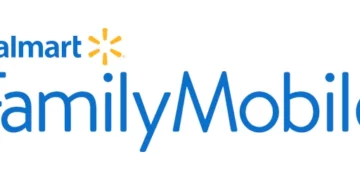
Vincent,
Thank you for this article. I have been unable to send or receive MMS messages since I switched to Optimum mobile a year ago. Today they refused to provide the APN info that I thought might be the problem. I have a Galaxy S10e. I was able to enter the first 3 APNs from your article but not the one for tethering. I think it didn’t like the ‘APN type: dun’ setting. After adding those three and restarting my phone, I can successfully send and receive photos.
You are my hero of the day!
Thank you! I am glad this worked for you.
I will look more into the tethering option.
I forgot to add that I also could not get on the Optimum mobile data network. I could only get on the internet while connected to WiFi. You probably knew this already😉 Everything works now.