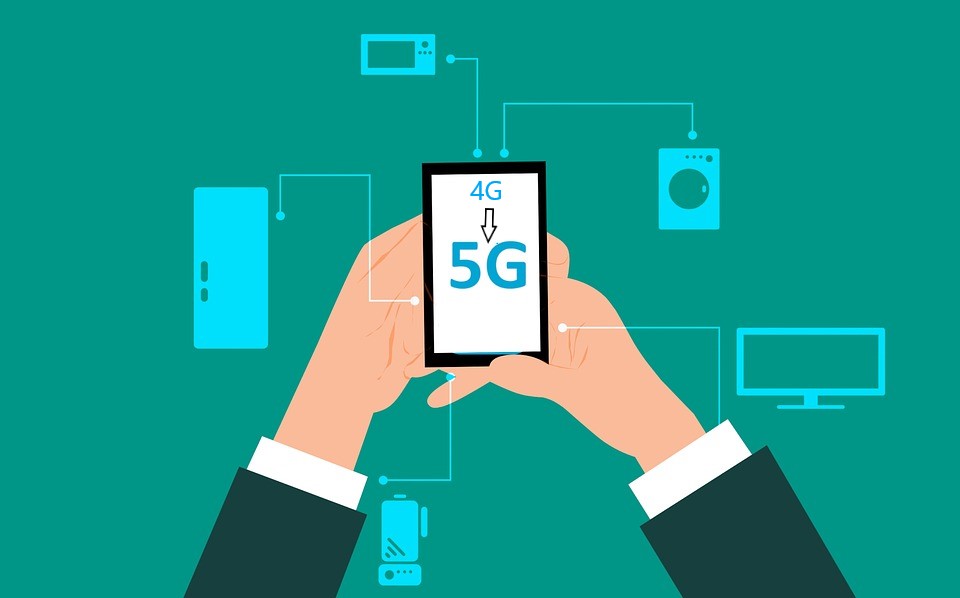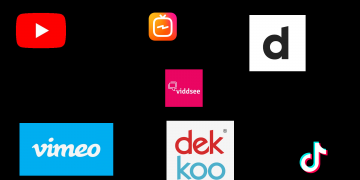Your Android device likely stores records of your every move, along with most, if not all, of your digital communication and internet search history. Maintaining perfect data privacy on any smartphone is impossible, but there are ways to reduce the amount of data companies collect about you.
Despite Google’s profit-making data mining practices, the Android OS empowers you with tools to control your data. While you can never fully escape your cell provider’s tracking, you can take practical steps to enhance your smartphone’s privacy settings.

How to Improve Data Privacy on Android?
#1 Enable 2FA
To enhance the security of your account, you should enable two-factor authentication for your Google account. This way you can block access even to those who have your password. Here’s how you can set it up:
- Access the myaccount.google.com/security page on your phone and sign in to your Google account.
- Choose 2-Step Verification and sign in again.
- Tap Try It Now and follow the on-screen instructions to authorize the login and obtain backup codes.
- After completing these steps, your Google account will be connected to your Android phone. Whenever someone attempts to log in from a different location, you will need to verify access using your phone. It is also recommended to set up an authentication app or a security key.
#2 Activate VPN
Ideally, you want to protect your privacy from everyone: hackers, friends, loved ones, ISPs, large companies, etc. By setting up a VPN, you can prevent anyone who does it over the Internet from being tracked. Any websites, social networks, and even ISPs will not be able to establish a connection between Internet activity and you. You can install VeePN for Android and change your location, IP, and DNS flexibly. At the same time, all data will be encrypted and it is almost impossible to hack it.
#3 Uninstall Unused Apps
The first step to enhance your Android device’s privacy is a simple one, but often overlooked. Take a moment to review and remove any unused apps from your phone. It’s important to regularly declutter your app drawer, as unused applications not only consume device resources but also create potential vulnerabilities for sensitive information. Open your app drawer, and carefully assess each app icon. If you haven’t used an app recently, press and hold its icon, then select “Uninstall.” In case this option isn’t available, choose “App info” and then locate the Uninstall button. On older Android versions, you may need to drag the app toward the top of the screen to access these same options. Once you see them appear at the top, release the app.
#4 Check App Permissions
After uninstalling unused apps, conduct a privacy audit for the ones you regularly use to ensure their access is limited to authorized content. To perform this audit, navigate to Settings, then Privacy and Security, and finally Permissions Manager. In this section, you can view the specific data each app can access, such as location or contacts, and choose to restrict access as needed. Regarding location data, newer Android versions provide the option to limit accuracy, allowing for nearby results without revealing your exact location.
#5 Enable Automatic Updates
The operating system and downloaded apps frequently receive updates that include enhancements for security and privacy. By enabling automatic updates, these fixes will be implemented effortlessly, without any action on your part.
To ensure apps are always up to date, navigate to the Google Play Store app, then tap on Menu > Settings > Network preferences > Auto-update apps. You can rest assured that the operating system will update automatically by default, eliminating any cause for concern.
#6 Disable Personalized Ads
Companies use ad tracking to deliver personalized ads, but these tailored campaigns based on marketing profiles can be off-putting. Both Google and individual apps collect extensive data and can easily track you between apps using a unique advertising ID. Some apps may sell the gathered information without your awareness.
To mitigate this, follow these steps: Go to Settings > Privacy > Ads and delete your advertising ID. Disable ad personalization across your entire Google account. Of course, you should also secure your browser, click here to install the Chrome extension. You can also install DuckDuckGo, which is more suitable for those who care about their privacy.
#7 Deactivate Google Personalization
To prevent Google from tracking your online activities, go to your Google Account’s activity controls and disable the available options. You can access it by visiting myaccount.google.com or following these steps on your phone:
- Open Settings > Privacy > Activity controls.
- If prompted, choose your primary Google account.
- Disable Web & App Activity. This may result in less personalized Google results.
- Disable Location History to prevent Google from tracking your movements and populating your Google Maps’ Timeline with recent trips.
- Disable YouTube History to stop the personalization of recommendations and the option to resume watching interrupted content.
- Tap “Go to Ad Settings” and toggle off the option to disable ad personalization. This will reduce the frequency of relevant ads following you around the web.
#8 Hide Notifications
Android normally displays all of your notification content on the lock screen, potentially revealing sensitive information to anyone who finds your device. However, you have the option to limit the information shown on the lock screen. Go to Settings, then Privacy and Security, and tap on Notifications on the lock screen. By default, it is set to Show all sensitive content, but you can switch to Show sensitive content only when unlocked. This option filters your notifications and only displays non-sensitive ones on the lock screen. Alternatively, you can choose to not show any notifications at all.
Conclusion
If you think like that, then everyone around us wants to know more about us. Only we prefer to remain anonymous, or at least not to reveal all the information about ourselves. Nowadays privacy has become a luxury and must be achieved. None of the measures listed above will provide complete confidentiality, but together they give good results. It’s still not 100% private, but it’s the best you can do.