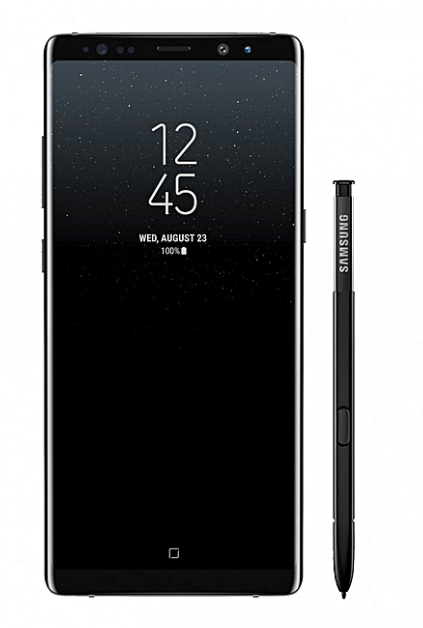Today’s smartphones are tasked with more demanding operations than ever before. To cater to these growing needs, processors have undergone significant advancements, resulting in more powerful performance. But not only this affected energy consumption, since screens have now become quite large and very bright. Unfortunately, lithium-ion batteries have not progressed at the same pace. As a result, users are left relying solely on software features to optimize battery life. Here, we present practical tips to improve Android battery life and maintain overall battery health.

#1 Turn On Power Saving Mode
To ensure your phone battery lasts longer in crucial situations, enable power saving mode. This mode automatically reduces battery consumption by limiting networking, syncing, and location services, and can also adjust the screen’s refresh rate. On the device, go to Settings > Battery and Device Care, and enable power saving mode.
Additionally, you can customize the power saving mode even further by disabling the Always on Display, reducing the CPU speed to 70%, or decreasing brightness by 10%. You can access the Power Saving option from the Quick Settings menu as well.
#2 Deactivate GPS
To save battery life on your phone more efficiently, consider disabling the location function and revoking location permission for unnecessary apps. By doing this, you can prevent background usage and extend your battery life even further.
To get started, go to your phone’s Settings and navigate to Location > App permissions. There, you’ll find a list of apps with location access. Simply tap on an app and choose the option “Allow only while using the app” for essential applications or “Don’t allow” for those that don’t require location services at all.
#3 Use Your Smartphone More Efficiently
The principle is simple, you don’t need Android battery settings if you have learned how to manage your device effectively. Here’s a simple example: you can scan a document for quite a long time, then open your email and send the file to your colleague. Under normal conditions, this will take at least a few minutes. Instead, you can send a fax from iPhone in 10 seconds. Yes, first you need to install and configure the fax app, it will take a couple of minutes. In the future, you will not only save time but also learn how to transfer files more securely and save battery power.
#4 Reduce Screen Brightness
You can optimize battery life by lowering screen brightness to a comfortable level. Adjust the brightness by swiping down to open the Control Center on an iPhone or the Notification Shade on an Android phone, and then dragging the Brightness slider. Another option is to enable automatic adjustment based on ambient light.
On iPhones, go to Settings > Accessibility > Display & Text Size and ensure Auto-Brightness is enabled.
For Android phones, navigate to Settings > Display and confirm that Adaptive Brightness is enabled. Continue adjusting the slider manually until it adapts to your preferences.
#5 Switch to Dark Mode
Switching to a dark theme on a phone with an AMOLED screen can significantly extend battery life. AMOLED displays are capable of disabling individual pixels, and backgrounds with deep blacks allow for reduced power consumption. There are several ways to take advantage of this feature. Apply a dark wallpaper, enable a system-wide dark theme, and activate dark mode on compatible Android apps such as WhatsApp, Twitter, YouTube, Gmail, and more.
#6 Avoid Extreme Temperatures
Your battery will experience difficulties in extreme cold or hot conditions. Although there are limitations, endeavor to prevent situations like leaving your smartphone on the dash of a sunlit car.
#7 Adjust Your Lock Screen
iPhone users have recently gained access to a new feature called Always on Display. However, this feature has been available on Android devices for quite some time. It allows important information like the time and date to be visible on the screen even when it is turned off. The feature is designed to consume minimal energy, but you can customize the settings to maximize power usage.
If you have a Samsung Galaxy device, go to Settings and select Lock screen. Then, disable the switch next to Always on Display. Alternatively, you can choose to enable Always on Display only when the screen is tapped or at specific times if you don’t want to completely disable the feature. For most Pixel phones, you can make changes under Display, then go to Lock screen and select Always show time and info.
#8 Use Wireless Technologies Only When Necessary
iPhone users might consider the Always on Display feature to be new, but it has been available on Android devices for quite some time. This handy feature allows you to view basic information such as the time and date even when the display is turned off. This feature aims to consume as little energy as possible. However, if you own a Samsung Galaxy device, simply go to Settings > Lock screen and deactivate the toggle switch next to Always on Display. Alternatively, you can tap on Always on Display and configure it to only show when the screen is tapped or at specific times if you prefer not to completely disable the feature. For most Pixel phones, you can access the settings by going to Display > Lock screen > Always show time and info.
Conclusion
To keep your Android battery in good condition longer, you need to take care of it. There are several key approaches, and the economical use of charge is one of the main ones. Each battery can withstand a certain number of charge cycles. If you can reduce the charging frequency to 1 time every 1.5 days instead of one day, you will extend the battery life by one and a half times. However, you also need to worry about the physical impact on the battery, as it does not withstand extreme temperatures well.