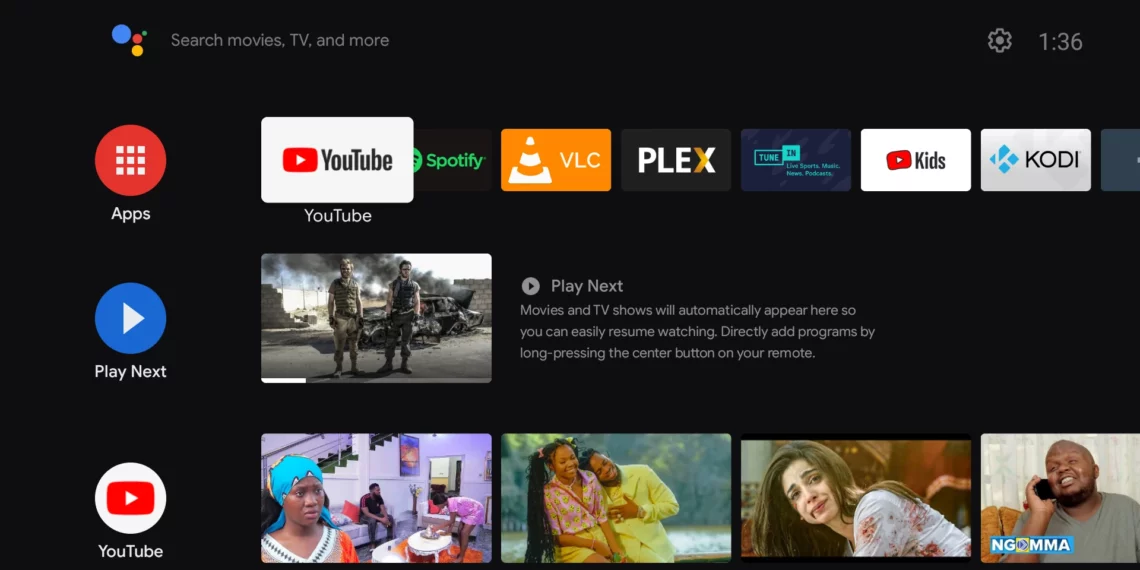As technology advances, media consumption is rapidly evolving, bringing a myriad of entertainment options to our homes, including advanced smart devices such as Android TVs. With their integrated capabilities and access to various apps like Netflix, YouTube, Amazon Prime Video, and other streaming platforms, these devices allow users to enjoy countless hours of entertainment in high definition. However, the need for extra storage arises due to the vast amount of content available at one’s disposal. External storage devices can be easily connected to your Android TV to supplement internal memory, enabling you to store additional files, such as movies, TV shows, or music, thus increasing overall performance and user experience. This guide will explain the different methods for connecting external storage devices to your Android TV and how to effectively utilize them to maximize the device’s functionality.
- Types of External Storage Devices Compatible with Android TVs
- Connecting External Storage Devices to Android TVs via USB Ports
- Utilizing Network Attached Storage (NAS) with Android TVs
- Connecting External Media Streaming Devices with Android TVs
- Troubleshooting Issues while Connecting and Using External Storage Devices
- Conclusion

Types of External Storage Devices Compatible with Android TVs
Android TVs typically support a variety of external storage solutions, such as USB flash drives, hard disk drives (HDD), solid-state drives (SSD), and other portable devices like digital media players, ensuring versatility in connecting external memory to suit individual preferences. Commonly used storage options include:
- USB Flash Drives: These compact and affordable devices provide convenient storage solutions for short-term usage or temporary file transfers, perfect for carrying data from one location to another. They have become a popular choice among Android TV users as they require no additional setup and can be connected directly through the television’s USB ports.
- External Hard Disk Drive (HDD/SSD): Larger in size compared to flash drives, these devices store more data permanently and are excellent for long-term archiving or backup purposes. They offer higher storage capacity, but often require additional setup through an external power supply and can connect via USB ports or network media servers.
- Network Attached Storage (NAS): A network-based device that shares folders among various connected devices over a local area network (LAN) enables wireless access to files stored on it. NAS systems provide central storage, making them accessible from multiple devices including Android TVs.
- Media Streaming Devices: Devices like Google Chromecast or Amazon Fire Stick are external storage-enabled platforms that enable streaming content from connected smartphones, tablets, and computers to the television screen. These can be integrated with Android TVs to utilize content stored remotely on these devices.
Connecting External Storage Devices to Android TVs via USB Ports

Android TVs generally have built-in USB ports that facilitate direct connection of compatible storage devices. This method is simple, straightforward, and requires no additional setup, making it a convenient option for users. Follow these steps to attach an external device:
- Identify the available USB ports on your Android TV: Typically located at the back or sides of the television, USB ports often appear as small, rectangular connectors labeled with a symbol resembling a data cable.
- Prepare and organize the storage device: Before connecting it to the television, ensure that the external storage is formatted with proper file system support (FAT32 or NTFS). Android TVs can read these file systems without issues. If not, format your device using compatible software on a computer. Also, transfer files or create folders containing media content onto the drive for easier organization.
- Plug in the storage device: Insert one end of the USB cable into the external storage device and connect the other to an available port on the Android TV. If no ports are visible, use an adapter if necessary (USB-A to USB-B or micro-USB cables for connecting HDDs). Ensure a secure fit in both ends to avoid disconnection and potential data loss.
- Power up external storage: Provide power to HDD or SSD drives using the supplied power supply, while flash drives draw power from the Android TV. If necessary, connect these devices externally via a wall socket or battery packs for uninterrupted access.
- Turn on the TV and navigate to the Home screen: Select “Settings” through the remote control or built-in voice command features to adjust settings for connected external storage devices.
- Configure media settings in Android TV: Browse the settings menu (usually under “Device Preferences” > “Media,” then choose “USB Storage Devices.” Allow access and enable USB storage by selecting it as a trusted source, enabling the system to recognize and read content.
- Locate connected devices: Return to the home screen, and explore your Android TV’s launcher for the new media icon appearing on the homepage or app drawer representing the attached storage. Browse through files or applications by navigating this interface.
- File transfer via USB connection: Android TV users can copy files from the external device to internal memory or vice versa using a file explorer application like ES Explorer, MX Player Pro, or Astro File Manager. These allow for seamless transfer between devices while keeping track of file structure and content organization.
Utilizing Network Attached Storage (NAS) with Android TVs

Network Attached Storage systems are advanced networked storage solutions that can be connected to the local area network, allowing users to access files across various devices in your home. To utilize NAS for your Android TV, follow these steps:
- Set up a Network-capable device (NAS): Connect the NAS with an ethernet cable or wirelessly set it up on your LAN and configure its settings following manufacturer’s instructions.
- Locate media files on your NAS: Organize content in folders and share them using network protocols such as SMB, NFS, FTP, or other supported methods for accessing files from the Android TV.
- Establish device discovery: Configure Android TV to scan the local network for connected devices via “Settings” > “Network,” then choose the connected NAS. Alternatively, install an app like ES File Explorer that supports Network Browsing and connect your NAS directly.
- Map shared folders or volumes: Create links within the NAS to access the external storage on Android TV by accessing network locations through the application you are using. This ensures quicker and more intuitive navigation of the shared data.
- Integrate media player applications: Install an app like Kodi or Plex Media Server on your Android TV to manage content from your NAS, displaying videos, music, and photos on the big screen through a user-friendly interface. These apps can handle multiple external sources including NAS, internal memory, and connected USB devices for a unified viewing experience.
Connecting External Media Streaming Devices with Android TVs

External streaming devices like Chromecast or Fire Stick stream media content from other compatible devices to your Android TV. To utilize these solutions, follow the appropriate setup process specific to each device while connecting them to an HDMI port on your television:
- Connect Google Chromecast: Follow instructions provided by the manufacturer for setting up the dongle and pairing it with your Wi-Fi network. Link accounts (if necessary) to access media services like Netflix, Google Play Movies & TV, or YouTube.
- Use an Android smartphone or computer as a primary source device: Initiate streaming from these devices to cast content to the connected Chromecast through their respective apps. This allows you to enjoy your local files on the bigger screen, taking advantage of the external storage of your mobile gadgets.
- Amazon Fire Stick setup: Connect it to the HDMI port and follow the setup wizard for an account creation and network configuration, ensuring seamless access to Amazon Prime Video, music, photos, and other streaming services. This device can also cast from other devices through its own interface, allowing playback of files stored outside the Android TV’s memory.
- Other media players: Some Android TVs have built-in compatibility with these external storage-enabled devices like Google Chromecast or Fire Stick. Users can enjoy content from external storage when linked to Android TV through the respective apps on smartphones, tablets, or laptops that support casting functions.
Troubleshooting Issues while Connecting and Using External Storage Devices
Occasionally, users might face problems while connecting and utilizing external devices with their Android TVs. Here are a few solutions to resolve common issues:
- Incompatible formats: Check if your file system meets the requirements for Android TV compatibility. Convert inaccessible files using appropriate software or convert video/audio codecs into compatible formats, such as MKV, MP4, MP3, and more widely-supported formats.Alternatively use applications like VLC Media Player for Android TV.
- Storage access errors: Ensure that permissions are enabled on your external device, and confirm that it is recognized by the television through “Settings” > “Media.” Disconnect and reconnect storage to rectify any recognition issues.
- USB port malfunctioning: If the ports aren’t functioning or show irregularities, disconnect and reconnect the devices or replace them with known working ones. Reach out to the manufacturer for technical support if persisting concerns.
- Network connectivity problems: Ensure a stable internet connection, adjust router settings, or update NAS firmware as required. Android TVs might need an updated system for proper network discovery of your attached devices.
- File explorer incompatibilities: Uninstall and reinstall apps for file management on Android TV to resolve any app-specific issues encountered during transferring files from external sources.
- Playback problems: Ensure the media player applications, including streaming services or casting tools, are compatible with your storage types and content formats before usage. Check device compatibility for a smooth experience.
Conclusion
External devices, such as USB drives, Network-Attached Storage systems, and streaming gadgets, can greatly enhance multimedia consumption on Android TVs by extending the capabilities of an individual device. USB connections allow direct access to content stored in various sources, while NAS provides a networked solution for home storage access. Connecting media streaming devices broadens the variety of content available for users. By following setup guides and troubleshooting tips, consumers can enjoy their favorite movies, music, or pictures on larger screens without constraints. These connections offer convenience to the modern-day smart television experience, making the most out of an Android TV’s versatility by integrating a myriad of devices and storage types for seamless entertainment experiences.