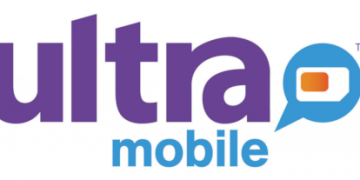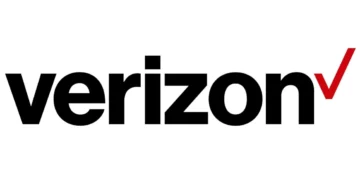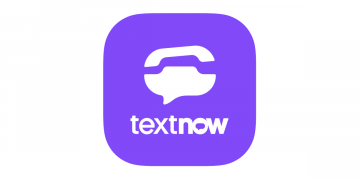Black Wireless is a popular mobile carrier that offers high-speed internet cellular data services to its customers with data plans. To ensure optimal performance and connectivity, it’s important for users to set up the correct APN (Access Point Name) settings on their devices. The APN settings define how your device communicates with Black Wireless’ network, allowing you to access data services such as web browsing, email, and streaming video content. In this guide, we will provide a step-by-step process for configuring the correct APN settings on various types of devices so that you can enjoy seamless connectivity and fast internet speeds with Black Wireless.
Black Wireless uses AT&T network as the base carrier to offer its services and this makes its network and coverage in the United States strong and wide.
Black Wireless APN Settings for iPhone
Go to Settings > Cellular > Cellular Data Network then input the settings below.
- APN: ereseller
- Username: (Leave it blank)
- Password: (Leave it blank)
Leave username and password fields blank.
Use the same settings for APN, Personal Hotspot and LTE fields.
Black Wireless APN Settings for Android Devices
On your Samsung Android device, navigate to Settings > Connections > Mobile Networks > Access Point Names and Settings > Network & Internet > SIMs > Select SIM > Access Point Names for other Android devices, tap on Add New then add the APN settings below. You may find this under Wireless and Internet or under more. Here are the settings:
- Name: Black Wireless
- APN: ereseller
- Username: (Not set – Leave it blank)
- Password: (Not set – Leave it blank)
- Proxy: (Not set – Leave it blank)
- Port: (Not set – Leave it blank)
- Server: (leave it blank)
- MMSC: http://mmsc.mobile.att.net
- MMS Proxy: proxy.mobile.att.net
- MMS Port: 80
- MMS Protocol: WAP 2.0
- MCC: 310
- MNC: 410
- Authentication type: (none)
- APN type: default,supl, mms
- APN protocol: IPv4
- Bearer: Unspecified
Save the settings above then select Black Wireless as the active profile. Set up Black Wireless MMS to send and receive MMS messages. Restart your device.
Black Wireless Automatic Network Configuration
Black Wireless network settings and other network configurations can be set up automatically by resetting the network configuration on any Black Wireless handset.
To reset network configuration on Black Wireless iPhone, navigate to Settings > General >Transfer or Reset iPhone > Reset > Reset Network Settings. Input your passcdoe then restart your iPhone. You can also update your iPhone under Settings > General > About then restart.
On an ANdroi device, navigate to Settings > System > Reset Options > Reset Wi-Fi, mobile and Bluetooth >Reset settings then restart your device. If this does not work after waiting for 2 minutes, delete APN, remove SIM then restart your device without a SIM in it. Restart your iPhone.
Black Wireless APN Settings Video Guide
Black Wireless Customer Service
Black Wireless customer service contact information. Available all day every day.
- Call: 1-914-216-7928
- Email: [email protected]